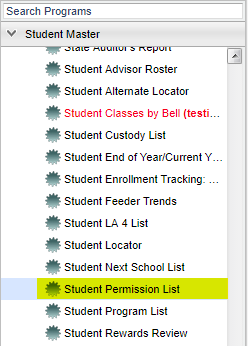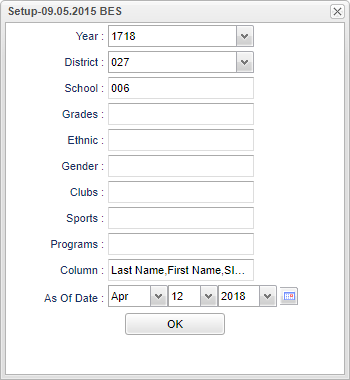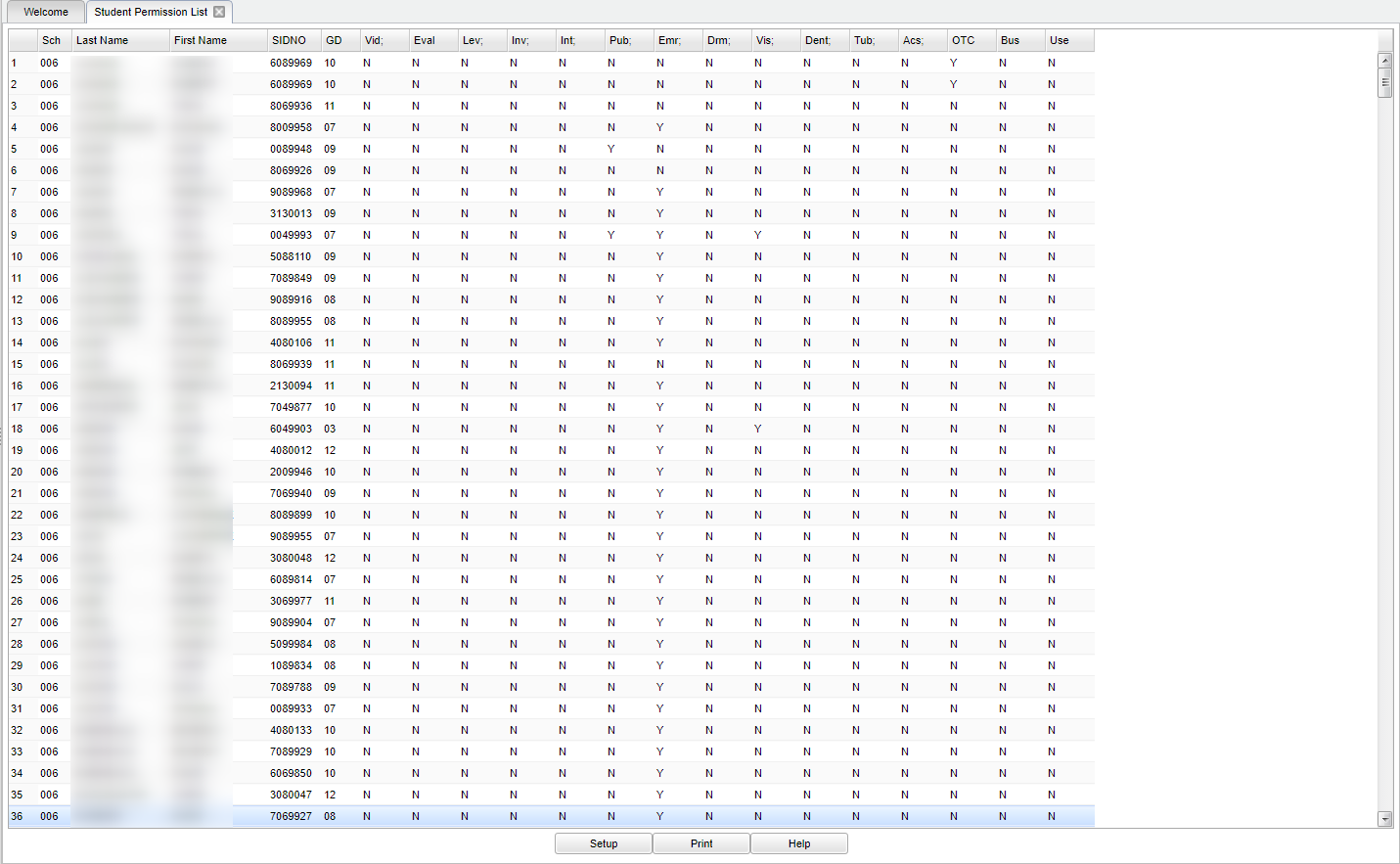Difference between revisions of "Student Permission List"
| Line 10: | Line 10: | ||
==Setup Options== | ==Setup Options== | ||
| − | |||
[[File:mb578.png]] | [[File:mb578.png]] | ||
| Line 19: | Line 18: | ||
'''School''' - Default value is based on your security settings. If you are assigned to a school, the school default value will be your school site code. You will not be able to change this | '''School''' - Default value is based on your security settings. If you are assigned to a school, the school default value will be your school site code. You will not be able to change this | ||
| − | |||
value. If you are a supervisor or other district office employee with access to the Student Information System, you will be able to run programs for one school, a small group of schools, or | value. If you are a supervisor or other district office employee with access to the Student Information System, you will be able to run programs for one school, a small group of schools, or | ||
| − | |||
all schools in your district. | all schools in your district. | ||
'''Grade''' - Grade level of students whose records need to be edited or whose names are to be included on a report. Leave the field blank if all grade levels are to be included. Otherwise, | '''Grade''' - Grade level of students whose records need to be edited or whose names are to be included on a report. Leave the field blank if all grade levels are to be included. Otherwise, | ||
| − | |||
click in the field to the right of Grade(s) to select the desired grade level(s) to be included. | click in the field to the right of Grade(s) to select the desired grade level(s) to be included. | ||
'''Gender''' - Gender of students whose records need to be edited or whose names are to be included on a report. Leave the field blank if both genders are to be included. Otherwise, click in | '''Gender''' - Gender of students whose records need to be edited or whose names are to be included on a report. Leave the field blank if both genders are to be included. Otherwise, click in | ||
| − | |||
the field to the right of Gender to select the desired gender to be included. | the field to the right of Gender to select the desired gender to be included. | ||
'''Ethnic''' - Ethnicity of students whose records need to be edited or whose names are to be included on a report. Leave the field blank if all ethnics are to be included. Otherwise, click | '''Ethnic''' - Ethnicity of students whose records need to be edited or whose names are to be included on a report. Leave the field blank if all ethnics are to be included. Otherwise, click | ||
| − | |||
in the field to the right of Ethnic to select the desired ethnic(s) to be included. | in the field to the right of Ethnic to select the desired ethnic(s) to be included. | ||
'''Club''' - Extracurricular activities in which students may participate. Leave blank if all clubs are to be included into the report. Otherwise click in the field to the right of Clubs to | '''Club''' - Extracurricular activities in which students may participate. Leave blank if all clubs are to be included into the report. Otherwise click in the field to the right of Clubs to | ||
| − | |||
select the desired club(s) to view. | select the desired club(s) to view. | ||
| Line 45: | Line 38: | ||
'''Columns''' - List columns that are to be viewed on the report. | '''Columns''' - List columns that are to be viewed on the report. | ||
| + | |||
| + | '''OK''' - Click here to continue. | ||
'''To find definitions for standard setup values, follow this link: '''<span style="background:yellow">[[Standard Setup Options]]</span>'''. | '''To find definitions for standard setup values, follow this link: '''<span style="background:yellow">[[Standard Setup Options]]</span>'''. | ||
| − | |||
| − | |||
| − | |||
==Main== | ==Main== | ||
Revision as of 03:22, 5 July 2018
This program will provide you with a list of student permissions.
Menu Location
On the left navigation panel, select Student Master > List > Student Permission List.
Setup Options
Year - Defaults to the current year. A prior year may be accessed by clicking in the field and making the appropriate selection from the drop down list.
District - Default value is based on your security settings. You will be limited to your district only.
School - Default value is based on your security settings. If you are assigned to a school, the school default value will be your school site code. You will not be able to change this value. If you are a supervisor or other district office employee with access to the Student Information System, you will be able to run programs for one school, a small group of schools, or all schools in your district.
Grade - Grade level of students whose records need to be edited or whose names are to be included on a report. Leave the field blank if all grade levels are to be included. Otherwise, click in the field to the right of Grade(s) to select the desired grade level(s) to be included.
Gender - Gender of students whose records need to be edited or whose names are to be included on a report. Leave the field blank if both genders are to be included. Otherwise, click in the field to the right of Gender to select the desired gender to be included.
Ethnic - Ethnicity of students whose records need to be edited or whose names are to be included on a report. Leave the field blank if all ethnics are to be included. Otherwise, click in the field to the right of Ethnic to select the desired ethnic(s) to be included.
Club - Extracurricular activities in which students may participate. Leave blank if all clubs are to be included into the report. Otherwise click in the field to the right of Clubs to select the desired club(s) to view.
Sport - Leave blank if all sports are to be included into the report. Otherwise click in the field to the right of Sports to select the desired sport(s) to view.
Programs - Leave blank if all program codes are to be included into the report. Otherwise click in the field to the right of Program Codes to select the desired program code(s) to view.
Columns - List columns that are to be viewed on the report.
OK - Click here to continue.
To find definitions for standard setup values, follow this link: Standard Setup Options.
Main
Column Headers
School - Site that the student attends.
Last Name - Student's last name.
First Name - Student's first name.
SIDNO - Local ID number.
Gd - Grade level of the student.
Vid - Yes/No permission to video/photograph the student.
Eval - Yes/No permission to evaluate the student.
Lev - Yes/No permission for the student to leave campus.
Inv - Yes/No permission for non-invasive research of the student.
Int - Yes/No permission for the student to access Internet while on campus.
Pub - Remove child from public lists.
Emr - Yes/No permission for emergency/routine medical evaluation of the student.
Drm - Yes/No permission for dorm counselor/teacher to evaluate student relative to medical needs.
Visn - Yes/No permission for vision screening of the student.
Dent - Yes/No permission for dental examination of the student.
Tub - Yes/No permission to administer tuberculosis test to the student.
Acs - Yes to deny or block parents/guardians from the Student Progress Center and No to permit ALL parents/guardians access to see information on the Student Progress Center.
OTC - Over the counter medication permission.
Bus - Bus transportation to Health Unit.
Use - Acceptable use policy.
To find definitions of commonly used column headers, follow this link: Common Column Headers.
Bottom
Setup--This allows you to change the values on the setup box without exiting the program.
Print--To find the print instructions, follow this link: Standard Print Options.
Help--This button links to the JCampus video and written instructions.