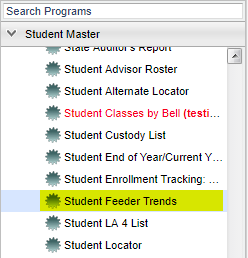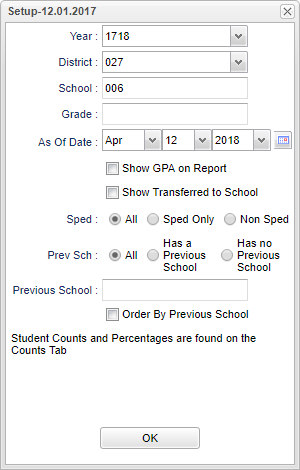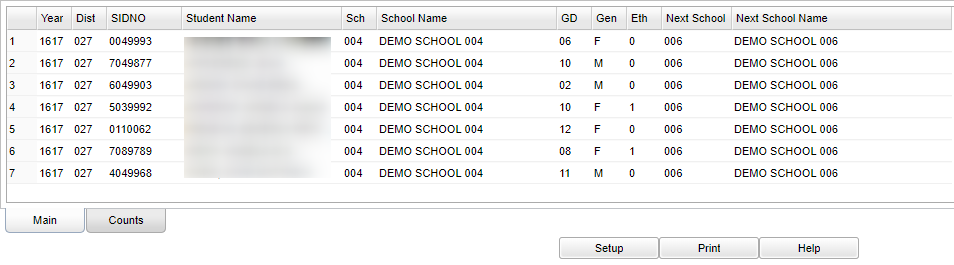Difference between revisions of "Student Feeder Trends"
| Line 15: | Line 15: | ||
| − | [[File: | + | [[File:mb569.png]] |
| Line 41: | Line 41: | ||
'''Sped''': | '''Sped''': | ||
| + | *'''All''' - Select to view all student's. | ||
| + | *'''Sped Only''' - Select to view only Sped student's. | ||
| + | *'''Non Sped''' - Select to view only non Sped student's. | ||
| − | '''All''' - This | + | '''Prev Sch''' |
| + | *'''All''' - Select to view all schools. | ||
| + | *'''Has a Previous School''' - This program is showing all students who were enrolled last year at a different school than they are currently enrolled in now. | ||
| + | *'''Has no Previous School''' - If a student is not on the list, then they were at the same school last year as the current year. | ||
| − | ''' | + | '''NOTE''' - Student Counts and Percentages are found on the '''Counts''' tab, located at the bottom left of the screen, next to main. |
| − | ''' | + | To find definitions for standard setup values, follow this link: '''<span style="background:yellow">[[Standard Setup Options]]</span>'''. |
| − | |||
| − | |||
| − | |||
| − | |||
| − | |||
| − | |||
| − | |||
| − | |||
| − | |||
| − | + | '''OK''' - Click here to continue. | |
==Main== | ==Main== | ||
Revision as of 07:07, 12 April 2018
*This report (formerly the LA DOE Feeder Trends) provides a list of the previous school of your current students and is very useful when CUM files are needed from previous schools.
*This report will also provide a separate list of where the student is transferring to next year using the Enrollment History tab information in Student Master.
Menu Location
On the left navigation panel, select Student Master > List > Student Feeder Trends.
Setup Options
Year - Defaults to the current year. A prior year may be accessed by clicking in the field and making the appropriate selection from the drop down list.
District - Default value is based on your security settings. You will be limited to your district only.
School - Default value is based on your security settings. If you are assigned to a school, the school default value will be your school site code. You will not
be able to change this value. If you are a supervisor or other district office employee with access to the Student Information System, you will be able to run programs
for one school, a small group of schools, or all schools in your district.
Grade - Grade level of students whose records need to be edited or whose names are to be included on a report. Leave the field blank if all grade levels are to
be included. Otherwise, click in the field to the right of Grade(s) to select the desired grade level(s) to be included.
As of Date - This choice will list only those students who are actively enrolled as of the date selected in the date field.
Show GPA on report - The box to the left of Show GPA on report will default to blank. If the GPA is needed on the report, check the box.
Show Transferred to School - Leave unchecked to show student's previous school. Check to show the student's next year school. Then, use the previous Year in the
set up box, which would show where the students are currently enrolled for the current year.
Sped:
- All - Select to view all student's.
- Sped Only - Select to view only Sped student's.
- Non Sped - Select to view only non Sped student's.
Prev Sch
- All - Select to view all schools.
- Has a Previous School - This program is showing all students who were enrolled last year at a different school than they are currently enrolled in now.
- Has no Previous School - If a student is not on the list, then they were at the same school last year as the current year.
NOTE - Student Counts and Percentages are found on the Counts tab, located at the bottom left of the screen, next to main.
To find definitions for standard setup values, follow this link: Standard Setup Options.
OK - Click here to continue.
Main
Column Headers
Year - Student's year of enrollment.
Dist - Student's district of enrollment.
SIDNO - Student's identification number.
Student Name - The student's name.
Sch - Student's school of enrollment.
School Name - The school's name.
GD - Student's grade of enrollent.
Gen - The student's gender.
Eth - The student's ethnicity.
Prev Sch - The previous schools name.
Previous School Name - The previous schools name.
Year - Student's year of enrollment.
Dist - Student's district of enrollment.
Sch - Student's school of enrollment.
School Name - The school's name.
Prev School Name - The previous schools name.
Student Count - The number of students that cam from the previous school.
Percentage - The percentage of students at the current school that came from the previous school.
To find definitions of commonly used column headers, follow this link: Common Column Headers.
Bottom Left Tabs
Main - This tab will show all information on main screen.
Counts - This tab shows school counts and percentages.
Bottom
Setup - Displays the setup box. Setup options can be changed to view a different set of students.
Print - To find the print instructions, follow this link: Standard Print Options.
Help - Written instructions and instructional videos.