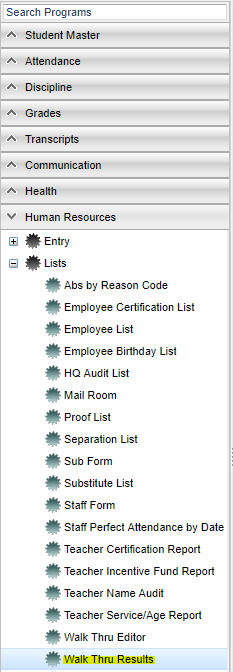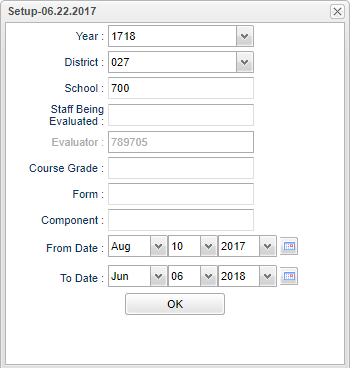Difference between revisions of "Walk Thru Results"
| Line 1: | Line 1: | ||
| − | '''Walk Thru Results security''' action (below) will determine whether or not to only show a user`s results or allow them to view all results. | + | __NOTOC__ |
| + | '''Walk Thru Results security''' action (below) will determine whether or not to only show a user`s results or allow them to view all results. When the security action is set to `Show User Only`, only that user`s results will show. | ||
| − | + | ==Menu Location | |
| − | [[File: | + | [[File:walkthrumenu.png]] |
| − | ''' | + | On the left navigation panel, select '''Human Resources''' > '''List''' > '''Walk Thru Results''' |
| − | + | ==Setup Options== | |
| − | |||
| − | |||
| − | |||
| + | [[File:walkthrusetup.png]] | ||
| − | ''' | + | '''Year''' - Defaults to the current year. A prior year may be accessed by clicking in the field and making the appropriate selection from the drop down list. |
| + | |||
| + | '''District''' - Default value is based on your security settings. You will be limited to your district only. | ||
| + | |||
| + | '''School''' - Default value is based on your security settings. If you are assigned to a school, the school default value will be your school site code. You will not be able to change this value. If you are a supervisor or other district office employee with access to the Student Information System, you will be able to run programs for one school, a small group of schools, or all schools in your district. | ||
| + | |||
| + | '''Staff Being Evaluated''' - Click this field to select the staff that has been evaluated in order to see the evaluation results | ||
| + | |||
| + | '''Evaluator''' - This field will have the ID number of the person who performed the evaluation | ||
| + | |||
| + | '''Form''' - Click this field to select from the list of available/printable forms. | ||
| + | |||
| + | '''Component''' - Click this field to select the available results. | ||
| + | |||
| + | '''From Date''' - Beginning date of the date range for selecting evaluation results | ||
| + | |||
| + | '''To Date''' - Ending date of the date range for selecting evaluation results | ||
| + | |||
| + | '''OK''' - Click to continue | ||
To find definitions for standard setup values, follow this link: '''<span style="background:yellow">[[Standard Setup Options]]</span>'''. | To find definitions for standard setup values, follow this link: '''<span style="background:yellow">[[Standard Setup Options]]</span>'''. | ||
| − | + | ==Main== | |
| + | |||
| + | [[File:walkthrumain.png]] | ||
| + | |||
| + | ===Column Headers=== | ||
| + | |||
| + | '''Staff Name'''--Name of staff being evaluated | ||
| + | |||
| + | '''Staff ID'''--Identification number for the staff being evaluated | ||
| + | |||
| + | '''Evaluator Name'''--Name of the person evaluating the staff | ||
| + | |||
| + | '''Evaluator ID'''--Identification number of the person evaluating the staff | ||
| + | |||
| + | '''Timestamp of Rating'''--Time that the rating was entered into the evaluation instrument | ||
| − | + | '''Rating'''--Rating given by the evaluator | |
| − | |||
| − | |||
| − | |||
| − | |||
| − | |||
| − | + | '''Component'''--Area in which the evaluation was observed | |
| + | '''Comments'''--Thoughts/ideas that the evaluator made regarding the evaluation | ||
| − | + | '''Publish'''--Whether or not the evaluation has been published (Y/N) | |
| − | |||
| − | |||
| − | |||
| − | |||
| − | |||
| − | |||
| − | |||
| − | |||
| − | |||
| − | |||
| − | |||
| − | |||
| − | |||
| − | |||
| − | |||
| − | |||
| + | '''School'''--Site where the staff is assigned to work | ||
| + | '''Section'''--Section number from the master schedule | ||
| − | + | '''Course Name'''--Name of the course associated with the section number from the master schedule | |
| + | '''Semesters'''--Semester(s) in which the course evaluated is offered | ||
| + | |||
| + | '''Grade'''--Course grade level from the master schedule | ||
| + | |||
| + | '''Date Viewed'''--Date the results were viewed | ||
| + | |||
| + | '''Delete'''--Use this field if you want to delete the walk thru results. | ||
| + | |||
| + | To find definitions of commonly used column headers, follow this link: '''<span style="background:yellow">[[Common Column Headers]]</span>'''. | ||
| + | |||
| + | ==Bottom== | ||
| + | |||
| + | [[File:walkthrubottom.png]] | ||
| + | |||
| + | '''Setup''' - Click to go back to the Setup box. | ||
| + | |||
| + | '''Print''' - To find the print instructions, follow this link: '''<span style="background:yellow">[[Standard Print Options]]</span>'''. | ||
| + | |||
| + | '''HELP''' - Click the '''Help''' button on the bottom of the page to view written instructions and/or videos. | ||
---- | ---- | ||
[[Human Resources|'''Human Resources''' Main Page]] | [[Human Resources|'''Human Resources''' Main Page]] | ||
| − | |||
---- | ---- | ||
[[WebPams|'''JCampus''' Main Page]] | [[WebPams|'''JCampus''' Main Page]] | ||
Revision as of 08:30, 6 June 2018
Walk Thru Results security action (below) will determine whether or not to only show a user`s results or allow them to view all results. When the security action is set to `Show User Only`, only that user`s results will show.
==Menu Location
On the left navigation panel, select Human Resources > List > Walk Thru Results
Setup Options
Year - Defaults to the current year. A prior year may be accessed by clicking in the field and making the appropriate selection from the drop down list.
District - Default value is based on your security settings. You will be limited to your district only.
School - Default value is based on your security settings. If you are assigned to a school, the school default value will be your school site code. You will not be able to change this value. If you are a supervisor or other district office employee with access to the Student Information System, you will be able to run programs for one school, a small group of schools, or all schools in your district.
Staff Being Evaluated - Click this field to select the staff that has been evaluated in order to see the evaluation results
Evaluator - This field will have the ID number of the person who performed the evaluation
Form - Click this field to select from the list of available/printable forms.
Component - Click this field to select the available results.
From Date - Beginning date of the date range for selecting evaluation results
To Date - Ending date of the date range for selecting evaluation results
OK - Click to continue
To find definitions for standard setup values, follow this link: Standard Setup Options.
Main
Column Headers
Staff Name--Name of staff being evaluated
Staff ID--Identification number for the staff being evaluated
Evaluator Name--Name of the person evaluating the staff
Evaluator ID--Identification number of the person evaluating the staff
Timestamp of Rating--Time that the rating was entered into the evaluation instrument
Rating--Rating given by the evaluator
Component--Area in which the evaluation was observed
Comments--Thoughts/ideas that the evaluator made regarding the evaluation
Publish--Whether or not the evaluation has been published (Y/N)
School--Site where the staff is assigned to work
Section--Section number from the master schedule
Course Name--Name of the course associated with the section number from the master schedule
Semesters--Semester(s) in which the course evaluated is offered
Grade--Course grade level from the master schedule
Date Viewed--Date the results were viewed
Delete--Use this field if you want to delete the walk thru results.
To find definitions of commonly used column headers, follow this link: Common Column Headers.
Bottom
Setup - Click to go back to the Setup box.
Print - To find the print instructions, follow this link: Standard Print Options.
HELP - Click the Help button on the bottom of the page to view written instructions and/or videos.