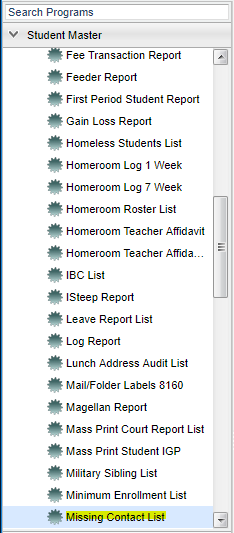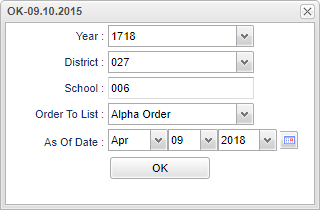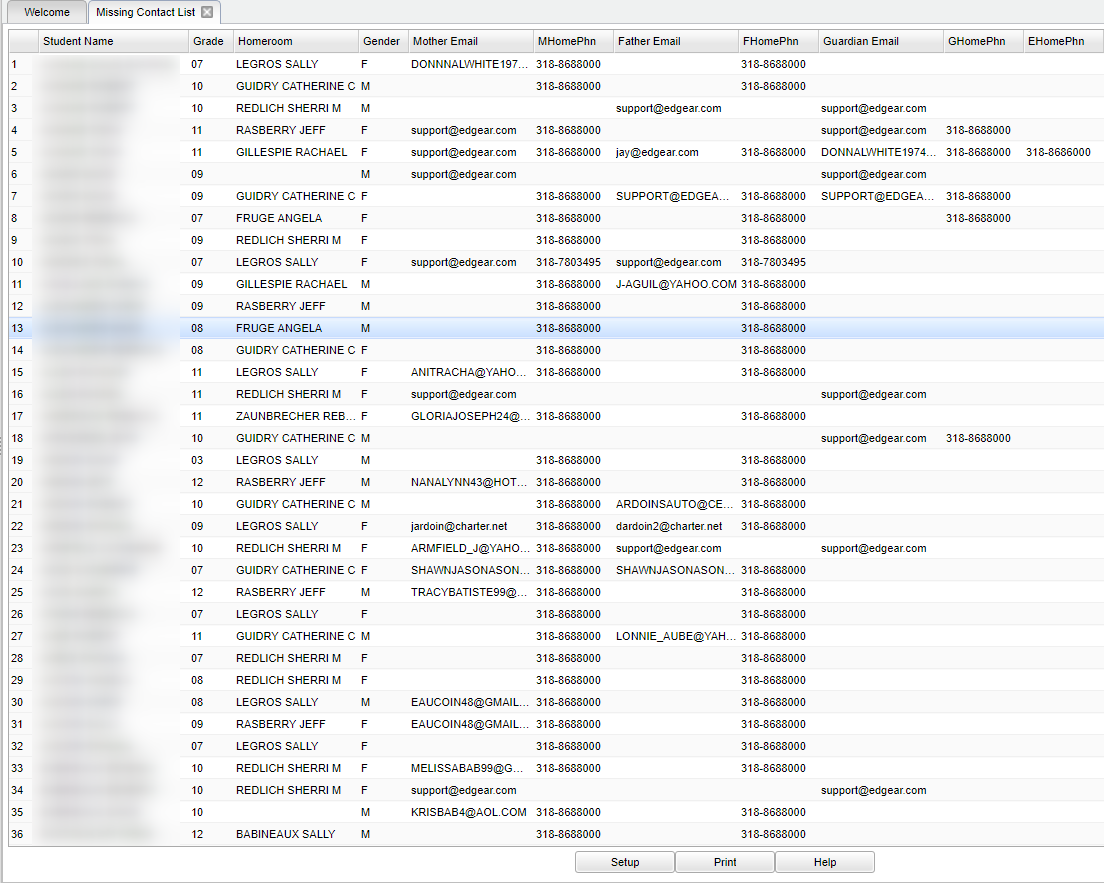Difference between revisions of "Missing Contact List"
(→Main) |
|||
| Line 15: | Line 15: | ||
| − | [[File: | + | [[File:mb466.png]] |
'''Year''' - Defaults to the current year. A prior year may be accessed by clicking in the field and making the appropriate selection from the drop down list. | '''Year''' - Defaults to the current year. A prior year may be accessed by clicking in the field and making the appropriate selection from the drop down list. | ||
| Line 31: | Line 31: | ||
'''As of Date''' - This choice will list only those students who are actively enrolled as of the date selected in the date field. | '''As of Date''' - This choice will list only those students who are actively enrolled as of the date selected in the date field. | ||
| − | ''' | + | If you need instructions for setup values to be used, follow the link for '''<span style="background:yellow">[[Standard Setup Options]]</span>'''. |
| − | |||
| + | '''OK''' - Click to continue. | ||
==Main== | ==Main== | ||
Revision as of 03:19, 9 April 2018
This program lists the missing contact information for students.
Menu Location
On the left navigation panel, select under Student Master > Lists > ''Missing Contact List.
Setup Options
Year - Defaults to the current year. A prior year may be accessed by clicking in the field and making the appropriate selection from the drop down list.
District - Default value is based on your security settings. You will be limited to your district only.
School - Default value is based on your security settings. If you are assigned to a school, the school default value will be your school site code. You will not be able to change this
value. If you are a supervisor or other district office employee with access to the Student Information System, you will be able to run programs for one school, a small group of schools, or
all schools in your district.
Order To List - Allows for the list to be sorted in the desired way upon clicking OK.
As of Date - This choice will list only those students who are actively enrolled as of the date selected in the date field.
If you need instructions for setup values to be used, follow the link for Standard Setup Options.
OK - Click to continue.
Main
Column Headers
Student Name - Student's full name.
Grade - Student's grade of enrollment.
Homeroom - Student homeroom teacher's name.
Gender - Student's gender.
Mother Email--Mother's email address.
Mother Phone--Mother's telephone number.
Father Email--Father's email address.
Father Phone--Father's telephone number.
Guardian's Email--Guardian's Email address.
Guardian Phone--Guardian's phone number.
Emergency Phone--Emergency contact phone number.
To find definitions of commonly used column headers, follow this link: Common Column Headers.
Bottom
Setup - The user may change the settings previously selected for running the program.
Print - To find the print instructions, follow this link: Standard Print Options.
Help - Takes you to the Help website for written instructions and instructional videos