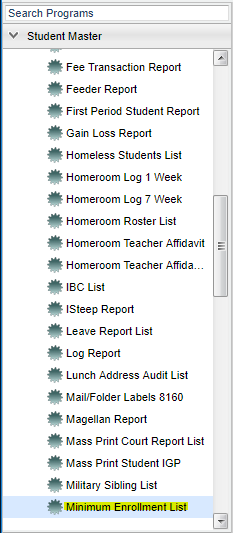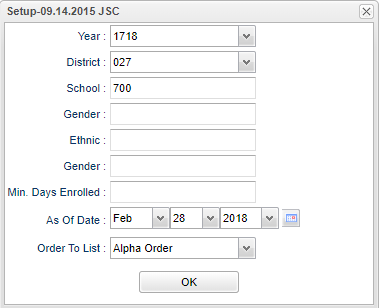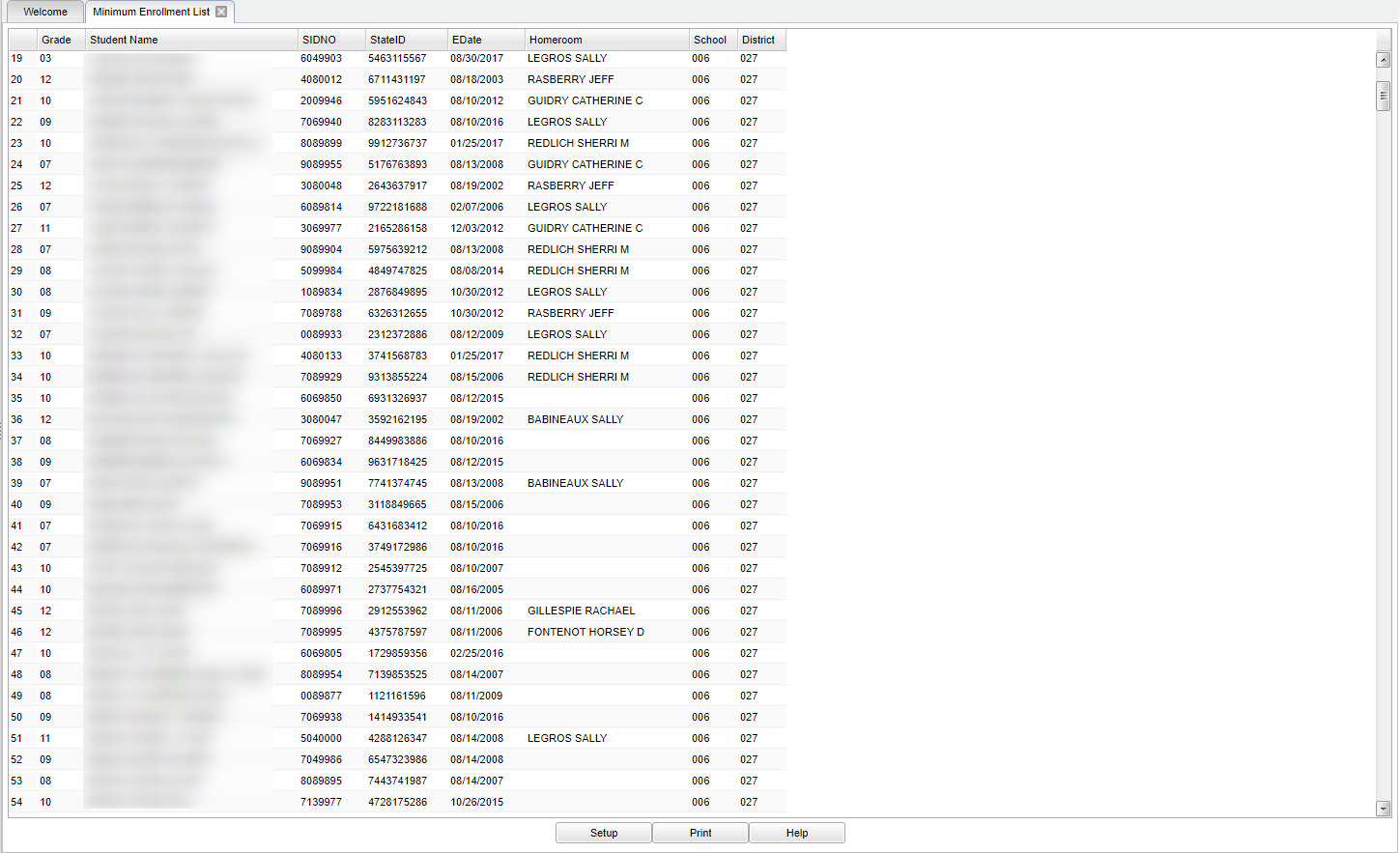Difference between revisions of "Minimum Enrollment List"
(→Main) |
|||
| Line 52: | Line 52: | ||
| − | [[File: | + | [[File:mb464.png]] |
===Column Headers=== | ===Column Headers=== | ||
Revision as of 10:17, 6 April 2018
This program gives you a list of students enrolled a minimum number of days in school.
Menu Location
On the left navigation panel, select lists under Student Master > Lists > Minimum Enrollment List.
Setup Options
Year - Defaults to the current year. A prior year may be accessed by clicking in the field and making the appropriate selection from the drop down list.
District - Default value is based on your security settings. You will be limited to your district only.
School - Default value is based on your security settings. If you are assigned to a school, the school default value will be your school site code. You will not be able to change this
value. If you are a supervisor or other district office employee with access to the Student Information System, you will be able to run programs for one school, a small group of schools, or
all schools in your district.
Gender - Gender of students whose records need to be edited or whose names are to be included on a report. Leave the field blank if both genders are to be included. Otherwise, click in
the field to the right of Gender to select the desired gender to be included.
Ethnic - Ethnicity of students whose records need to be edited or whose names are to be included on a report. Leave the field blank if all ethnics are to be included. Otherwise, click
in the field to the right of Ethnic to select the desired ethnic(s) to be included.
Grade - Grade level of students whose records need to be edited or whose names are to be included on a report. Leave the field blank if all grade levels are to be included. Otherwise,
click in the field to the right of Grade(s) to select the desired grade level(s) to be included.
Min Days Enrolled - Enter the minimum days of enrollment to be used.
As of Date - This choice will list only those students who are actively enrolled as of the date selected in the date field.
Order To List - Allows for the list to be sorted in the desired way upon clicking OK.
OK - Click here to save your selections.
If you need instructions for setup values to be used, follow the link for Standard Setup Options.
Main
Column Headers
Grade - Grade level of the student and/or course.
Student Name - Student's full name.
SIDNO - Student's identification number.
StateID - Student's state assigned identification number.
EDate - Student's enrollment date.
Homeroom - Student homeroom teacher's name.
School - Site code of the school in which the student is enrolled.
District - District in which the student is enrolled.
To find definitions of commonly used columns follow this link: Common Column Headers.
Bottom
Setup--This allows you to change the values on the setup box without exiting the program.
Print--To find the print instructions, follow this link: Standard Print Options.
Help--This button links to the JCampus video and written instructions.