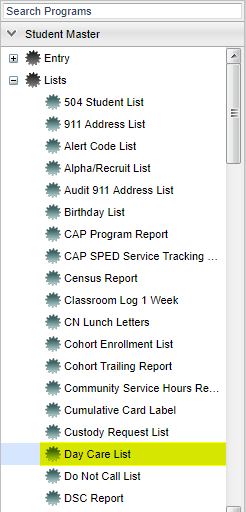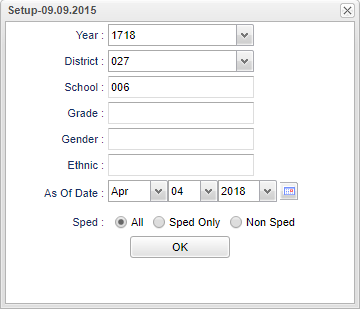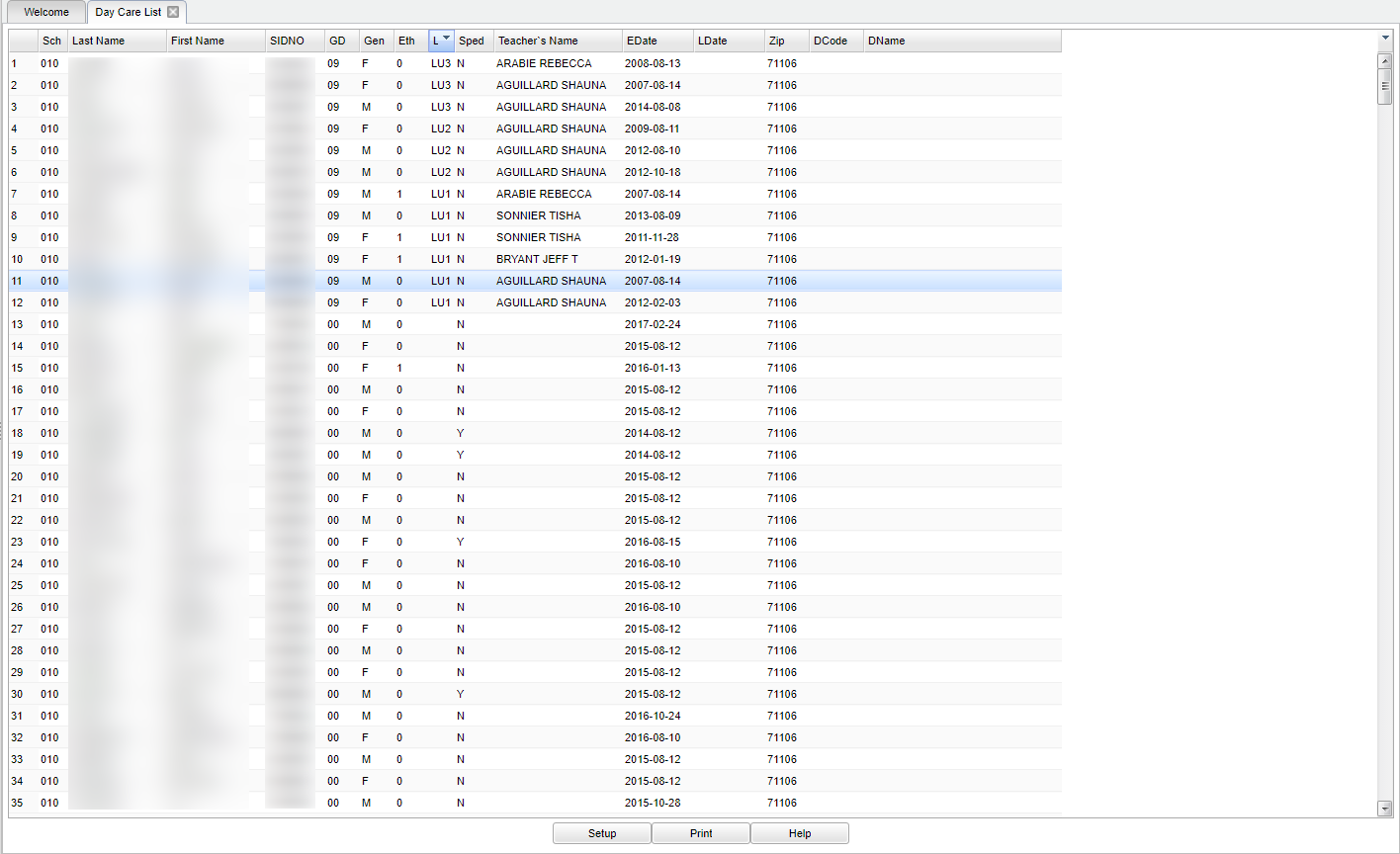Difference between revisions of "Day Care List"
(→Bottom) |
|||
| Line 106: | Line 106: | ||
Sorting and other data manipulations are explained in the following link: '''[[List Programs Instructions/Video]]''' | Sorting and other data manipulations are explained in the following link: '''[[List Programs Instructions/Video]]''' | ||
| + | |||
---- | ---- | ||
Revision as of 06:41, 6 April 2018
These instructions will provide a list of Day Care Students with the type of day care and the day care company/facility.
Video How-to
Menu Location
On the left navigation panel, select Student Master > Lists > Day Care List.
Setup Options
Year - Defaults to the current year. A prior year may be accessed by clicking in the field and making the appropriate selection from the drop down list.
District - Default value is based on your security settings. You will be limited to your district only.
School - Default value is based on your security settings. If you are assigned to a school, the school default value will be your school site code. You will not be able to change this
value. If you are a supervisor or other district office employee with access to the Student Information System, you will be able to run programs for one school, a small group of schools, or all
schools in your district.
Grade - Grade level of students whose records need to be edited or whose names are to be included on a report. Leave the field blank if all grade levels are to be included. Otherwise,
click in the field to the right of Grade(s) to select the desired grade level(s) to be included.
Gender - Gender of students whose records need to be edited or whose names are to be included on a report. Leave the field blank if both genders are to be included. Otherwise, click in
the field to the right of Gender to select the desired gender to be included.
Ethnic - Ethnicity of students whose records need to be edited or whose names are to be included on a report. Leave the field blank if all ethnics are to be included. Otherwise, click in
the field to the right of Ethnic to select the desired ethnic(s) to be included.
As of Date - This choice will list only those students who are actively enrolled as of the date selected in the date field.
Sped:
- All - Select to view all student's.
- Sped Only - Select to view only Sped student's.
- Non Sped - Select to view only non Sped student's.
To find definitions for standard setup values, follow this link: Standard Setup Options.
OK - Click to continue.
Main
Column Headers
School - Site code of the school in which the student enrolled.
Last Name - Student's last name.
First Name - Student's first name.
SIDNO - Student's identification number.
GD - Student's grade of enrollment.
Gender - Gender of the student.
Ethnic - Primary ethnicity of the student.
Lunch - Student's lunch code.
Sped - Is student Special Ed.
Teacher's Name - Student's homeroom teacher's name.
EDate - Student's entry date into school.
LDate - Student's leave date from school.
Zip - Student's emergency zip code.
DCode - Day Care code.
DName - Daycare facility name.
To find definitions of commonly used column headers, follow this link: Common Column Headers.
Bottom
Setup - The user may change the settings previously selected for running the program.
Print - To find the print instructions, follow this link: Standard Print Options.
Help - Takes you to the Help website for written instructions and instructional videos.
Sorting and other data manipulations are explained in the following link: List Programs Instructions/Video