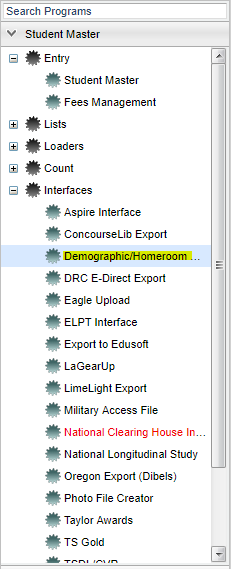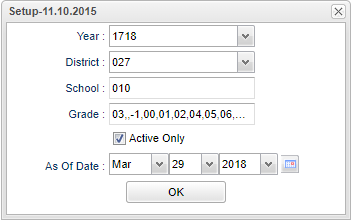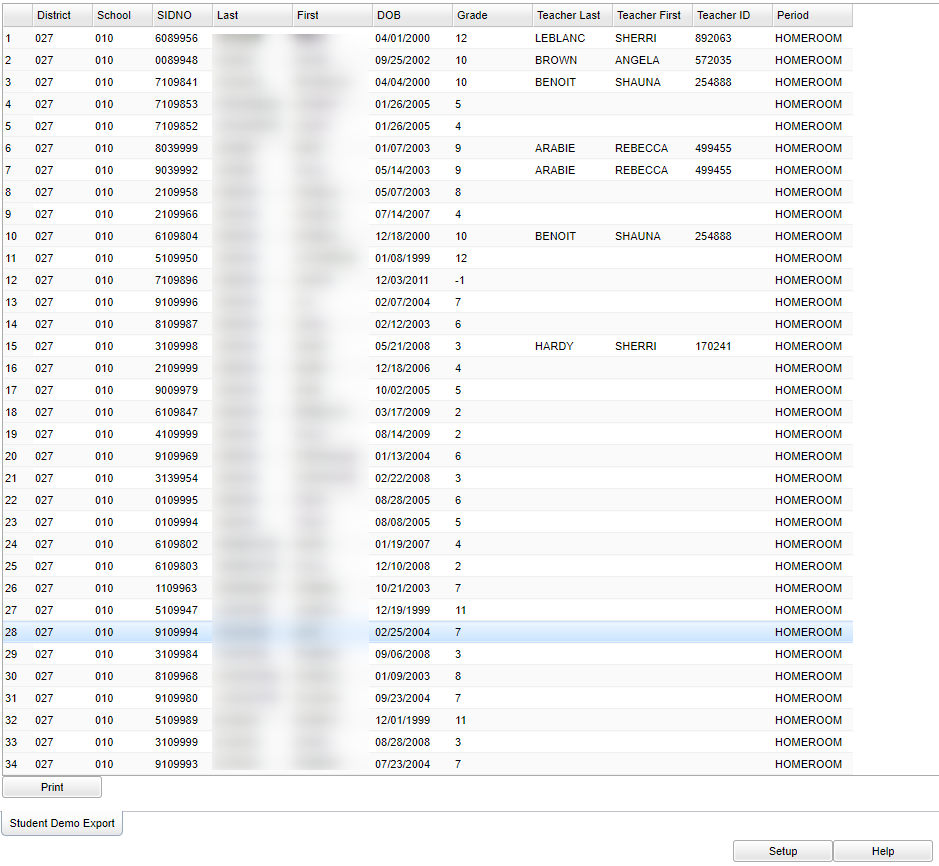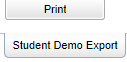Difference between revisions of "Demographic/Homeroom Export"
(→Bottom) |
|||
| Line 96: | Line 96: | ||
[[File:demohomeroombottom.png]] | [[File:demohomeroombottom.png]] | ||
| + | |||
| + | '''Setup''' - Click to go back to the Setup box. | ||
| + | |||
| + | '''HELP''' - Click the '''Help''' button on the bottom of the page to view written instructions and/or videos. | ||
Revision as of 02:47, 29 March 2018
This program exports homeroom data by students.
==Menu Location
On the left navigation panel, select Student Master > Interfaces > Demographic/Homeroom Export.
Setup Options
To find definitions for standard setup values, follow this link: Standard Setup Options.
Year - Defaults to the current year. A prior year may be accessed by clicking in the field and making the appropriate selection from the drop down list.
District - Default value is based on your security settings. You will be limited to your district only.
School - Default value is based on your security settings. If you are assigned to a school, the school default value will be your school site code. You will not be able to change this
value. If you are a supervisor or other district office employee with access to the Student Information System, you will be able to run programs for one school, a small group of schools, or all
schools in your district.
Grade - Grade level of students whose records need to be edited or whose names are to be included on a report. Leave the field blank if all grade levels are to be included. Otherwise,
click in the field to the right of Grade(s) to select the desired grade level(s) to be included.
Active Only and As of Date - This choice will list only those students who are actively enrolled as of the date selected in the date field.
OK - Click to continue
Main
Column Headers
District - Student's district of enrollment
School - Student's school site number of enrollment
SIDNO - Student's identification number
Last - Student's last name
First - Student's first name
DOB - Student's date of birth
Grade - Student's grade of enrollment
Teacher Last - Teacher's last name
Teacher First - Teacher's first name
Teacher ID - Teacher's identification number
Period - Teacher's class period
To find definitions of commonly used column headers, follow this link: Common Column Headers.
The Program can be Printed or Exported to a File
To Print this Report
Click the Print/Export button at the bottom left on the report.
A popup will appear with a set of document print options--PDF, XLS, CSV, HTML.
The default print option will be PDF.
Click the print icon at the right end of this rectangle. Another print preview will appear.
Click the print button at the top left to print the report. Close the print preview.
To Export this Report
Click the Print/Export button at the bottom left of the report.
A popup will appear with a set of document print options--PDF, XLS, CSV, HTML.
Choose CSV in your set of document print options.
Click the print icon at the right end of this rectangle. Another print preview will appear and it will produce a blank screen. Beneath the blank screen you will see a file saved in CSV format.
You can locate your file in your download folder and it can be opened in Excel or Textpad for viewing.
Bottom
Setup - Click to go back to the Setup box.
HELP - Click the Help button on the bottom of the page to view written instructions and/or videos.