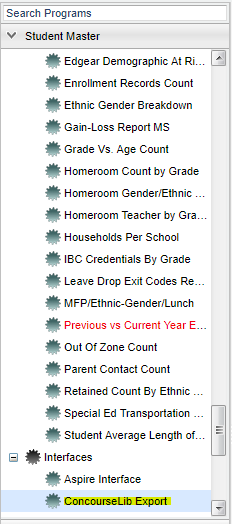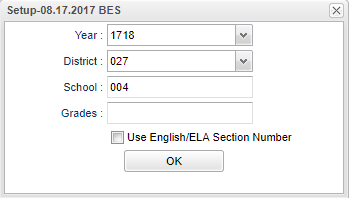Difference between revisions of "ConcourseLib Interface"
From EDgearWiki
Jump to navigationJump to search| Line 4: | Line 4: | ||
[[File:concoursemenu.png]] | [[File:concoursemenu.png]] | ||
| + | On the left navigation panel, select '''Student Master''', '''Interfaces''' and '''ConcourseLib Interface'''. | ||
| − | |||
| − | + | ==Setup= Options=== | |
[[File:concoursesetup.png]] | [[File:concoursesetup.png]] | ||
| Line 17: | Line 17: | ||
Click the '''OK''' to advance to the next screen. | Click the '''OK''' to advance to the next screen. | ||
| + | |||
| + | |||
| + | ==Main== | ||
| + | |||
| + | [[File:Example.jpg]] | ||
Revision as of 08:24, 3 May 2018
Menu Location
On the left navigation panel, select Student Master, Interfaces and ConcourseLib Interface.
Setup= Options=
To find definitions for standard setup values, follow this link: Standard Setup Options.
For other set up values not listed in the standard set up list:
- Use English/ELA Section Number - Check to only use English/ELA section numbers.
Click the OK to advance to the next screen.
Main
Column Headers
To find definitions of commonly used column headers, follow this link: Common Column Headers.
Export - Choose the file type that your vendor has requested.
- Comma-Quote or Fix-Length
A print servlet will appear with your chosen file. Right click to print or save.