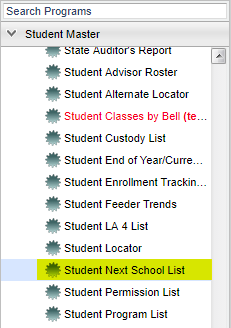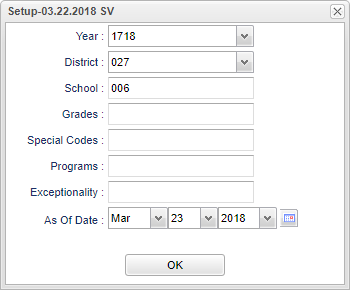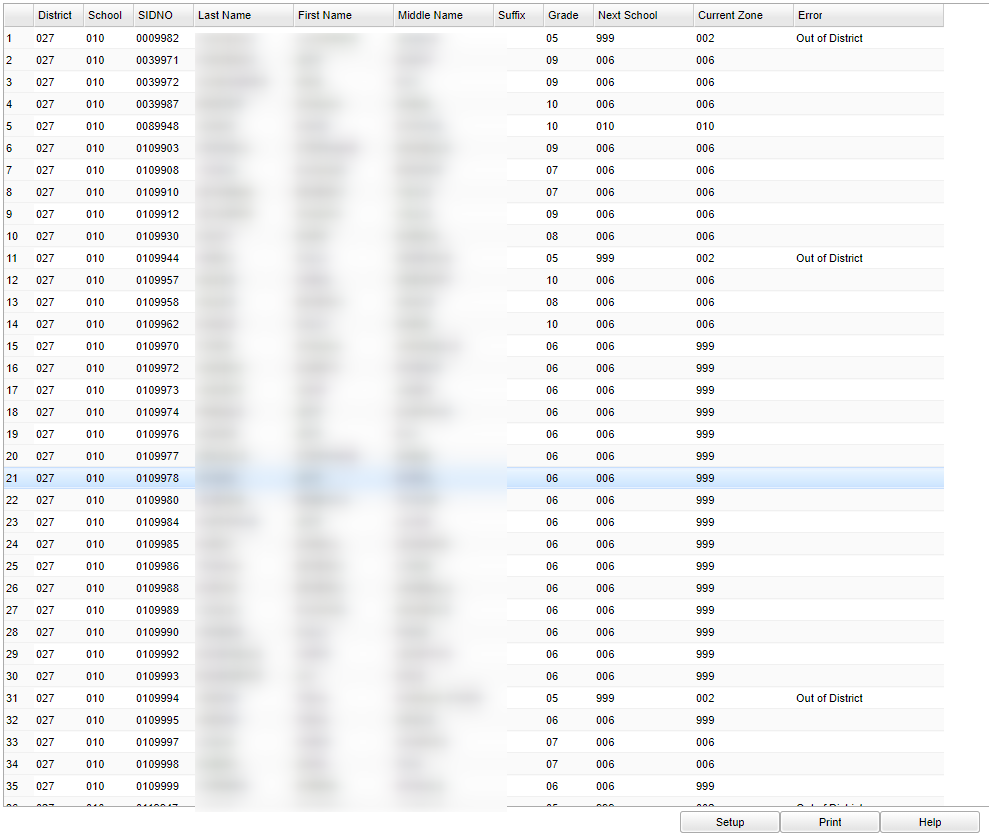Difference between revisions of "Student Next School List"
| Line 13: | Line 13: | ||
| − | [[File: | + | [[File:mb299.png]] |
'''Year''' - Defaults to the current year. A prior year may be accessed by clicking in the field and making the appropriate selection from the drop down list. | '''Year''' - Defaults to the current year. A prior year may be accessed by clicking in the field and making the appropriate selection from the drop down list. | ||
| Line 34: | Line 34: | ||
To find definitions for standard setup values, follow this link: '''<span style="background:yellow">[[Standard Setup Options]]</span>'''. | To find definitions for standard setup values, follow this link: '''<span style="background:yellow">[[Standard Setup Options]]</span>'''. | ||
| − | |||
==Main== | ==Main== | ||
Revision as of 02:29, 23 March 2018
This program will list students and the next school they will go to based on the attendance zones created in DMS, a requested school on the OOZ tab in Student Master, or the Next School field in Student Master.
Menu Location
On the left navigation panel, select Student Master > Lists > Student Next School List.
Setup Options
Year - Defaults to the current year. A prior year may be accessed by clicking in the field and making the appropriate selection from the drop down list.
District - Default value is based on your security settings. You will be limited to your district only.
School - Default value is based on your security settings. If you are assigned to a school, the school default value will be your school site code. You will not be able to change this
value. If you are a supervisor or other district office employee with access to the Student Information System, you will be able to run programs for one school, a small group of schools, or
all schools in your district.
Grades - Grade level of students whose records need to be edited or whose names are to be included on a report. Leave the field blank if all grade levels are to be included. Otherwise,
click in the field to the right of Grade(s) to select the desired grade level(s) to be included.
As of Date - This choice will list only those students who are actively enrolled as of the date selected in the date field.
OK - Click here to continue
To find definitions for standard setup values, follow this link: Standard Setup Options.
Main
Column Headers
School - Student`s current school of enrollment
SIDNO - Student`s 7-digit local ID number
Last Name - Student`s last name
First Name - Student`s first name
Middle Name - Student`s middle name
Suffix - suffix such as I, II, III, Jr, etc
Grade - Grade level of the student
Next School - The school the student will attend in the next school year based on the attendance zones created in DMS, a requested school on the OOZ tab in Student Master, or the Next
School field in Student Master.
Current Zone - Current Zone School is based on attendance zone.
Error - Conflicts found between DMS, OOZ, and Next School.
To find definitions of commonly used column headers, follow this link: Common Column Headers.
Bottom
Setup - This allows the user to change the values on the setup box without exiting the program.
Print - To find the print instructions, follow this link: Standard Print Options.
Help - This button links to the JCampus video and written instructions.