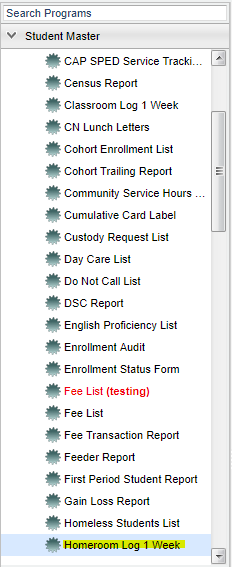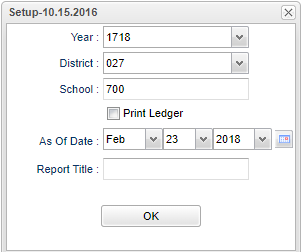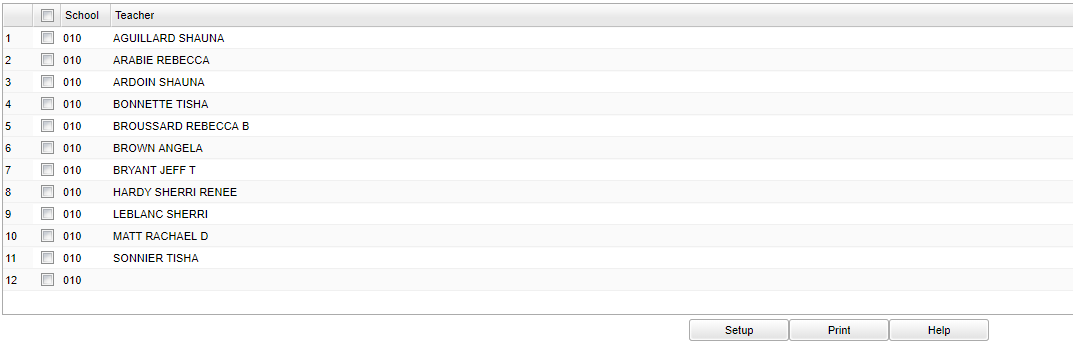Difference between revisions of "Homeroom Log 1 Week"
| Line 55: | Line 55: | ||
To find definitions of commonly used column headers, follow this link: '''<span style="background:yellow">[[Common Column Headers]]</span>'''. | To find definitions of commonly used column headers, follow this link: '''<span style="background:yellow">[[Common Column Headers]]</span>'''. | ||
| + | |||
All homeroom teachers will be listed with their school location and a check box to the left of their names. | All homeroom teachers will be listed with their school location and a check box to the left of their names. | ||
| − | |||
To print all attendance logs leave all of the homeroom teachers '''unchecked''' or select the check box at the top of the list to the left of '''value'''. | To print all attendance logs leave all of the homeroom teachers '''unchecked''' or select the check box at the top of the list to the left of '''value'''. | ||
Revision as of 03:25, 14 March 2018
Video How-to
These instructions will provide you information for printing an attendance log form for a week.
Menu Location
On the left navigation panel, select Student Master > Lists > Homeroom Log 1 Week.
Setup Options
Year - Defaults to the current year. A prior year may be accessed by clicking in the field and making the appropriate selection from the drop down list.
District - Default value is based on your security settings. You will be limited to your district only.
School - Default value is based on your security settings. If you are assigned to a school, the school default value will be your school site code. You will not be able to change this
value. If you are a supervisor or other district office employee with access to the Student Information System, you will be able to run programs for one school, a small group of schools, or all
schools in your district.
Print Ledger - If you leave Print Ledger unchecked, grid lines will print on the report. If you check Print Ledger, no grid lines will print on the report
As of Date - This choice will list only those students who are actively enrolled as of the date selected in the date field.
Report Title - Give your report a title
OK - Click here to save your selections.
To find definitions for standard setup values, follow this link: Standard Setup Options.
Main
Column Headers
School - School/Site - site code of the school in which the student
Teacher - Name of the teacher of the course in which the student is enrolled
To find definitions of commonly used column headers, follow this link: Common Column Headers.
All homeroom teachers will be listed with their school location and a check box to the left of their names.
To print all attendance logs leave all of the homeroom teachers unchecked or select the check box at the top of the list to the left of value.
To select only one or more than one roster, click the check box to the left of the desired homeroom teacher name(s).
After making your selection, click the print button on the bottom of the screen.
Bottom
Setup - The user may change the settings previously selected for running the program.
Print - To find the print instructions, follow this link: Standard Print Options.
Help - Takes you to the Help website for written instructions and instructional videos