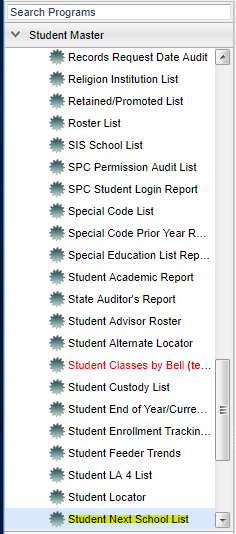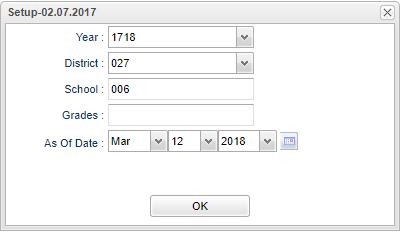Difference between revisions of "Student Next School List"
From EDgearWiki
Jump to navigationJump to search| Line 13: | Line 13: | ||
| − | + | ==Setup Options== | |
| + | |||
| + | |||
| + | [[File:nannextschoolsetup.png]] | ||
To find definitions for standard setup values, follow this link: '''<span style="background:yellow">[[Standard Setup Options]]</span>'''. | To find definitions for standard setup values, follow this link: '''<span style="background:yellow">[[Standard Setup Options]]</span>'''. | ||
Revision as of 03:15, 12 March 2018
This program will list students and the next school they will go to based on the attendance zones created in DMS, a requested school on the OOZ tab in Student Master, or the Next School field in Student Master.
Menu Location
On the left navigation panel, select Student Master > Lists > Student Next School List.
Setup Options
To find definitions for standard setup values, follow this link: Standard Setup Options.
Click the OK to advance to the next screen.
Column Headers
To find definitions of commonly used column headers, follow this link: Common Column Headers.
For other columns not listed in the common column list:
- School - Student`s current school of enrollment
- SIDNO - Student`s 7-digit local ID number
- Last Name - Student`s last name
- First Name - Student`s first name
- Middle Name - Student`s middle name
- Suffix - suffix such as I, II, III, Jr, etc
- Grade - Grade level of the student
- Next School - The school the student will attend in the next school year based on the attendance zones created in DMS, a requested school on the OOZ tab in Student Master, or the Next School field in Student Master.
- Current Zone - Current Zone School is based on attendance zone.
- Error - Conflicts found between DMS, OOZ, and Next School.
Buttons at the bottom of the display
- Setup - This allows the user to change the values on the setup box without exiting the program.
- Print - To find the print instructions, follow this link: Standard Print Options.
- Help - This button links to the JCampus video and written instructions.