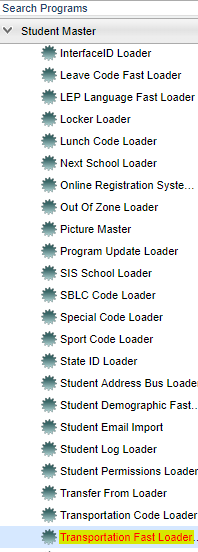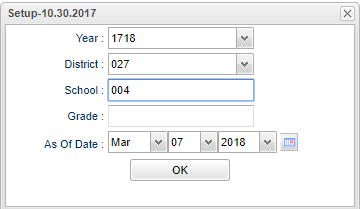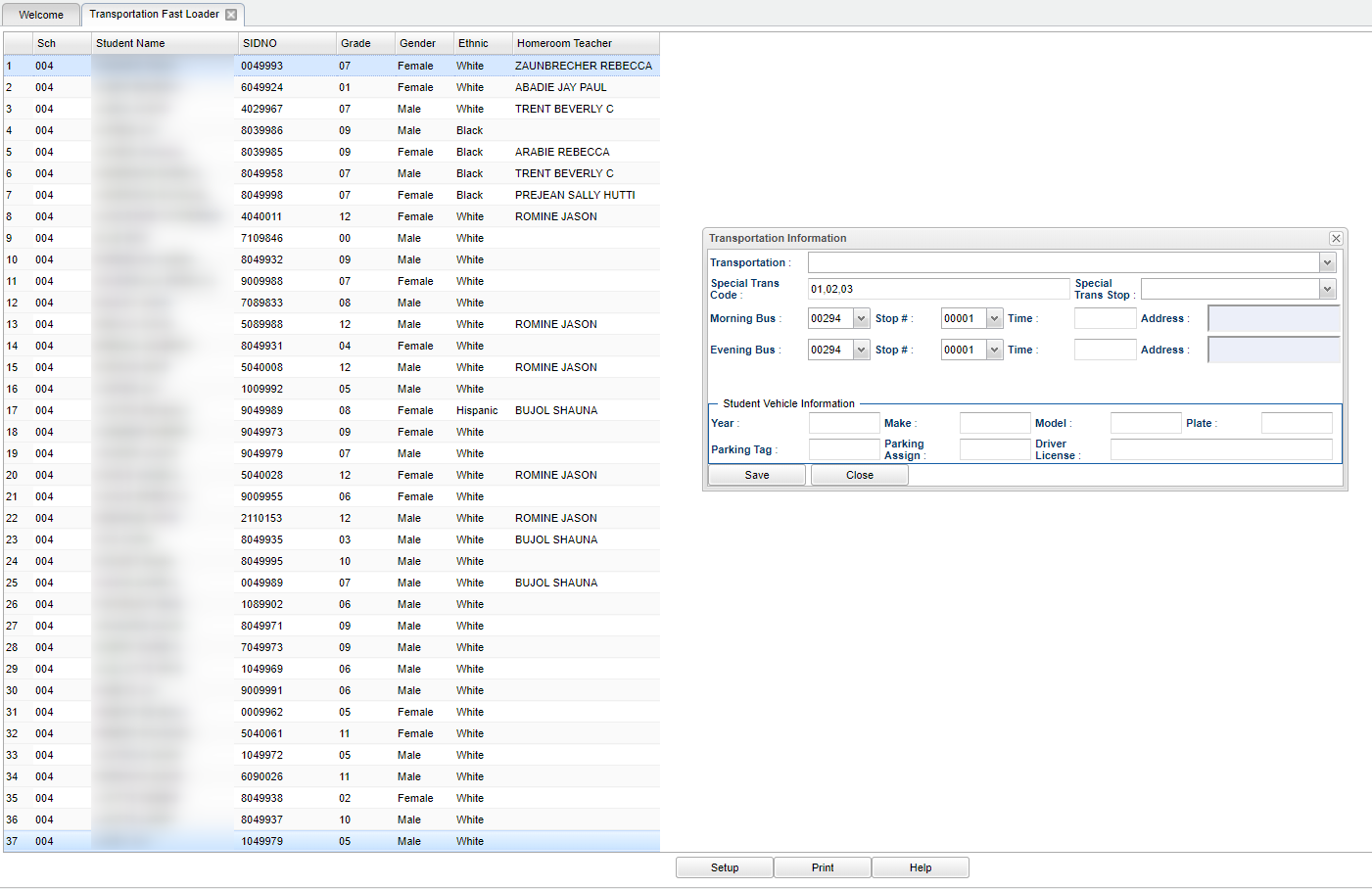Difference between revisions of "Transportation Fast Loader"
(→Bottom) |
(→Bottom) |
||
| Line 34: | Line 34: | ||
==Bottom== | ==Bottom== | ||
[[File:bottom buttons.png]] | [[File:bottom buttons.png]] | ||
| − | |||
| − | |||
'''Setup''' - Click to go back to the Setup box. | '''Setup''' - Click to go back to the Setup box. | ||
Revision as of 08:36, 7 March 2018
This program will allow you to load all Student Master transportation information in a fast manner.
Menu Location
On the left navigation panel select Student Master > Loaders > Transportation Fast Loader.
Setup Options
Year - Defaults to the current year. A prior year may be accessed by clicking in the field and making the appropriate selection from the drop down list.
District - Default value is based on your security settings. You will be limited to your district only.
School - Default value is based on your security settings. If you are assigned to a school, the school default value will be your school site code. You will not be able to change this value. If you are a supervisor or other district office employee with access to the Student Information System, you will be able to run programs for one school, a small group of schools, or all schools in your district.
Grade - Grade level of students whose records need to be edited or whose names are to be included on a report. Leave the field blank if all grade levels are to be included. Otherwise, click in the field to the right of Grade(s) to select the desired grade level(s) to be included.
As of Date - This choice will list only those students who are actively enrolled as of the date selected in the date field.
To find definitions for standard setup values, follow this link: Standard Setup Options.
OK - Click to continue.
Main
Click on the student's name to see the "Transportation Information" pop up entry box. This is where information can be added all at once.
Column Headers
To find definitions of commonly used column headers, follow this link: Common Column Headers.
Bottom
![]() Setup - Click to go back to the Setup box.
Setup - Click to go back to the Setup box.
Print - To find the print instructions, follow this link: Standard Print Options.
Help - This button will take you to the Help website with written instructions and/or video.