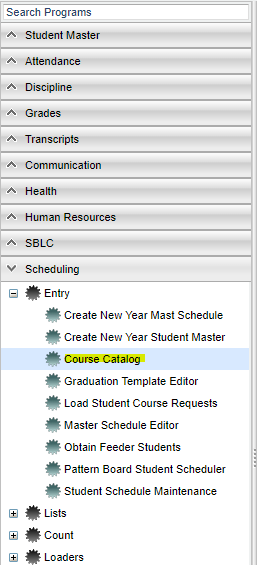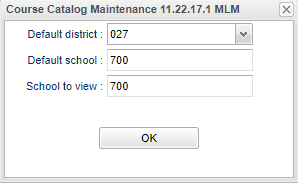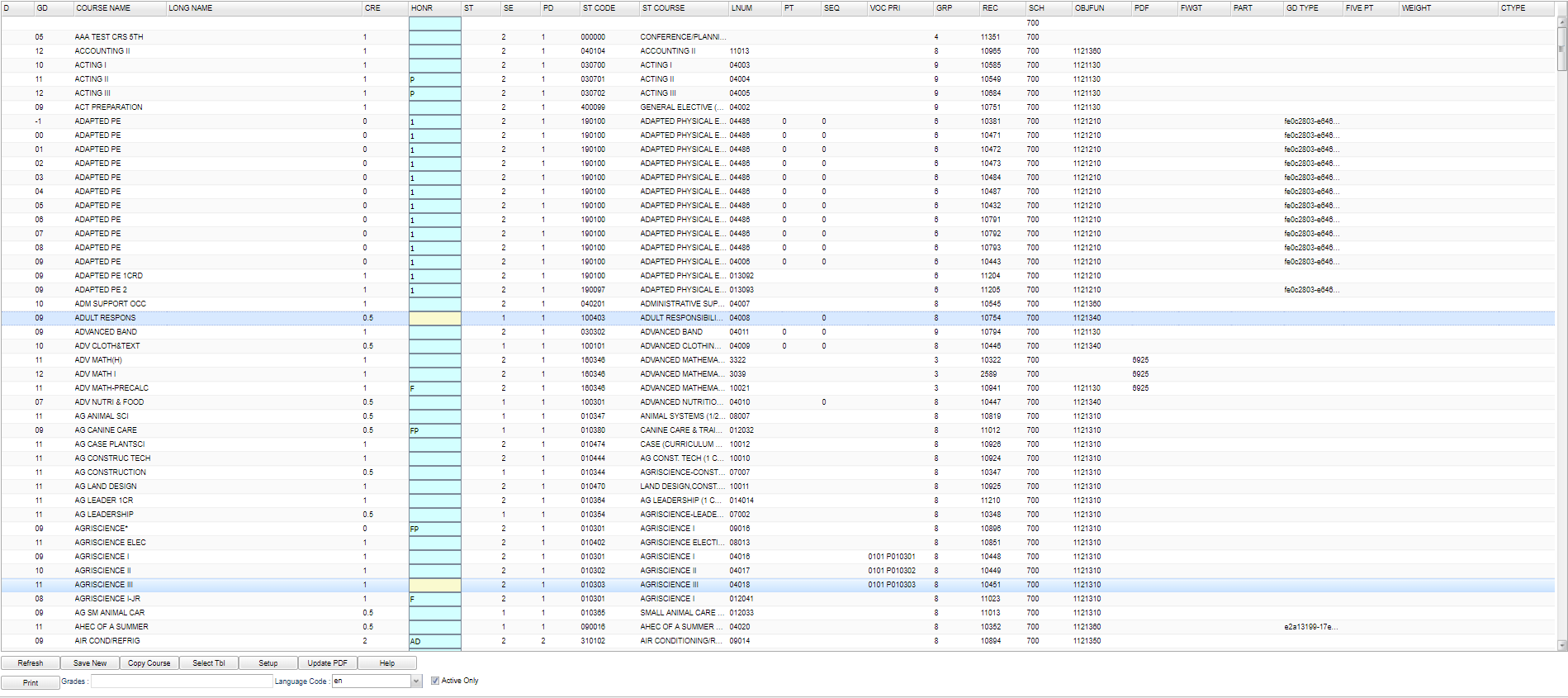Difference between revisions of "Course Catalog"
From EDgearWiki
Jump to navigationJump to search (→Bottom) |
|||
| Line 63: | Line 63: | ||
[[File:bottom.png]] | [[File:bottom.png]] | ||
| − | '''Refresh''' - button to view any newly created messages. | + | :'''Refresh''' - button to view any newly created messages. |
| − | + | :'''Save New''' - Save any information added. | |
| − | '''Save New''' - Save any information added. | + | :'''Copy Course''' - Will copy course for another grade |
| − | + | :'''Select Tbl''' - Select the whole table. | |
| − | '''Copy Course''' - Will copy course for another grade | + | :'''Setup''' - To find definitions for standard setup values, follow this link: '''Standard Setup Options'''. |
| − | + | :'''Update PDF''' - Obsolete | |
| − | '''Select Tbl''' - Select the whole table. | + | :'''Help''' - This button links to the JCampus videos and/or written instructions. |
| − | + | :'''Print''' - To find the print instructions, follow this link: '''Standard Print Options'''. | |
| − | '''Setup''' - To find definitions for standard setup values, follow this link: '''Standard Setup Options'''. | + | :'''Grades''' - Course grades |
| − | + | :'''Language Codes''' - Select Language Code | |
| − | '''Update PDF''' - Obsolete | + | :'''Active Only''' - Checked it will show only active courses, unchecked it will show all, including obsolete courses. |
| − | |||
| − | '''Help''' - This button links to the JCampus videos and/or written instructions. | ||
| − | |||
| − | '''Print''' - To find the print instructions, follow this link: '''Standard Print Options'''. | ||
| − | |||
| − | '''Grades''' - Course grades | ||
| − | |||
| − | '''Language Codes''' - Select Language Code | ||
| − | |||
| − | '''Active Only''' - Checked it will show only active courses, unchecked it will show all, including obsolete courses. | ||
| − | |||
Revision as of 07:40, 4 March 2018
The Course Catalog is a list of courses available to students to choose from for the current year.
Video
Menu Location
On the left navigation panel, select Scheduling > Entry > Course Catalog.
Setup Options
- Default District - Verify that the district is correct.
- Default School - Should be set to the school that course will be created for.
- School to View - Will display the courses associated with the school selected.
- OK - Click to continue.
To find definitions for standard setup values, follow this link: Standard Setup Options.
Main
Column Headers
To find definitions of commonly used column headers, follow this link: Common Column Headers.
- Grade - Grade level of the course
- Course Name - Local name for the course (prints on report cards, screens, etc.)
- Long Name - Expanded name of course to include internationalization
- Cre - Credit Carnegie Unit value
- Honr - Course Categories (EX: Honors, Obsolete, TOPS)
- ST - Standard Course for grade indicator
- SE - Number Horizontal Semesters-one session-this course
- PD - Number of Vertical Periods-one session-this course
- ST Code - State Code assigned for course
- ST Course - State Course Name
- LNUM - Local Course Number
- PT - Priority Code for auto scheduling-higher number has more priority
- SEQ - SEQ Horzontal Semester Priority
- VOC PRI - Vocational Course-only necessary to code this column for primary only
- GR Type - Course Grade Type ID for grades calculations
- SEM Final - Grade Type Semester Final
- GRP - State Approved Transcript Group. 1=Eng, 3=Math, etc.
- REC - Record Number
- SCH - School Number where course is taught
- OBJFUN - Employee Job Code for this Course
- PDF - Obsolete
- FWGT - Final Weight Percentage for final exam. This applies to the E2 grade as a percentage of the overall grade
- PART - Part Number used for Partial Year Courses to denote what half is taken
- FIVE PT - Uses the 5 point grading scale
- WEIGHT - Course Weight override of sponsor PPP settings
- CTYPE - Course Type Designation
Bottom
- Refresh - button to view any newly created messages.
- Save New - Save any information added.
- Copy Course - Will copy course for another grade
- Select Tbl - Select the whole table.
- Setup - To find definitions for standard setup values, follow this link: Standard Setup Options.
- Update PDF - Obsolete
- Help - This button links to the JCampus videos and/or written instructions.
- Print - To find the print instructions, follow this link: Standard Print Options.
- Grades - Course grades
- Language Codes - Select Language Code
- Active Only - Checked it will show only active courses, unchecked it will show all, including obsolete courses.