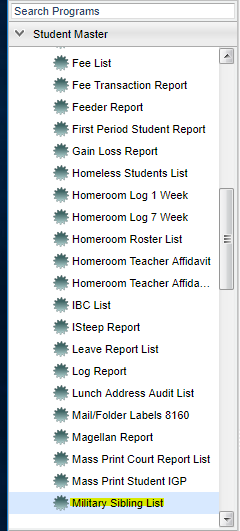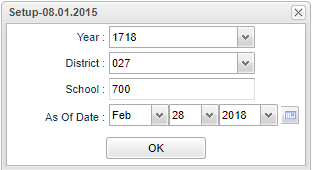Difference between revisions of "Military Sibling List"
| Line 8: | Line 8: | ||
On the left navigation panel, select '''Student Master''' > '''Lists''' > '''Military Sibling List'''. | On the left navigation panel, select '''Student Master''' > '''Lists''' > '''Military Sibling List'''. | ||
| − | |||
==Setup Options== | ==Setup Options== | ||
Revision as of 09:28, 28 February 2018
The Military Sibling List will provide a report of students and their siblings that are flagged as children of military personnel.
Menu Location
On the left navigation panel, select Student Master > Lists > Military Sibling List.
Setup Options
Year - Defaults to the current year. A prior year may be accessed by clicking in the field and making the appropriate selection from the drop down list.
District - Default value is based on your security settings. You will be limited to your district only.
School - Default value is based on your security settings. If you are assigned to a school, the school default value will be your school site code. You will not be able to change this
value. If you are a supervisor or other district office employee with access to the Student Information System, you will be able to run programs for one school, a small group of schools, or
all schools in your district.
As of Date - This choice will list only those students who are actively enrolled as of the date selected in the date field.
OK - Click here to save your selections.
To find definitions for standard setup values, follow this link: Standard Setup Options.
Main
Column Headers
To find definitions of commonly used column headers, follow this link: Common Column Headers.
Print Options
To find the print instructions, follow this link: Standard Print Options.
Sorting and other data manipulations are explained in the following link: List Programs Instructions/Video