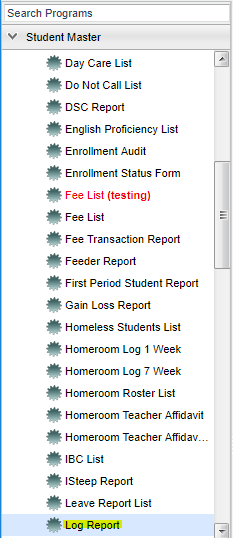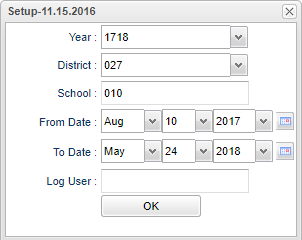Difference between revisions of "Log Report"
| Line 12: | Line 12: | ||
In order to access this report you must have prior approval in '''[[User Management]]'''. | In order to access this report you must have prior approval in '''[[User Management]]'''. | ||
| − | + | '''User Management Options''' - Must have a Category of '''Student Master''', with RW and Program of '''Log Report''' with RW, then Save. | |
Revision as of 06:33, 27 February 2018
This program will provide you with a list of log entries for students within a certain time frame.
Menu Location
On the left navigation panel, select Student Master > Lists > Log Report.
In order to access this report you must have prior approval in User Management.
User Management Options - Must have a Category of Student Master, with RW and Program of Log Report with RW, then Save.
Setup Options
To find definitions for standard setup values, follow this link: Standard Setup Options.
For other set up values not listed in the standard set up list:
- Log User - Select the host name of user who created the log.
Click the OK to advance to the next screen.
Column Headers
To find definitions of commonly used column headers, follow this link: Common Column Headers.
For other columns not listed in the common column list:
- Log User - Host name of the user who created the log.
- Date - The date the entry was made in the log.
- Log Entry - Log message is where notes are made in reference to the student.
Print Options
To find the print instructions, follow this link: Standard Print Options.