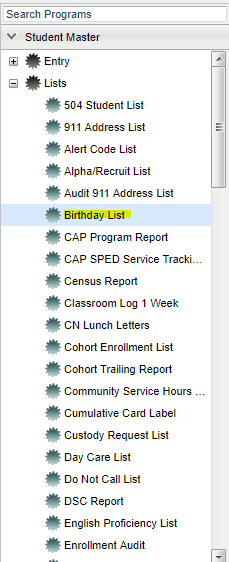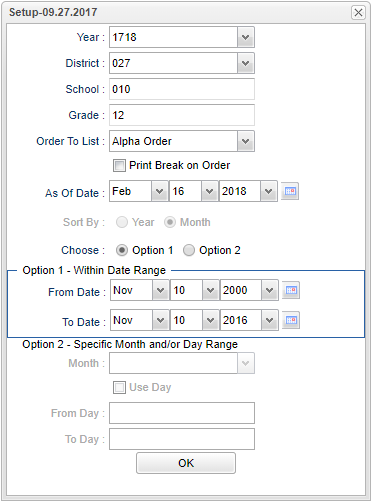Difference between revisions of "Birthday List"
| Line 11: | Line 11: | ||
[[File:birthday list setup.png]] | [[File:birthday list setup.png]] | ||
| + | |||
| + | '''Year''' - Defaults to the current year. A prior year may be accessed by clicking in the field and making the appropriate selection from the drop down list. | ||
| + | |||
| + | '''District''' - Default value is based on your security settings. You will be limited to your district only. | ||
| + | |||
| + | '''School''' - Default value is based on your security settings. If you are assigned to a school, the school default value will be your school site code. You will not be able to change this | ||
| + | |||
| + | value. If you are a supervisor or other district office employee with access to the Student Information System, you will be able to run programs for one school, a small group of schools, or all | ||
| + | |||
| + | schools in your district. | ||
| + | |||
| + | '''Grade''' - Grade level of students whose records need to be edited or whose names are to be included on a report. Leave the field blank if all grade levels are to be included. Otherwise, | ||
| + | |||
| + | click in the field to the right of Grade(s) to select the desired grade level(s) to be included. | ||
Revision as of 10:18, 16 February 2018
Video How-to
Menu Location
On the left navigation panel, select Student Master > Lists > Birthday List.
Setup Options
Year - Defaults to the current year. A prior year may be accessed by clicking in the field and making the appropriate selection from the drop down list.
District - Default value is based on your security settings. You will be limited to your district only.
School - Default value is based on your security settings. If you are assigned to a school, the school default value will be your school site code. You will not be able to change this
value. If you are a supervisor or other district office employee with access to the Student Information System, you will be able to run programs for one school, a small group of schools, or all
schools in your district.
Grade - Grade level of students whose records need to be edited or whose names are to be included on a report. Leave the field blank if all grade levels are to be included. Otherwise,
click in the field to the right of Grade(s) to select the desired grade level(s) to be included.
To find definitions for standard setup values, follow this link: Standard Setup Options.
Other set up values not listed in the standard set up list:
- For Choose, select either Option 1 or Option 2. These choices refer to the options below:
- Option 1 - Within Date Range - Set the date range to correspond with the student's birth month, day and year, making sure the year is when students were born!
- Option 2 - Specific Month and/or Day Range allows for a month to be chosen, regardless of year, to search within.
- For Choose, select either Option 1 or Option 2. These choices refer to the options below:
- Check Use Day to set a day range within the month selected
Click OK after all fields of the setup box have been set as desired.
A list of students with birthdays based on the settings of the setup box will appear. All list programs are numbered along the left side so you can see a total.
Column Headers
To find definitions of commonly used column headers, follow this link: Common Column Headers.
Print Options
To find the print instructions, follow this link: Standard Print Options.
Sorting and other data manipulations are explained in the following link: List Programs Instructions/Video