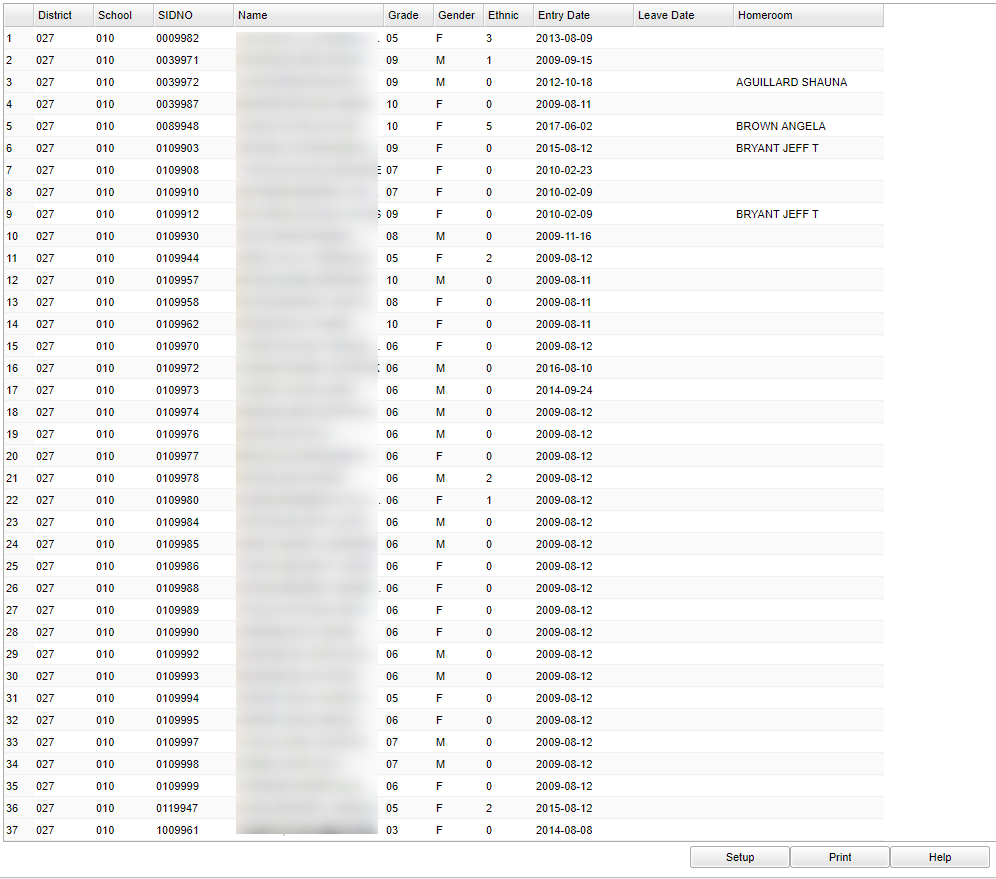Difference between revisions of "Students with No Schedules"
From EDgearWiki
Jump to navigationJump to search (→Main) |
|||
| Line 13: | Line 13: | ||
:'''District'''--Default value is based on your security settings. You will be limited to your district only. | :'''District'''--Default value is based on your security settings. You will be limited to your district only. | ||
:'''School'''--Default value is based on your security settings. If you are assigned to a school, the school default value will be your school site code. You will not be able to change this value. If you are a supervisor or other district office employee with access to the Student Information System, you will be able to run programs for one school, a small group of schools, or all schools in your district. | :'''School'''--Default value is based on your security settings. If you are assigned to a school, the school default value will be your school site code. You will not be able to change this value. If you are a supervisor or other district office employee with access to the Student Information System, you will be able to run programs for one school, a small group of schools, or all schools in your district. | ||
| − | + | :'''Course grades''' - Grade(s) of the course(s) to be adjusted | |
:'''Report Type: Detail/Summary'''-- '''Detail''' view lists of the students while the '''Summary''' provides a count and percentage of students by grade level. | :'''Report Type: Detail/Summary'''-- '''Detail''' view lists of the students while the '''Summary''' provides a count and percentage of students by grade level. | ||
:'''Click OK''' to move to the next screen. | :'''Click OK''' to move to the next screen. | ||
Revision as of 10:18, 5 January 2018
This report will give you a list of the students that have no schedules for the school year.
Menu Location
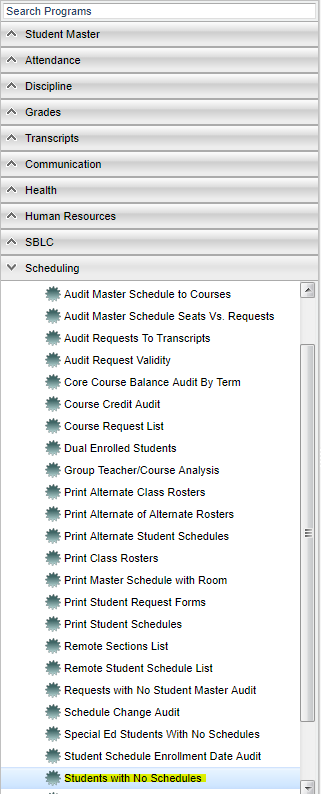 On the left, click on Scheduling, under Lists, select Students with No Schedules.
On the left, click on Scheduling, under Lists, select Students with No Schedules.
Setup Options
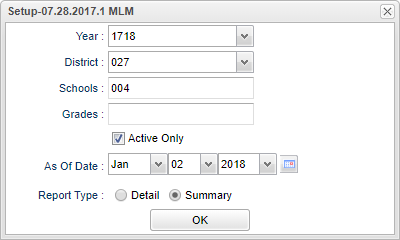 To find definitions for standard setup values, follow this link: Standard Setup Options.
To find definitions for standard setup values, follow this link: Standard Setup Options.
- Year--Defaults to the current year. A prior year may be accessed by clicking in the field and making the appropriate selection from the drop down list.
- District--Default value is based on your security settings. You will be limited to your district only.
- School--Default value is based on your security settings. If you are assigned to a school, the school default value will be your school site code. You will not be able to change this value. If you are a supervisor or other district office employee with access to the Student Information System, you will be able to run programs for one school, a small group of schools, or all schools in your district.
- Course grades - Grade(s) of the course(s) to be adjusted
- Report Type: Detail/Summary-- Detail view lists of the students while the Summary provides a count and percentage of students by grade level.
- Click OK to move to the next screen.
Main
- To find definitions of commonly used columns follow this link: Common Column Headers.
- Entry Date--enrollment date of the student
- Leave Date--drop date of the student
Bottom
- Setup--the user may change the settings previously selected for running the program
- Print--To find the print instructions, follow this link: Standard Print Options.
- Help--takes you to the Help website for written instructions and instructional videos
Print Options
- To find the print instructions, follow this link: Standard Print Options.
- Sorting and other data manipulations are explained in the following link: List Programs Instructions/Video