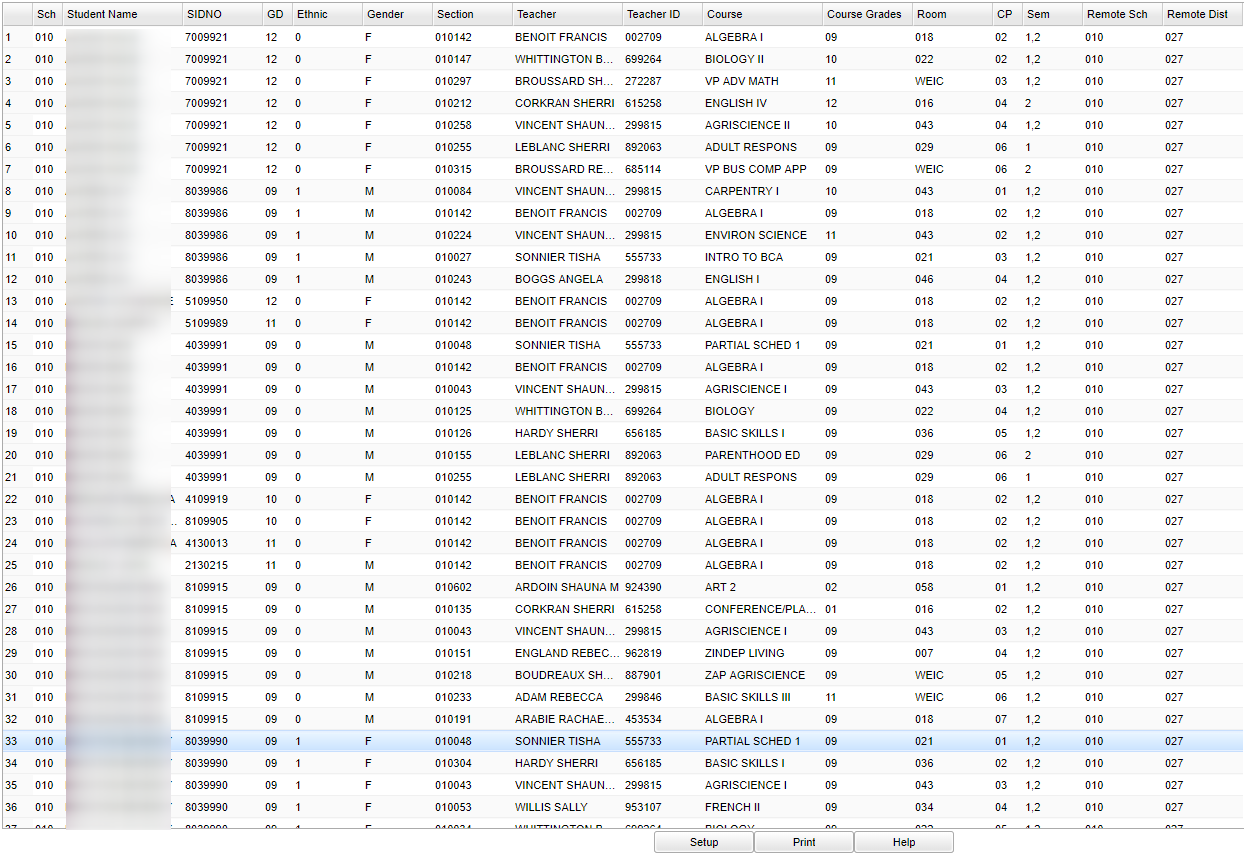Difference between revisions of "Dual Enrolled Students"
From EDgearWiki
Jump to navigationJump to search (→Main) |
(→Bottom) |
||
| Line 28: | Line 28: | ||
[[File:dual bottom.png]] | [[File:dual bottom.png]] | ||
| − | :Setup--the user may change the settings previously selected for running the program | + | :'''Setup'''--the user may change the settings previously selected for running the program |
| − | :Print--To find the print instructions, follow this link: Standard Print Options. | + | :'''Print'''--To find the print instructions, follow this link: Standard Print Options. |
| − | :Help--takes you to the Help website for written instructions and instructional videos | + | :'''Help'''--takes you to the Help website for written instructions and instructional videos |
:Clicking the Print button will bring up the Print Dialog box that allows the user to choose from various formats. See below: | :Clicking the Print button will bring up the Print Dialog box that allows the user to choose from various formats. See below: | ||
Revision as of 08:52, 5 January 2018
This program will give you a list of students taking dual enrollment courses. Dual Enrollment courses are identified in the Course Catalog with a 'D' in the Honors column.
Menu Location
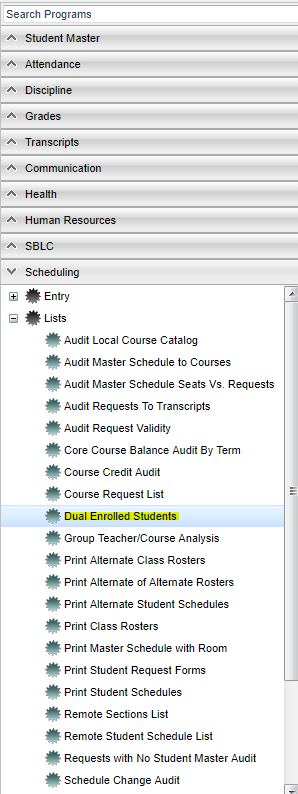 On the left navigation panel, select Scheduling, List and Dual Enrolled Students.
On the left navigation panel, select Scheduling, List and Dual Enrolled Students.
Setup Options
 To find definitions for standard setup values, follow this link: Standard Setup Options.
To find definitions for standard setup values, follow this link: Standard Setup Options.
- Click the OK to advance to the next screen.
Main
To find definitions of commonly used column headers, follow this link: Common Column Headers.
For other columns not listed in the common column list:
- Course Grades -- This is the grade level of the courses as identified in the Course Catalog
- Remote Sch -- This is the remote school number where course is taught if different than local.
- Remote Dist -- This is the remote district number where course is taught if different than local.
Bottom
- Setup--the user may change the settings previously selected for running the program
- Print--To find the print instructions, follow this link: Standard Print Options.
- Help--takes you to the Help website for written instructions and instructional videos
- Clicking the Print button will bring up the Print Dialog box that allows the user to choose from various formats. See below:
Print Options
- To find the print instructions, follow this link: Standard Print Options.