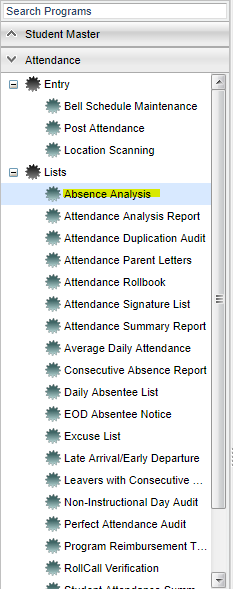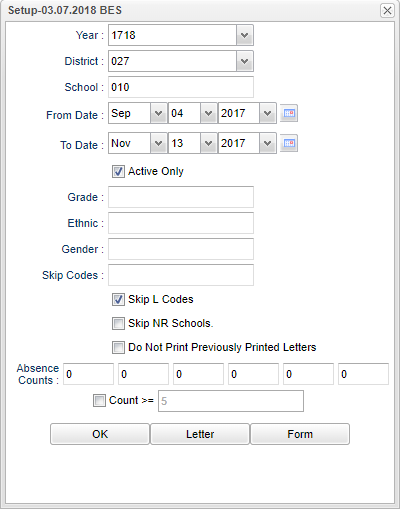Difference between revisions of "Absence Analysis"
From EDgearWiki
Jump to navigationJump to search| Line 1: | Line 1: | ||
| + | __NOTOC__ | ||
'''This report allows the user to modify the number of absences that their parish uses when printing attendance letters.''' | '''This report allows the user to modify the number of absences that their parish uses when printing attendance letters.''' | ||
| + | ==Menu Location== | ||
| − | On the left navigation panel, select '''Attendance''' | + | [[File:absenceanalysismenu.png]] |
| + | |||
| + | |||
| + | On the left navigation panel, select '''Attendance''' > '''List''' > '''Absence Analysis'''. | ||
| + | |||
| + | ==Setup Options== | ||
| + | |||
| + | [[File:absenceanalysissetup.png]] | ||
| − | |||
To find definitions for standard setup values, follow this link: '''<span style="background:yellow">[[Standard Setup Options]]</span>'''. | To find definitions for standard setup values, follow this link: '''<span style="background:yellow">[[Standard Setup Options]]</span>'''. | ||
Revision as of 10:00, 29 March 2018
This report allows the user to modify the number of absences that their parish uses when printing attendance letters.
Menu Location
On the left navigation panel, select Attendance > List > Absence Analysis.
Setup Options
To find definitions for standard setup values, follow this link: Standard Setup Options.
For other set up values not listed in the standard set up list:
- Skip L Codes - This will skip the leave codes.
- Do Not Print Previously Printed Letters - This will uncheck the students who have previously had a letter printed for that letter name. Make sure you choose a letter on the set up box so the correct students will be checked/hilighted.
- Absence Counts - Enter the number of absences of which to run the report and to print letters. This will correspond with the columns on the report.
- Count >/= - Select to override the preset numbers in the above boxes. If you enter a number in this box, after clicking OK, you will get a number/count of absences . Upon clicking on the number, you will have a list of students with absences of at least that number entered or more (>=).
- Letter - Choose the letter(s) needed to send to the parents of students. Note: Letters are created in the Letter Maintenance Program.
Click the OK to advance to the next page.
Column Headers
To find definitions of commonly used column headers, follow this link: Common Column Headers.
For other columns not listed in the common column list:
- Number Columns - These correspond with the numbers you added to the boxes in the set up box for number of absences to report.
- Total - total number of students with absences from all columns
To Print Labels
- Click the Print Labels button at the bottom of the screen.
- Select the student(s) for whom labels are needed.
- Click the Print Labels button at the bottome of the screen and a print preview of the labels will appear in the upper left corner of the screen.
- Click the printer icon in the upper right of the preview window.
- Then, click the blue print button.
To Print Letters
- Click the Print Letters button at the bottom of the screen.
- A print preview will appear in the upper left corner of the screen.
- Click the print icon at the upper right of the print preview.
- Then, click the blue print button at the top left to print the report. Close the print preview.