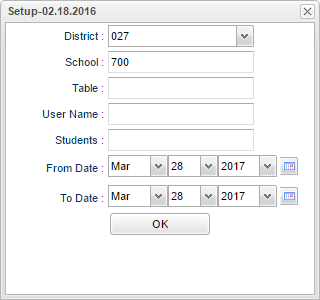Difference between revisions of "Delete Log List"
| Line 45: | Line 45: | ||
By highlighting rows within the list and then clicking print, the rows highlighted will be the only rows printed. To undo a highlight, press and hold down the Control key while clicking back on the highlighted area/row. | By highlighting rows within the list and then clicking print, the rows highlighted will be the only rows printed. To undo a highlight, press and hold down the Control key while clicking back on the highlighted area/row. | ||
| + | |||
| + | |||
| + | ---- | ||
| + | [[System|'''System''' Main Page]] | ||
| + | |||
| + | ---- | ||
| + | [[WebPams|'''JCampus''' Main Page]] | ||
Revision as of 01:52, 10 April 2018
This program will give a list from some of the programs that have had a record deleted, by the person that deleted it, the reason, and date deleted.
On the left navigation panel, select System, List and Delete Log List.
Setup Box Options
To find definitions for standard setup values, follow this link: Standard Setup Options.
For other set up values not listed in the standard set up list:
- Tables - Student Master, Discipline, Schedules, Blocks and OOZ
- User Name - The one who is deleting the record
- Students - Discipline record is being removed
Click the OK to advance to the next screen.
Column Headers
To find definitions of commonly used column headers, follow this link: Common Column Headers. For other columns not listed in the common column list:
- Dist - School district
- Sch - School for the report
- SIDNO - Student Identification Number
- Table - Database Table where the deletion occured
- User Name - User ID of the person that deleted the data
- Deletion Date - Deletion date
- Reason Deleted - Reason Deleted
- Date - Date deleted
- Recnum - Recnum of the Deleted data
Print Options
To find the print instructions, follow this link: Standard Print Options.
By highlighting rows within the list and then clicking print, the rows highlighted will be the only rows printed. To undo a highlight, press and hold down the Control key while clicking back on the highlighted area/row.