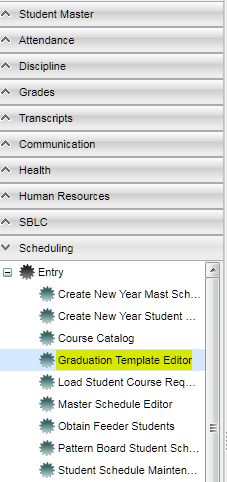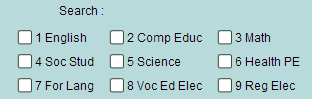Difference between revisions of "Graduation Template Editor"
| Line 1: | Line 1: | ||
The '''Graduation Template Editor''' will allow the counselor to create a multi-year request template so that they may easily load in students` requests by using the '''Student Graduation Template Loader'''. Once loaded, the counselor can quickly review the students` current and future requests and make adjustments based on the students` progress. | The '''Graduation Template Editor''' will allow the counselor to create a multi-year request template so that they may easily load in students` requests by using the '''Student Graduation Template Loader'''. Once loaded, the counselor can quickly review the students` current and future requests and make adjustments based on the students` progress. | ||
| + | |||
| + | [[File:grad template.png]] | ||
#In the left navigation panel, click '''Scheduling''', then '''Entry''', then '''Graduation Template Editor'''. | #In the left navigation panel, click '''Scheduling''', then '''Entry''', then '''Graduation Template Editor'''. | ||
Revision as of 10:30, 2 January 2018
The Graduation Template Editor will allow the counselor to create a multi-year request template so that they may easily load in students` requests by using the Student Graduation Template Loader. Once loaded, the counselor can quickly review the students` current and future requests and make adjustments based on the students` progress.
- In the left navigation panel, click Scheduling, then Entry, then Graduation Template Editor.
- If you need instructions for setup values to be used, follow the link for Standard Setup Options.
- Click the Ok button.
Definitions of Column Headers
- To find definitions of commonly used columns follow this link: Common Column Headers.
Enter a Name and Description for the template. Make sure the name is unique for every template created.
- Delete - deletes that row only
- Course Name - name of the course
- Gd - course grade level
- Yr Taken - year the course was taken
- PreReq Course 1,2,3 - course needed before chosen course is taken
- PreReq Gd 1,2,3 -
- CoReq Course 1,2,3 -
- CoReq Gd 1,2,3 -
- Save - saves that row only
Search - allows you to narrow your courses to certain transcript groups or you can use the search box
Print Options
To find the print instructions, follow this link: Standard Print Options.
Sorting and other data manipulations are explained in the following link: List Programs Instructions/Video