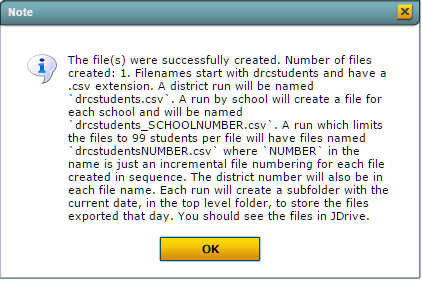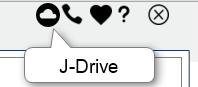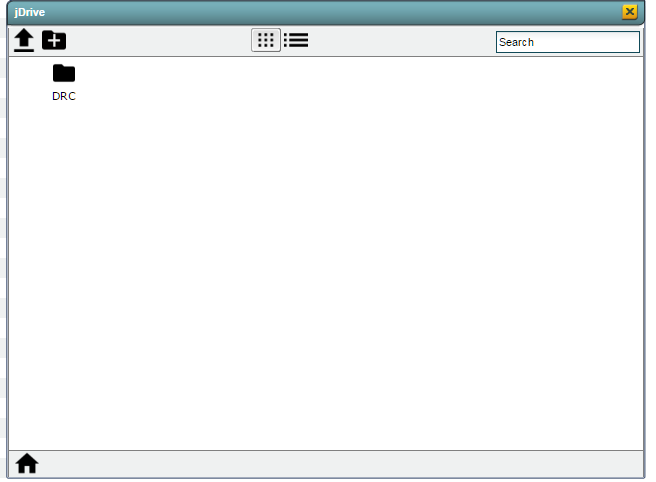Difference between revisions of "DRC E-Direct Export"
| Line 49: | Line 49: | ||
| − | Double click the DRC folder to view the | + | Double click the DRC folder to view the file created. |
| + | |||
| + | Right-click on the 'csv' file and click download | ||
| + | |||
| + | The file opens in a print preview | ||
| + | |||
| + | Save the file and upload to DRC Website. | ||
[[File:JDRIVE image.png]] | [[File:JDRIVE image.png]] | ||
Revision as of 13:59, 4 February 2016
This program enables you to link to a website that access links to program tools and information for the following Louisiana testing programs:
- LEAP Alternative Assessment (LAA 1)
- English Language Development Assessment (ELDA)
- Louisiana Educational Assessment Program (LEAP)
On the left navigation panel, select Student Master, Interfaces, and DRC E-Direct Export.
Setup Box Options
To find definitions for standard setup values, follow this link: Standard Setup Options.
Other set up values not listed in the standard set up list:
- Export SIS School - Select to report the student's SIS School
- Show:
- File Whole District- district exports all records in a single file for the whole district.
- File Each District - creates an export file for each school.
- Limit 99 students each file - creates a file with less than 100 student per file.
Click OK
Column Headers
To find definitions of commonly used column headers, follow this link: Common Column Headers.
Other columns not listed in the common column list:
Student's Last Name - first three(3) initials of the student's last name
Student's First name - first initial of the student's first name
Student's Middle Initial - middle initial of the student's name
To Export the file
Click export on the bottom of the page and you will get a note that the file(s) were successfully created.
The JDRIVE File System symbol is located in the upper right corner of your welcome page. Click on the JDRIVE symbol to view the folder where the files are stored.
Double click the DRC folder to view the file created.
Right-click on the 'csv' file and click download
The file opens in a print preview
Save the file and upload to DRC Website.
After the file(s) have been created, you will go to the Louisiana DRC e-DIRECT site to log on and upload your file(s). https://la.drcedirect.com/