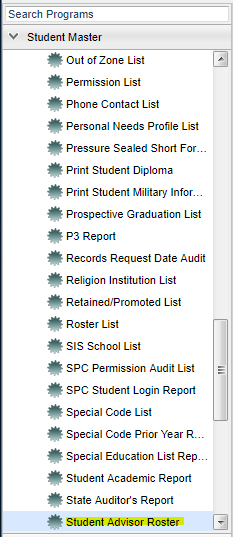Difference between revisions of "Student Advisor Roster"
| Line 2: | Line 2: | ||
| − | On the | + | ==Menu Location== |
| + | |||
| + | |||
| + | [[File:nanstudentadvisormenu.png]] | ||
| + | |||
| + | |||
| + | On the leftnavigation panel, select '''Student Master''' > '''Lists''' > '''Student Advisor Roster'''. | ||
Revision as of 03:36, 7 March 2018
This program gives you Advisor(s) roster of students.
Menu Location
On the leftnavigation panel, select Student Master > Lists > Student Advisor Roster.
Setup Box Options
To find definitions for standard setup values, follow this link: Standard Setup Options.
For other set up values not listed in the standard set up list:
- Add Advisor(s)--Provides a list of advisors to be used on the report. Select one or more from the list.
Click OK to move to the next screen.
Column Headers
To find definitions of commonly used column headers, follow this link: Common Column Headers.
Buttons at the bottom of the display
Setup--This allows you to change the values on the setup box without exiting the program.
Print--To find the print instructions, follow this link: Standard Print Options.
Help--This button links to the JCampus video and written instructions.
NOTE: Sorting and other data manipulations are explained in the following link: List Programs Instructions/Video