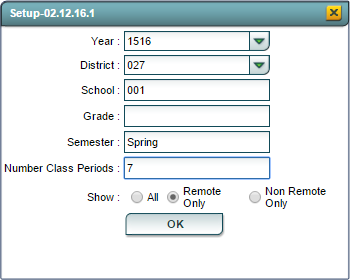Difference between revisions of "Print Master Schedule w/Room"
From EDgearWiki
Jump to navigationJump to search (→How-to) |
|||
| Line 11: | Line 11: | ||
'''Setup Box Options''' | '''Setup Box Options''' | ||
| + | [[File:PMSWR_Setup_Box.png|frame|none|''Print Master Schedule with Room Setup Options'']] | ||
| + | |||
| + | :'''Year''': Defaults to the current year. A prior year may be accessed by clicking in the field and making the appropriate selection from the drop down list. | ||
| + | :'''District''': Default value is based on your security settings. You will be limited to your district only. | ||
| + | :'''School''': Default value is based on your security settings. If you are assigned to a school, the school default value will be your school site code. You will not be able to change this value. If you are a supervisor or other district office employee with access to the Student Information System, you will be able to run programs for any school. | ||
| + | :'''Grade''': Grade level of students whose records need to be edited or whose names are to be included on a report. Leave the field blank if all grade levels are to be included. Otherwise, click in the field to the right of '''Grade(s)''' to select the desired grade level(s) to be included. | ||
| + | :'''Semester''': Click in the field adjacent to ''Semester'' to select the ''term'' or ''semester''. | ||
| + | :'''Number of Class Periods''': Click in the field adjacent to ''Number of Class Periods'' to select the number of class periods. | ||
| + | :'''Show''' | ||
| + | ::*'''All''': Shows all the records, both ''Remote'' and Non-Remote''. | ||
| + | ::*'''Remote Only''': This option will show sections that are remotely schedule at the host site and remotely scheduled sites. | ||
| + | ::*'''Non-Remmote Only''': This option with show only sections that are not remotely schedule. Remote sections for the host site will still be shown. | ||
| + | |||
| + | |||
| + | |||
To find definitions for standard setup values, follow this link: '''<span style="background:yellow">[[Standard Setup Options]]</span>'''. | To find definitions for standard setup values, follow this link: '''<span style="background:yellow">[[Standard Setup Options]]</span>'''. | ||
Revision as of 14:52, 15 February 2016
Video
Print Master Schedule with Room video
How-to
This report will list teacher's schedules showing room numbers and grade level taught.
On the left navigation panel, select Scheduling, List and Print Master Schedule with Room.
Setup Box Options
- Year: Defaults to the current year. A prior year may be accessed by clicking in the field and making the appropriate selection from the drop down list.
- District: Default value is based on your security settings. You will be limited to your district only.
- School: Default value is based on your security settings. If you are assigned to a school, the school default value will be your school site code. You will not be able to change this value. If you are a supervisor or other district office employee with access to the Student Information System, you will be able to run programs for any school.
- Grade: Grade level of students whose records need to be edited or whose names are to be included on a report. Leave the field blank if all grade levels are to be included. Otherwise, click in the field to the right of Grade(s) to select the desired grade level(s) to be included.
- Semester: Click in the field adjacent to Semester to select the term or semester.
- Number of Class Periods: Click in the field adjacent to Number of Class Periods to select the number of class periods.
- Show
- All: Shows all the records, both Remote and Non-Remote.
- Remote Only: This option will show sections that are remotely schedule at the host site and remotely scheduled sites.
- Non-Remmote Only: This option with show only sections that are not remotely schedule. Remote sections for the host site will still be shown.
To find definitions for standard setup values, follow this link: Standard Setup Options.
Click OK.
Column Headers
To find definitions of commonly used column headers, follow this link: Common Column Headers.
For other columns not listed in the common column list:
- Period 1 through Period 8 - Listed under each periods are the scheduled course.
Print Options
To find the print instructions, follow this link: Standard Print Options.