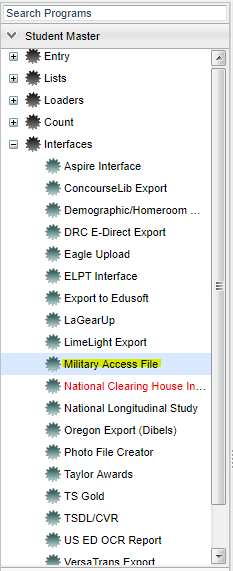Difference between revisions of "Military Access File"
| Line 1: | Line 1: | ||
| + | __NOTOC__ | ||
'''This program builds a file of Military information to export'''. | '''This program builds a file of Military information to export'''. | ||
| + | ==Menu Location== | ||
| + | [[File:militarymenu.png]] | ||
| − | On the left navigation panel, select '''Student Master''' | + | |
| + | On the left navigation panel, select '''Student Master''' > '''Interfaces''' > '''Military Access File'''. | ||
Revision as of 07:52, 4 April 2018
This program builds a file of Military information to export.
Menu Location
On the left navigation panel, select Student Master > Interfaces > Military Access File.
Setup Box Options
To find definitions for standard setup values, follow this link: Standard Setup Options
Click OK
Column Headers
To find definitions of commonly used column headers, follow this link: Common Column Headers.
Other columns not listed in the common column list:
- Parent Branch - Parent's branch of the military
- Parent Rank - Parent's rank in the military
To Export this Report
Click the Print button at the bottom of the screen.
A popup will appear with a set of document print options--PDF, XLS, CSV, HTML.
The default print option will be PDF.
Change the type to CSV and choose the export type delimiter.
Click OK
Click print again.
A blank preview will appear with a .csv filed named in the lower left corner of the preview.
Click on the file named and the file will appear in the format chosen.
Print Options
To find the print instructions, follow this link: Standard Print Options.