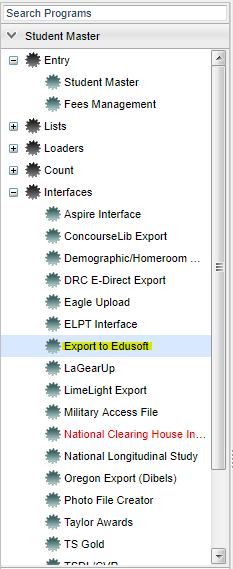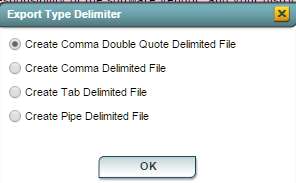Difference between revisions of "Export to Edusoft"
| Line 1: | Line 1: | ||
| + | __NOTOC__ | ||
'''The Edusoft® Assessment Management System is a standards-based assessment solution that makes it easy for districts to collect, analyze and act on student performance data to improve classroom instruction and student performance. This program allows you to export data to Edusoft'''. | '''The Edusoft® Assessment Management System is a standards-based assessment solution that makes it easy for districts to collect, analyze and act on student performance data to improve classroom instruction and student performance. This program allows you to export data to Edusoft'''. | ||
| + | ==Menu Location== | ||
| − | + | [[File:edusoftmenu.png]] | |
| − | '''Setup | + | On the left navigation panel, select '''Student Master''' > '''Interfaces''' > '''Export to Edusoft'''. |
| + | |||
| + | |||
| + | ==Setup Options== | ||
| + | |||
| + | [[File:edusoftsetup.png]] | ||
| + | |||
| + | '''Year''' - Defaults to the current year. A prior year may be accessed by clicking in the field and making the appropriate selection from the drop down list. | ||
| + | |||
| + | '''District''' - Default value is based on your security settings. You will be limited to your district only. | ||
| + | |||
| + | '''School''' - Default value is based on your security settings. If you are assigned to a school, the school default value will be your school site code. You will not be able to change this | ||
| + | |||
| + | value. If you are a supervisor or other district office employee with access to the Student Information System, you will be able to run programs for one school, a small group of schools, or all | ||
| + | |||
| + | schools in your district. | ||
| + | |||
| + | '''As of Date''' - This choice will list only those students who are actively enrolled as of the date selected in the date field. | ||
| + | |||
| + | '''Grade''' - Grade level of students whose records need to be edited or whose names are to be included on a report. Leave the field blank if all grade levels are to be included. Otherwise, | ||
| + | |||
| + | click in the field to the right of Grade(s) to select the desired grade level(s) to be included. | ||
| + | |||
| + | '''Ethnic''' - Ethnicity of students whose records need to be edited or whose names are to be included on a report. Leave the field blank if all ethnics are to be included. Otherwise, click in | ||
| + | |||
| + | the field to the right of Ethnic to select the desired ethnic(s) to be included. | ||
| + | |||
| + | '''Gender''' - Gender of students whose records need to be edited or whose names are to be included on a report. Leave the field blank if both genders are to be included. Otherwise, click in | ||
| + | |||
| + | the field to the right of Gender to select the desired gender to be included. | ||
| + | |||
| + | '''School Term''' - School's semester | ||
| + | |||
| + | '''OK''' - click to continue | ||
To find definitions for standard setup values, follow this link: '''<span style="background:yellow">[[Standard Setup Options]]</span>'''. | To find definitions for standard setup values, follow this link: '''<span style="background:yellow">[[Standard Setup Options]]</span>'''. | ||
| − | + | ==Main== | |
| + | |||
| + | [[File:edusoftmain.png]] | ||
| − | + | ===Column Headers=== | |
| − | |||
| − | |||
To find definitions of commonly used column headers, follow this link: '''<span style="background:yellow">[[Common Column Headers]]</span>'''. | To find definitions of commonly used column headers, follow this link: '''<span style="background:yellow">[[Common Column Headers]]</span>'''. | ||
Revision as of 02:19, 4 April 2018
The Edusoft® Assessment Management System is a standards-based assessment solution that makes it easy for districts to collect, analyze and act on student performance data to improve classroom instruction and student performance. This program allows you to export data to Edusoft.
Menu Location
On the left navigation panel, select Student Master > Interfaces > Export to Edusoft.
Setup Options
Year - Defaults to the current year. A prior year may be accessed by clicking in the field and making the appropriate selection from the drop down list.
District - Default value is based on your security settings. You will be limited to your district only.
School - Default value is based on your security settings. If you are assigned to a school, the school default value will be your school site code. You will not be able to change this
value. If you are a supervisor or other district office employee with access to the Student Information System, you will be able to run programs for one school, a small group of schools, or all
schools in your district.
As of Date - This choice will list only those students who are actively enrolled as of the date selected in the date field.
Grade - Grade level of students whose records need to be edited or whose names are to be included on a report. Leave the field blank if all grade levels are to be included. Otherwise,
click in the field to the right of Grade(s) to select the desired grade level(s) to be included.
Ethnic - Ethnicity of students whose records need to be edited or whose names are to be included on a report. Leave the field blank if all ethnics are to be included. Otherwise, click in
the field to the right of Ethnic to select the desired ethnic(s) to be included.
Gender - Gender of students whose records need to be edited or whose names are to be included on a report. Leave the field blank if both genders are to be included. Otherwise, click in
the field to the right of Gender to select the desired gender to be included.
School Term - School's semester
OK - click to continue
To find definitions for standard setup values, follow this link: Standard Setup Options.
Main
Column Headers
To find definitions of commonly used column headers, follow this link: Common Column Headers.
Other columns not listed in the common column list:
- Term Code - Semester the course is being taught.
- Student Educational Program Designations - List of program(s) the student has been assigned.
To Export this Report
Click the Print button on the lower left corner of the screen.
A popup will appear with a set of document print options--PDF, XLS, CSV, HTML.
The default print option will be PDF.
Change the type to CSV and choose the export type delimiter.
Click OK
Click print again.
A blank preview will appear with a .csv filed named in the lower left corner of the preview.
Click on the file named and it will appear in the format chosen.
Print Options
To find the print instructions, follow this link: Standard Print Options.