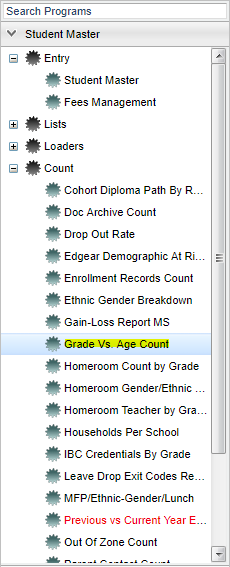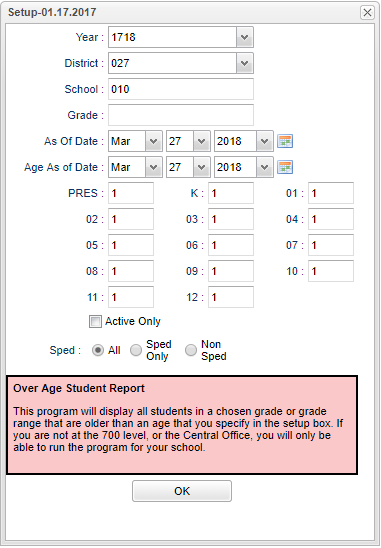Difference between revisions of "Grade vs Age Count"
From EDgearWiki
Jump to navigationJump to search| Line 1: | Line 1: | ||
| + | __NOTOC__ | ||
'''This program will display all students in a chosen grade or grade range that are older than an age that you specify in the setup box. | '''This program will display all students in a chosen grade or grade range that are older than an age that you specify in the setup box. | ||
| + | ==Menu Location== | ||
| − | On the left, | + | [[File:gradeagemenu.png]] |
| + | |||
| + | |||
| + | On the left navigation panel, select '''Student Master''' > '''Count''' > '''Grade Vs. Age Count'''. | ||
| + | |||
| + | |||
| + | ==Setup Box Options== | ||
| + | |||
| + | [[File:gradeagesetup.png]] | ||
| − | |||
To find definitions for standard setup values, follow this link: '''<span style="background:yellow">[[Standard Setup Options]]</span>'''. | To find definitions for standard setup values, follow this link: '''<span style="background:yellow">[[Standard Setup Options]]</span>'''. | ||
Revision as of 01:50, 27 March 2018
This program will display all students in a chosen grade or grade range that are older than an age that you specify in the setup box.
Menu Location
On the left navigation panel, select Student Master > Count > Grade Vs. Age Count.
Setup Box Options
To find definitions for standard setup values, follow this link: Standard Setup Options.
For other set up values not listed in the standard set up list:
- Age As of Date--Limits the list to those students whose age is As Of Date.
- Grade Levels and Age--In the grade level cells, place the age one year above the normal age for that grade level. All cells must have a number place in it to allow the program to run.
- Active Only--If only the active students are to be selected, place a check in the square so dropped students will not show. The default is to show all students.
Click OK to move to the next screen.
Column Headers
To find definitions of commonly used column headers, follow this link: Common Column Headers.
For other columns not listed in the common column list:
- Grades Levels--Columns -1, 00, 01, etc. will populate the count in each grade level for the school. The user may click on the number under the grade and a list will populate for the over aged students.
- Total--Total number of over aged students in the school
Print Options
To find the print instructions, follow this link: Standard Print Options.