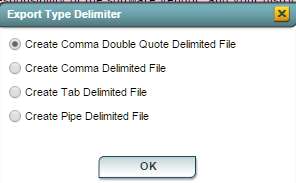Difference between revisions of "Export to Edusoft"
| Line 51: | Line 51: | ||
| + | '''Print Options''' | ||
| − | + | To find the print instructions, follow this link: '''<span style="background:yellow">[[Standard Print Options]]</span>'''. | |
| − | |||
| − | |||
| − | |||
| − | |||
| − | |||
| − | |||
| − | |||
| − | |||
| − | |||
| − | |||
Revision as of 14:47, 30 December 2015
The Edusoft® Assessment Management System is a standards-based assessment solution that makes it easy for districts to collect, analyze and act on student performance data to improve classroom instruction and student performance. This program allows you to export data to Edusoft.
On the left navigation panel, select Student Master, Interfaces, and Export to Edusoft.
Setup Box Options
To find definitions for standard setup values, follow this link: Standard Setup Options.
Other set up values not listed in the standard set up list:
- School Term - School's semester
Click OK
Column Headers
To find definitions of commonly used column headers, follow this link: Common Column Headers.
Other columns not listed in the common column list:
- Term Code - Semester the course is being taught.
- Student Educational Program Designations - List of program(s) the student has been assigned.
To Export this Report
Click the Print button on the lower left corner of the screen.
A popup will appear with a set of document print options--PDF, XLS, CSV, HTML.
The default print option will be PDF.
Change the type to CSV and choose the export type delimiter.
Click OK
Click print again.
A blank preview will appear with a .csv filed named in the lower left corner of the preview.
Click on the file named and it will appear in the format chosen.
Print Options
To find the print instructions, follow this link: Standard Print Options.