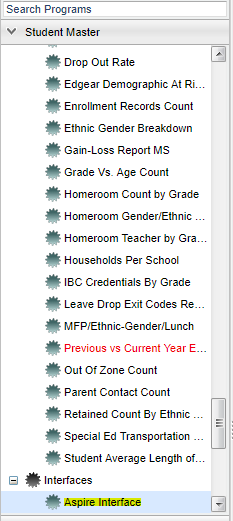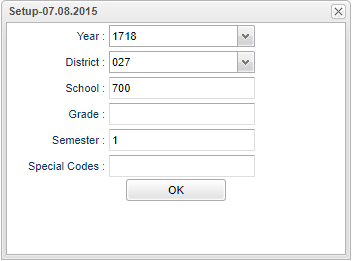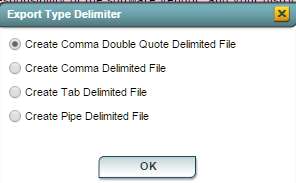Difference between revisions of "Aspire Interface"
| Line 1: | Line 1: | ||
| + | __NOTOC__ | ||
'''This program works with the ACT Aspire which is a a vertically scaled modular suite of achievement tests that measures student growth in a longitudinal assessment system. | '''This program works with the ACT Aspire which is a a vertically scaled modular suite of achievement tests that measures student growth in a longitudinal assessment system. | ||
| + | ==Menu Location== | ||
| − | + | [[File:aspiremenu.png]] | |
| − | ''' | + | On the left navigation panel, select '''Student Master''' > '''Interfaces''' > '''Aspire'''. |
| + | |||
| + | ==Setup Options== | ||
| + | |||
| + | [[File:aspiresetup.png]] | ||
To find definitions for standard setup values, follow this link: '''<span style="background:yellow">[[Standard Setup Options]]</span>'''. | To find definitions for standard setup values, follow this link: '''<span style="background:yellow">[[Standard Setup Options]]</span>'''. | ||
Revision as of 04:49, 28 March 2018
This program works with the ACT Aspire which is a a vertically scaled modular suite of achievement tests that measures student growth in a longitudinal assessment system.
Menu Location
On the left navigation panel, select Student Master > Interfaces > Aspire.
Setup Options
To find definitions for standard setup values, follow this link: Standard Setup Options.
Column Headers
To find definitions of commonly used column headers, follow this link: Common Column Headers.
To Export this Report
Click the Print button at the bottom of the screen.
A popup will appear with a set of document print options--PDF, XLS, CSV, HTML.
The default print option will be PDF.
Change the type to CSV and choose the export type delimiter.
Click OK
Click print again.
A blank preview will appear with a stAspireExport.csv filed named in the lower left corner of the preview.
Click on the file named and it will appear in the format chosen.