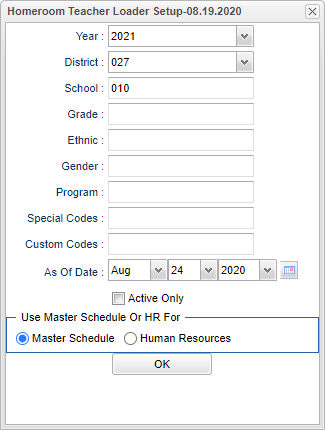Difference between revisions of "Homeroom Loader"
(Created page with "===How-to=== #Log into WebPams #On the left, the Student Master panel should be open. Click on "Loaders" #Under "Loaders", select "Homeroom Loader" #On the setup box #*Select t...") |
|||
| (70 intermediate revisions by the same user not shown) | |||
| Line 1: | Line 1: | ||
| − | + | __NOTOC__ | |
| + | '''This program will provide the user a way to fast load students to teachers that will be their homeroom. If the user wants to assign homerooms by periods, use the [[Homeroom/Advisor/Counselor Auto Loader]]. ''' | ||
| − | + | ==Menu Location== | |
| − | + | ||
| − | + | '''Student > Loaders > Homeroom Loader''' | |
| − | + | ||
| − | + | ==Setup Options== | |
| − | + | ||
| − | + | [[File:homeroomloadersetup2.png]] | |
| − | + | ||
| − | + | '''Year''' - Defaults to the current year. A prior year may be accessed by clicking in the field and making the appropriate selection from the drop down list. | |
| − | + | ||
| − | + | '''District''' - Default value is based on the user’s security settings. The user will be limited to their district only. | |
| − | + | ||
| − | + | '''School''' - Default value is based on the user's security settings. If the user is assigned to a school, the school default value will be their school site code. | |
| − | + | ||
| − | + | '''Grade''' - Leave blank or select all to include all grade levels. Otherwise, choose the desired grade level. | |
| − | + | ||
| − | + | '''Gender''' - Leave blank or select all to include all genders. Otherwise, choose the desired gender. | |
| − | + | ||
| + | '''Ethnic''' - Leave blank or select all to include all ethnicities. Otherwise, choose the desired ethnicity. | ||
| + | |||
| + | '''Program''' - Leave blank if all program codes are to be included into the report. Otherwise, choose the desired program. | ||
| + | |||
| + | '''Special Codes''' - Leave blank if all special codes are to be included into the report. Otherwise, choose the desired special code. | ||
| + | |||
| + | '''Custom Codes''' - Select the custom codes created in the [[Custom Code Management]] to filter the student list. | ||
| + | |||
| + | '''Active Only and As of Date''' - This choice will list only those students who are actively enrolled as of the date selected in the date field. | ||
| + | |||
| + | '''Use Master Schedule Schedule or HR for:''' - Choose Master Schedule or Human Resources | ||
| + | |||
| + | '''OK''' - Click to continue | ||
| + | |||
| + | To find definitions for standard setup values, follow this link: [[Standard Setup Options]]. | ||
| + | |||
| + | ==Main== | ||
| + | |||
| + | [[File:homeroomloadermain.png]] | ||
| + | |||
| + | ===Column Headers Left Side=== | ||
| + | |||
| + | '''Student''' - Student's full name | ||
| + | |||
| + | '''SIDNO''' - Student's identification number | ||
| + | |||
| + | '''Grade''' - Student's grade of enrollment | ||
| + | |||
| + | '''Ethnic''' - Student's race/ethnicity | ||
| + | |||
| + | '''Gender''' - Student's gender | ||
| + | |||
| + | '''Homeroom''' - Student's homeroom teacher's name (Check the box to select all) | ||
| + | |||
| + | '''Homeroom ID''' - Homeroom teacher's ID number | ||
| + | |||
| + | '''School''' - Site code of the school in which the student is enrolled | ||
| + | |||
| + | ===Column Headers Right Side=== | ||
| + | |||
| + | '''Teacher''' - Name of the teacher of the course in which the student is enrolled | ||
| + | |||
| + | '''Teacher ID''' - Teacher's identification number | ||
| + | |||
| + | '''Ethnic''' - Teacher's ethnicity | ||
| + | |||
| + | '''Gender''' - Teacher's gender | ||
| + | |||
| + | '''LD''' - Student load count | ||
| + | |||
| + | '''Sch''' - Teacher's school of employment | ||
| + | |||
| + | '''Obj''' - Contracted object codes | ||
| + | |||
| + | To find definitions of commonly used column headers, follow this link: [[Common Column Headers]]. | ||
| + | |||
| + | ==Bottom== | ||
| + | [[File:nanhomeroomloaderbottom.png]] | ||
| + | |||
| + | '''Setup''' - Click to go back to the Setup box. | ||
| + | |||
| + | [[Standard Print Options | '''Print''']] - This will allow the user to print the report. | ||
| + | |||
| + | '''Help''' - Click to view written instructions and/or videos. | ||
| + | |||
| + | |||
| + | '''How-to''' | ||
| + | |||
| + | [[Homeroom Loading]] | ||
| + | |||
| + | |||
| + | |||
| + | |||
| + | ---- | ||
| + | [[Student Master|'''Student Master''' Main Page]] | ||
| + | |||
| + | ---- | ||
| + | [[WebPams|'''JCampus''' Main Page]] | ||
Latest revision as of 13:36, 5 June 2024
This program will provide the user a way to fast load students to teachers that will be their homeroom. If the user wants to assign homerooms by periods, use the Homeroom/Advisor/Counselor Auto Loader.
Menu Location
Student > Loaders > Homeroom Loader
Setup Options
Year - Defaults to the current year. A prior year may be accessed by clicking in the field and making the appropriate selection from the drop down list.
District - Default value is based on the user’s security settings. The user will be limited to their district only.
School - Default value is based on the user's security settings. If the user is assigned to a school, the school default value will be their school site code.
Grade - Leave blank or select all to include all grade levels. Otherwise, choose the desired grade level.
Gender - Leave blank or select all to include all genders. Otherwise, choose the desired gender.
Ethnic - Leave blank or select all to include all ethnicities. Otherwise, choose the desired ethnicity.
Program - Leave blank if all program codes are to be included into the report. Otherwise, choose the desired program.
Special Codes - Leave blank if all special codes are to be included into the report. Otherwise, choose the desired special code.
Custom Codes - Select the custom codes created in the Custom Code Management to filter the student list.
Active Only and As of Date - This choice will list only those students who are actively enrolled as of the date selected in the date field.
Use Master Schedule Schedule or HR for: - Choose Master Schedule or Human Resources
OK - Click to continue
To find definitions for standard setup values, follow this link: Standard Setup Options.
Main
Column Headers Left Side
Student - Student's full name
SIDNO - Student's identification number
Grade - Student's grade of enrollment
Ethnic - Student's race/ethnicity
Gender - Student's gender
Homeroom - Student's homeroom teacher's name (Check the box to select all)
Homeroom ID - Homeroom teacher's ID number
School - Site code of the school in which the student is enrolled
Column Headers Right Side
Teacher - Name of the teacher of the course in which the student is enrolled
Teacher ID - Teacher's identification number
Ethnic - Teacher's ethnicity
Gender - Teacher's gender
LD - Student load count
Sch - Teacher's school of employment
Obj - Contracted object codes
To find definitions of commonly used column headers, follow this link: Common Column Headers.
Bottom
Setup - Click to go back to the Setup box.
Print - This will allow the user to print the report.
Help - Click to view written instructions and/or videos.
How-to