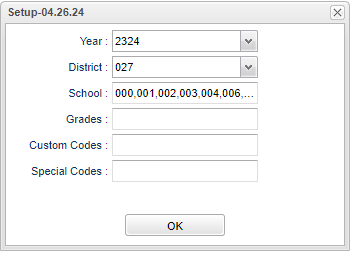Difference between revisions of "Notes Report"
| (One intermediate revision by the same user not shown) | |||
| Line 28: | Line 28: | ||
==Main== | ==Main== | ||
| − | [[File: | + | [[File:notesreportmain3.png]] |
===Column Headers=== | ===Column Headers=== | ||
| Line 43: | Line 43: | ||
'''SASID''' - Student's state assigned identification number. | '''SASID''' - Student's state assigned identification number. | ||
| + | |||
| + | '''Grade''' - Student's grade of enrollment. | ||
'''Note''' - These notes come from the (Sticky) Notes option in [[Student Master]] > Action > Notes. | '''Note''' - These notes come from the (Sticky) Notes option in [[Student Master]] > Action > Notes. | ||
Latest revision as of 07:48, 30 July 2024
This program will display a list of student notes.
Menu Location
Student Master > Reports > Notes Report
Setup Options
Year - Defaults to the current year. A prior year may be accessed by clicking in the field and making the appropriate selection from the drop down list.
District - Default value is based on the user's security settings. It will be limited to the user's district only.
School - Default value is based on the user’s security settings. If the user is assigned to a school, the school default value will be their school site code.
Grade - Student's grade of enrollment.
Custom Code - Select Custom Code created in the Custom Code Management to filter the student list.
Special Codes - Leave blank if all special codes are to be included into the report. Otherwise, choose the desired special code.
Ok - Click to continue.
To find definitions for standard setup values, follow this link: Standard Setup Options.
Main
Column Headers
Delete - Click to delete information on this line.
School - School of enrollment.
School Name - School name.
Student Name - Student(s) name.
SIDNO - Student's school identification number.
SASID - Student's state assigned identification number.
Grade - Student's grade of enrollment.
Note - These notes come from the (Sticky) Notes option in Student Master > Action > Notes.
Program - Program for the note.
To find definitions of commonly used column headers, follow this link: Common Column Headers.
Bottom
Setup - Click to go back to the Setup box.
Print - This will allow the user to print the report as a pdf, csv, xls, or html.
Help - Click to view written instructions and/or videos.