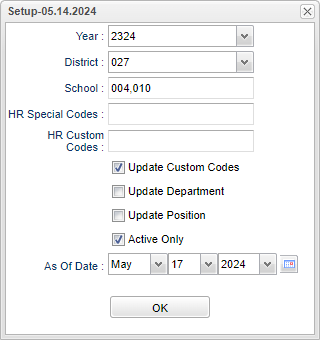Difference between revisions of "HR Custom Code Fast Loader"
(→Bottom) |
|||
| (One intermediate revision by the same user not shown) | |||
| Line 6: | Line 6: | ||
==Setup Options== | ==Setup Options== | ||
| − | [[File: | + | [[File:hrcustfastloadsetup.png]] |
'''Year''' - Defaults to the current year. A prior year may be accessed by clicking in the field and making the appropriate selection from the drop down list. | '''Year''' - Defaults to the current year. A prior year may be accessed by clicking in the field and making the appropriate selection from the drop down list. | ||
| Line 19: | Line 19: | ||
'''HR Custom Codes''' - Click inside the box to choose Custom Codes. | '''HR Custom Codes''' - Click inside the box to choose Custom Codes. | ||
| + | |||
| + | '''Update Custom Codes''' - Click to update Custom Codes. | ||
| + | |||
| + | '''Update Department''' - Click to update Department. | ||
| + | |||
| + | '''Update Position''' - Click to update Position. | ||
'''Active Only''' - Students who are actively enrolled for the current date. | '''Active Only''' - Students who are actively enrolled for the current date. | ||
Latest revision as of 06:56, 17 May 2024
Menu Location
Human Resources > Loaders > HR Custom Code Fast Loader
Setup Options
Year - Defaults to the current year. A prior year may be accessed by clicking in the field and making the appropriate selection from the drop down list.
District - Default value is based on the user’s security settings. The user will be limited to their district only.
School - Default value is based on the user’s security settings. If the user is assigned to a school, the school default value will be their school site code.
Grades - Leave blank or select all to include all grade levels. Otherwise, choose the desired grade level.
HR Special Codes - Click inside the box to choose Special Codes.
HR Custom Codes - Click inside the box to choose Custom Codes.
Update Custom Codes - Click to update Custom Codes.
Update Department - Click to update Department.
Update Position - Click to update Position.
Active Only - Students who are actively enrolled for the current date.
As of Date - This choice will list only those students who are actively enrolled as of the date selected in the date field.
To find definitions for standard setup values, follow this link: Standard Setup Options.
Main
Left Side Columns
Last Name - Staff member's last name.
First Name - Staff member's first name.
Staff ID # - Staff member's identification number.
State Security ID - Staff member's state identification number.
Payroll ID - Staff member's payroll ID number.
School - Staff member's school(s).
Code - Staff member's code(s).
Value - Description of code(s).
Begin Date - Staff member's code(s) begin date.
End Date - Staff member's code(s) end date.
Add - Add new code(s).
Right Side Columns
Code - Code number.
Description - Code description.
Post Dates:
Begin Date - This date is for the values posted as begin dates.
End Date - This date is for the values posted as end dates.
Value -
Overwrite - Overwrite the existing begin and end dates with this date. (Checked = Yes and Unchecked = No.)
To find definitions of commonly used column headers, follow this link: Common Column Headers.
Bottom
Setup - Click to go back to the Setup box.
Print - This will allow the user to print the report.
Help - Click to view written instructions and/or videos.