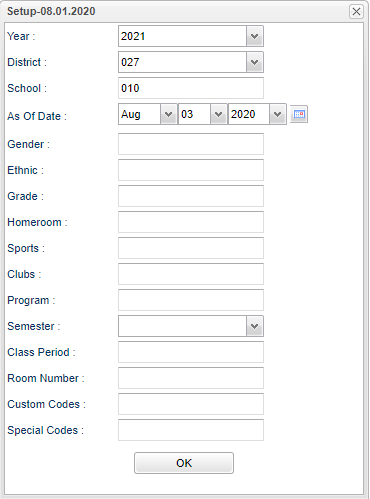Difference between revisions of "Bell Schedule Loader"
| (5 intermediate revisions by the same user not shown) | |||
| Line 1: | Line 1: | ||
__NOTOC__ | __NOTOC__ | ||
'''If your school has different bell schedules for different student groups, this program provides a means by which students are assigned to a specific bell schedule.''' | '''If your school has different bell schedules for different student groups, this program provides a means by which students are assigned to a specific bell schedule.''' | ||
| − | |||
'''YOU MUST HAVE A BELL SCHEDULE TO MAKE THIS PROGRAM WORK CORRECTLY''' | '''YOU MUST HAVE A BELL SCHEDULE TO MAKE THIS PROGRAM WORK CORRECTLY''' | ||
| − | |||
| − | |||
| − | |||
| − | |||
| − | |||
==Menu Location== | ==Menu Location== | ||
| − | + | '''Student > Loaders > Bell Schedule Loader''' | |
| − | |||
| − | |||
| − | |||
==Setup Options== | ==Setup Options== | ||
| Line 52: | Line 43: | ||
'''Room Number''' - Leave the Room Number blank if all room numbers are to be included. Otherwise click in the box to the right of Room Number to select the room number(s) to be included. | '''Room Number''' - Leave the Room Number blank if all room numbers are to be included. Otherwise click in the box to the right of Room Number to select the room number(s) to be included. | ||
| − | '''Custom Codes''' - Select Custom Codes created in the Custom | + | '''Custom Codes''' - Select Custom Codes created in the [[Custom Code Management]] to filter the student list. |
'''Special Codes''' - Leave blank if all special codes are to be included into the report. Otherwise, choose the desired special code. | '''Special Codes''' - Leave blank if all special codes are to be included into the report. Otherwise, choose the desired special code. | ||
| Line 62: | Line 53: | ||
==Main== | ==Main== | ||
| − | [[File: | + | [[File:bellscheduleloadermain3.png]] |
===Column Headers=== | ===Column Headers=== | ||
| + | |||
| + | '''School''' - Student's school site number of enrollment. | ||
'''SIDNO''' - Student's identification number. | '''SIDNO''' - Student's identification number. | ||
Latest revision as of 07:11, 19 July 2024
If your school has different bell schedules for different student groups, this program provides a means by which students are assigned to a specific bell schedule.
YOU MUST HAVE A BELL SCHEDULE TO MAKE THIS PROGRAM WORK CORRECTLY
Menu Location
Student > Loaders > Bell Schedule Loader
Setup Options
Year - Defaults to the current year. A prior year may be accessed by clicking in the field and making the appropriate selection from the drop down list.
District - Default value is based on the user’s security settings. The user will be limited to their district only.
School - Default value is based on the user's security settings. If the user is assigned to a school, the school default value will be their school site code.
As of Date - This choice will list only those students who are actively enrolled as of the date selected in the date field.
Gender - Leave blank or select all to include all genders. Otherwise, choose the desired gender.
Ethnic - Leave blank or select all to include all ethnicities. Otherwise, choose the desired ethnicity.
Grade - Leave blank or select all to include all grade levels. Otherwise, choose the desired grade level.
Homeroom - Leave blank if all homerooms are to be included into the report. Otherwise, choose the desired homeroom.
Sport - Leave blank if all sports are to be included into the report. Otherwise, choose the desried sport.
Clubs - Leave blank if all clubs are to be included into the report. Otherwise, choose the desired club code.
Program - Leave blank if all program codes are to be included into the report. Otherwise, choose the desired program code.
Semester - To select all semesters leave the field blank or click in the field and select the check box at the top of the list of semesters; to select one or more semesters click in the field and select the desired semester(s) from the popup list.
Class Period - A numeric value that indicated the period of the day a course is offered according to the Master Schedule Editor. To select all class periods leave the field blank or click in the field and select the check box at the top of the list of class periods; to select one or more class periods click in the field and select the desired class period(s) from the popup list.
Room Number - Leave the Room Number blank if all room numbers are to be included. Otherwise click in the box to the right of Room Number to select the room number(s) to be included.
Custom Codes - Select Custom Codes created in the Custom Code Management to filter the student list.
Special Codes - Leave blank if all special codes are to be included into the report. Otherwise, choose the desired special code.
OK - Click here to continue.
To find definitions for standard setup values, follow this link: Standard Setup Options.
Main
Column Headers
School - Student's school site number of enrollment.
SIDNO - Student's identification number.
Student Name - Student's full name.
Grade - Student's grade of enrollment.
Custom Codes - Select Custom Codes created in the Custom Codes Management to filter the student list.
Bell Name - Name of bell.
- The students will be listed on the screen.
- The display will include student local IDs, student name, grade, and assigned bell schedule.
- The display will also include list of available bell schedules on the right side of the screen.
- To load the same bell schedule to all students on the screen:
- Click the check box at the top of the bell schedule column.
- An asterisk (*) will appear in the column by all student names.
- Select the bell schedule from the list on the right.
- All asterisks will be replaced with the selected bell schedule.
- A message that all records have been updated will appear.
- Click OK.
- To load a bell schedule to multiple students or a single student:
- Click in the bell schedule by the name(s) of the student(s) that need the same bell schedule.
- An asterisk (*) will appear in the bell schedule cell by the selected name(s).
- Select the bell schedule from the list on the right.
- All asterisks will be replaced with the selected bell schedule.
- A message that all records have been updated will appear.
- Click OK.
To remove a student from a Bell Schedule, follow the same instructions above but choose the blank row instead of a bell schedule name.
To find definitions of commonly used column headers, follow this link: Common Column Headers.
Bottom
Setup - Click to go back to the Setup box.
Print - This will allow the user to print the report.
Help - Click to view written instructions and/or videos.