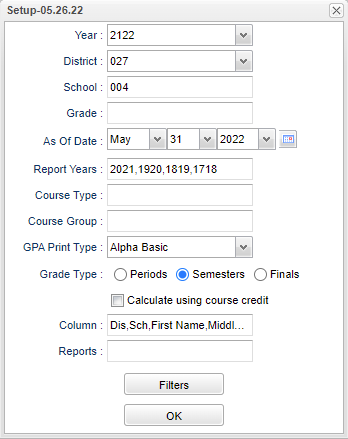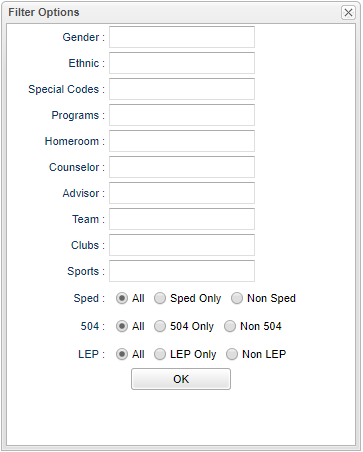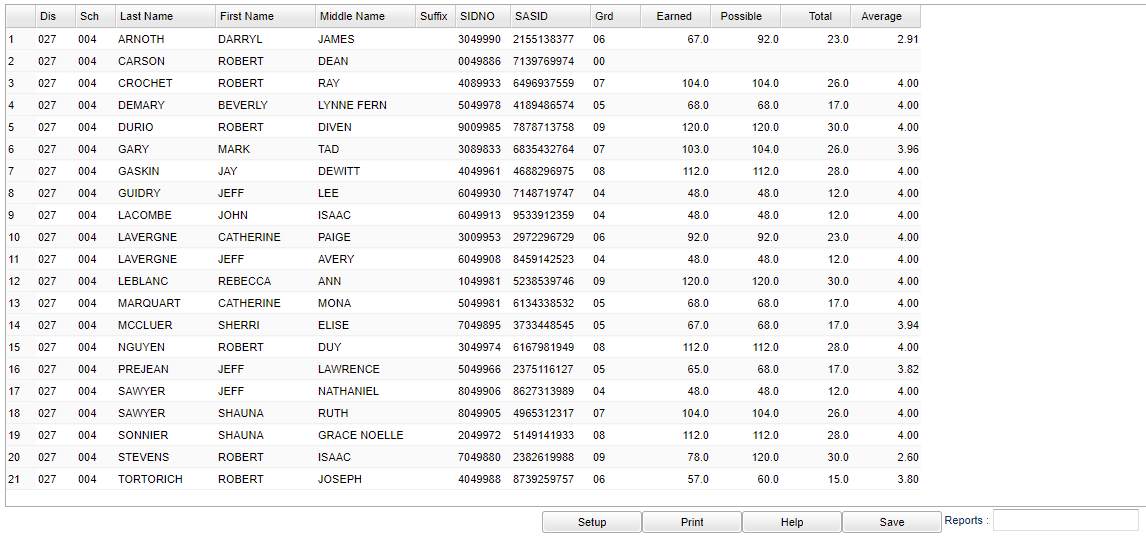Difference between revisions of "Quality Point Average Report"
| (2 intermediate revisions by the same user not shown) | |||
| Line 4: | Line 4: | ||
==Menu Location== | ==Menu Location== | ||
| − | + | '''Grades > Reports > Quality Point Average Report''' | |
| − | |||
| − | |||
==Setup Options== | ==Setup Options== | ||
| Line 88: | Line 86: | ||
'''All''' - Select to view all students. | '''All''' - Select to view all students. | ||
| − | |||
| − | |||
'''OK''' - Click to continue. | '''OK''' - Click to continue. | ||
| Line 119: | Line 115: | ||
'''Grd''' - Student's grade of enrollment | '''Grd''' - Student's grade of enrollment | ||
| − | '''Earned''' - Earned Quality Points - This is the total | + | '''Earned''' - Earned Quality Points - This is the total chosen grade type quality points earned for the reported years. |
| − | '''Possible''' - Possible Quality Points - This is the total | + | '''Possible''' - Possible Quality Points - This is the total chosen grade type quality points attempted for the reported years. |
| − | '''Total''' - Total Semester Grades - This is the total count of | + | '''Total''' - Total Semester Grades - This is the total count of chosen grade type grades for the reported years. |
| − | '''Average''' - Quality Point Average - This is the sum of quality points earned divided by the total of the | + | '''Average''' - Quality Point Average - This is the sum of quality points earned divided by the total of the chosen grade type grades for the reported years. |
To find definitions of commonly used column headers, follow this link: [[Common Column Headers]]. | To find definitions of commonly used column headers, follow this link: [[Common Column Headers]]. | ||
Latest revision as of 14:02, 14 July 2023
This program uses the quality points of the chosen Grade Type records for a multiple span of years to produce an average quality point. Quality points are used to calculate your grade point average (GPA). This program is helpful when finding students for the Student of the Year contest.
Menu Location
Grades > Reports > Quality Point Average Report
Setup Options
Year - Defaults to the current year. A prior year may be accessed by clicking in the field and making the appropriate selection from the drop down list.
District - Default value is based on the user's security settings. It will be limited to their district only.
School - Default value is based on the user's security settings. If the user is assigned to a school, the school default value will be their school site code.
Grade - Choose the desired grade level as only one can be chosen at a time.
As of Date - This choice will list only those students who are actively enrolled as of the date selected in the date field.
Report Years - Click to select the school year(s) for which year's data to report for the chosen grade type quality points.
Course Type - Select 1 for Core or 2 for Elective. This will be designated in the Course Catalog CTYPE column.
Course Group - Click inside the box to select the course group from the list.
GPA Print Type - Click to select the print type:
- Alpha Raw - Quality points are earned on a descending scale where 4 quality points are awarded for an "A" grade and zero quality points are awarded for an "F" grade.
- Alpha Basic - Quality points are earned on a descending scale where 4 quality points are awarded for an "A" grade and zero quality points are awarded for an "F" grade except there is a "W" (not an "H") added to the Honor's column of Course Catalog for inflation purposes. Code W will inflate the GPA by one quality point for the course NO matter if Alpha Basic or Alpha Loaded is used as the GPA Display Type.
- Alpha Loaded - Quality points are earned on a descending scale where 5 quality points are awarded for an "A" grade and zero quality points are awarded for an "F" grade.
Grade Type - Select Grading Periods, Semester, or Finals. This will determine for which columns of grades that the user wants to use for the quality point average calculation.
Calculating using Course Credit - Calculate quality points by course credit. For example, if a course was double blocked, the course would count for 2 credits in the GPA calculation.
Column - Leave blank to include all columns. Click to obtain a pick list columns that can be selected to view on the report.
Report - The user can click in this box to select a report that was previously created.
Filters - Click to show additional filters.
OK - Click to continue.
Gender - Leave blank or select all to include both genders. Otherwise, choose the desired gender.
Ethnic - Leave blank or select all to include all ethnicities. Otherwise, choose the desired ethnic.
Special Codes - Leave blank if all special codes are to be included into the report. Otherwise, choose the desired special code.
Program - Leave blank if all program codes are to be included into the report. Otherwise, choose the desired program code.
Homeroom - Leave blank or select all to include all homerooms. Otherwise, choose the desired homeroom.
Counselor - Responsible for scheduling, testing, student grades and transcripts. Leave blank if all counselors are to be included into the report. Otherwise click in the field to the right of Counselor to select the desired counselor(s) to view.
Advisor - Selects students for this report based on the Advisor that have been assigned to individual students.
Teams - Leave blank if all teams are to be included into the report. Otherwise, choose the desired team.
Clubs - Leave blank if all clubs are to be included into the report. Otherwise, choose the desired club code.
Sports - Leave blank if all sports are to be included into the report. Otherwise, choose the desired sport code.
Sped:
All - Select to view all students.
Sped Only - Select to view only Sped students.
Non Sped - Select to view only non Sped students.
LEP:
All - Select to view all students.
LEP Only - Select to view only LEP students.
Non LEP - Select to view only non LEP students.
504:
All - Select to view all students.
OK - Click to continue.
To find definitions for standard setup values, follow this link: Standard Setup Options.
Main
Column Headers
District - Students' district of enrollment
Sch - Student's school site number of enrollment
Last Name - Student's last name
First Name - Student's first name
Middle - Student's middle name
Suffix - Student's generational suffix
SIDNO - Student's identification number
SASID - Student's state assigned identificaiton number
Grd - Student's grade of enrollment
Earned - Earned Quality Points - This is the total chosen grade type quality points earned for the reported years.
Possible - Possible Quality Points - This is the total chosen grade type quality points attempted for the reported years.
Total - Total Semester Grades - This is the total count of chosen grade type grades for the reported years.
Average - Quality Point Average - This is the sum of quality points earned divided by the total of the chosen grade type grades for the reported years.
To find definitions of commonly used column headers, follow this link: Common Column Headers.
Bottom
Setup - Click to go back to the Setup box.
Print - This will allow the user to print the report.
Help - Click to view written instructions and/or videos.
Save - Click save first and a box will appear to name the report. Then click to save the report.
Report - The user can click in this box to select a report that was previously created.