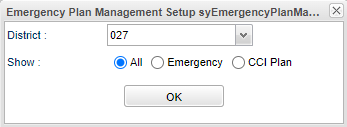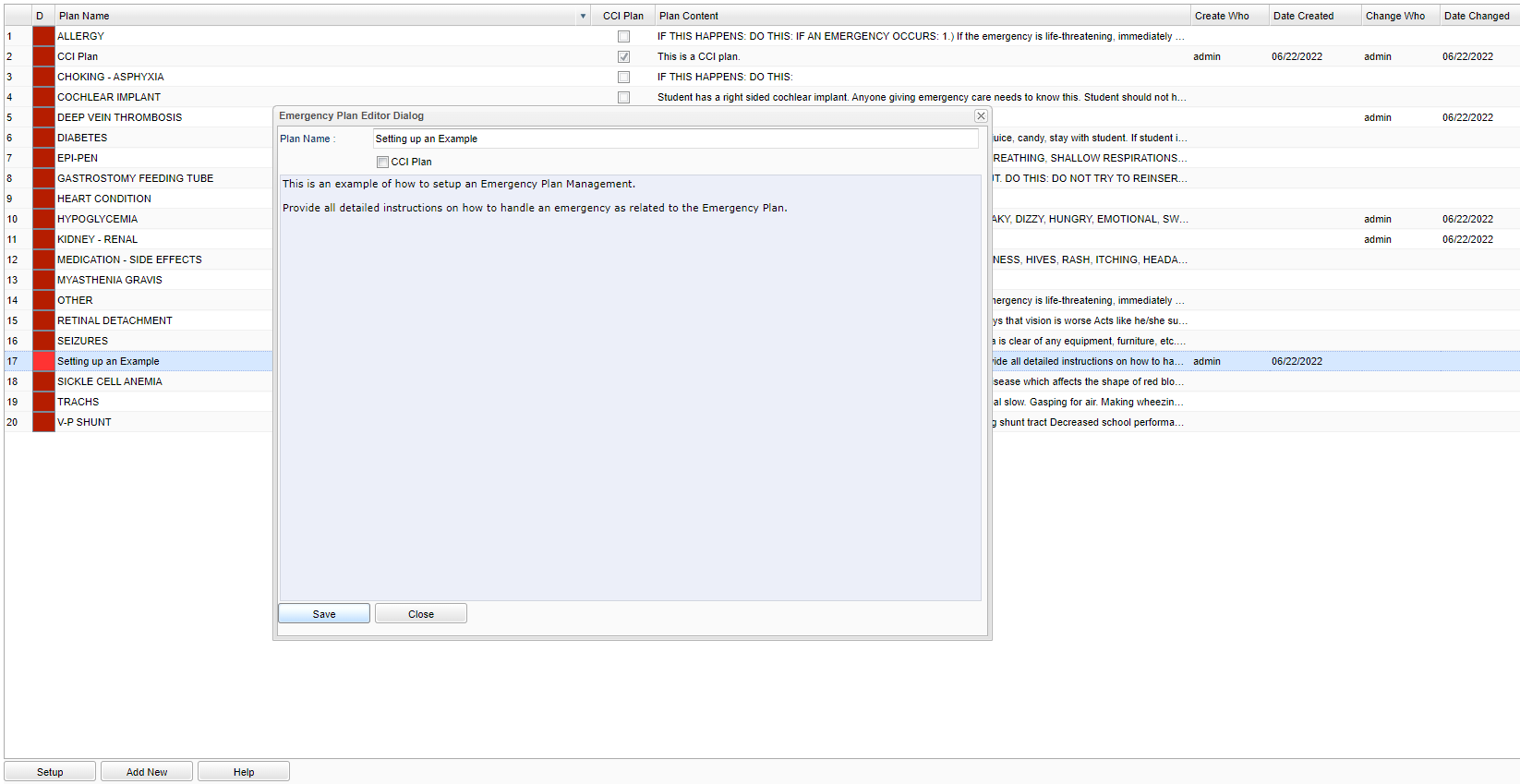Difference between revisions of "Emergency Plan Management"
(→Bottom) |
|||
| (23 intermediate revisions by the same user not shown) | |||
| Line 1: | Line 1: | ||
__NOTOC__ | __NOTOC__ | ||
| − | '''This will provide the user a way to add and | + | '''This will provide the user a way to add, edit and save the Emergency and CCI Plan Templates.''' |
==Menu Location== | ==Menu Location== | ||
| − | + | '''System > Entry > Emergency Plan Management''' | |
| − | |||
| − | |||
==Setup Options== | ==Setup Options== | ||
| − | [[File: | + | [[File:emercci.png]] |
| − | District - Default value is based on the user’s security settings. The user will be limited to their district only. | + | '''District''' - Default value is based on the user’s security settings. The user will be limited to their district only. |
| + | '''Show''': | ||
| + | :'''All''' - Show all plans (Emergency and CCI). | ||
| + | :'''Emergency''' - Show Emergency plans only. This is the default. | ||
| + | :'''CCI''' - Show CCI plans only. These will be checked in the checkboxes when "All" is chosen. | ||
'''OK''' - Click to continue. | '''OK''' - Click to continue. | ||
| Line 20: | Line 22: | ||
==Main== | ==Main== | ||
| − | |||
| + | |||
| + | [[File:emergencyexample.png]] | ||
===Column Header=== | ===Column Header=== | ||
| Line 27: | Line 30: | ||
'''D''' - Select the red box to permanently delete the plan. | '''D''' - Select the red box to permanently delete the plan. | ||
| − | '''Plan Name''' - The name of the Emergency Plan. | + | '''Plan Name''' - The name of the Emergency Plan. To edit an Emergency Plan, click on the '''Plan Name''' row and the "Emergency Plan Editor Dialog" box will appear. Edit the Plan Name, and also the CCI Plan, Plan Content then select Save. |
| + | |||
| + | '''CCI Plan''' - Confidential Classroom Instruction The checks in the checkbox will indicate the CCI plans. To edit, CCI plans can be checked/unchecked in the popup "Emergency Plan Editor Dialog" box. | ||
'''Plan Content''' - The content of the Emergency Plan. | '''Plan Content''' - The content of the Emergency Plan. | ||
| Line 47: | Line 52: | ||
'''Setup''' - Click to go back to the Setup box. | '''Setup''' - Click to go back to the Setup box. | ||
| − | '''Add New''' - Select to add a new Emergency Plan. | + | '''Add New''' - Select to add a new Emergency Plan. Once the '''Add New''' has been selected, give the Emergency Plan a name and then proceed with providing all the Emergency Plan directions in the text field. |
| − | |||
| − | |||
'''HELP''' - Click to view written instructions and/or videos. | '''HELP''' - Click to view written instructions and/or videos. | ||
Latest revision as of 09:48, 31 July 2023
This will provide the user a way to add, edit and save the Emergency and CCI Plan Templates.
Menu Location
System > Entry > Emergency Plan Management
Setup Options
District - Default value is based on the user’s security settings. The user will be limited to their district only.
Show:
- All - Show all plans (Emergency and CCI).
- Emergency - Show Emergency plans only. This is the default.
- CCI - Show CCI plans only. These will be checked in the checkboxes when "All" is chosen.
OK - Click to continue.
To find definitions for standard setup values, follow this link: Standard Setup Options.
Main
Column Header
D - Select the red box to permanently delete the plan.
Plan Name - The name of the Emergency Plan. To edit an Emergency Plan, click on the Plan Name row and the "Emergency Plan Editor Dialog" box will appear. Edit the Plan Name, and also the CCI Plan, Plan Content then select Save.
CCI Plan - Confidential Classroom Instruction The checks in the checkbox will indicate the CCI plans. To edit, CCI plans can be checked/unchecked in the popup "Emergency Plan Editor Dialog" box.
Plan Content - The content of the Emergency Plan.
Create Who - Who created the Emergency Plan.
Date Created - The date the Emergency Plan was created.
Change Who - Who made any changes to the Emergency Plan.
Date Changed - The date the changes were made to the Emergency Plan.
To find definitions of commonly used column headers, follow this link: Common Column Headers.
Bottom
Setup - Click to go back to the Setup box.
Add New - Select to add a new Emergency Plan. Once the Add New has been selected, give the Emergency Plan a name and then proceed with providing all the Emergency Plan directions in the text field.
HELP - Click to view written instructions and/or videos.