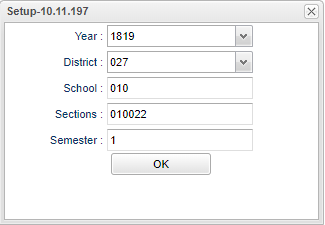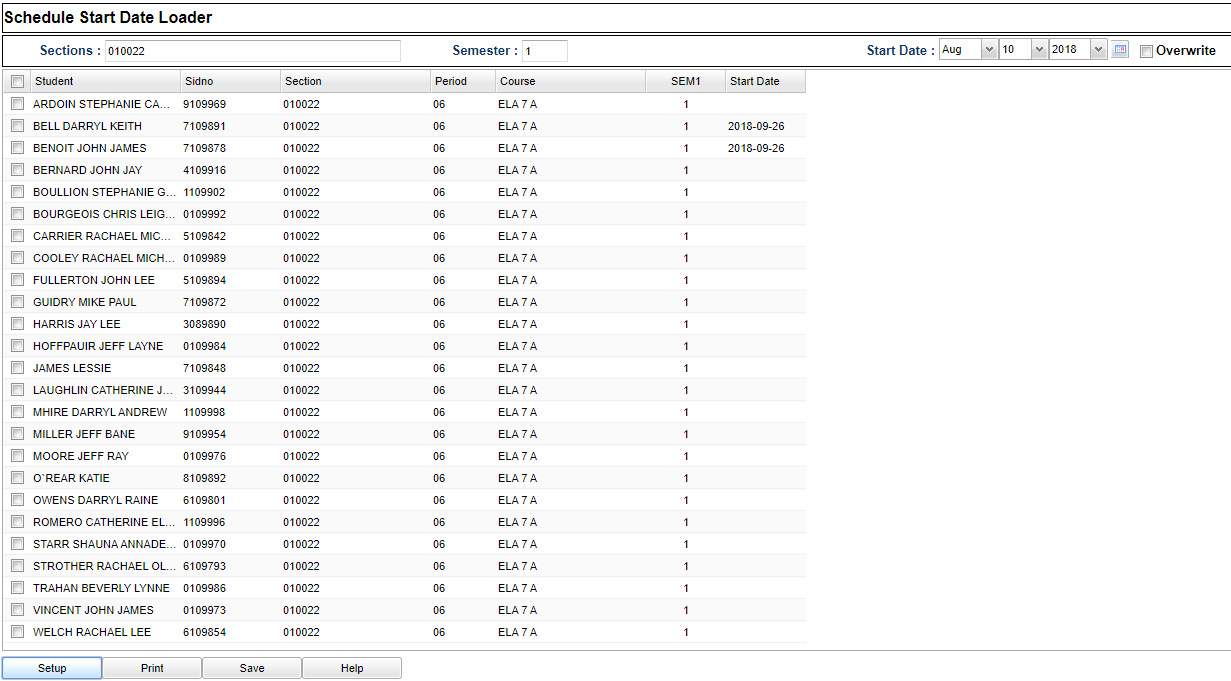Difference between revisions of "Schedule Date Fast Loader"
(→Menu) |
|||
| (12 intermediate revisions by the same user not shown) | |||
| Line 1: | Line 1: | ||
__NOTOC__ | __NOTOC__ | ||
| − | '''This program will provide the user a way to edit student | + | '''This program will provide the user a way to edit student Start dates on their Schedules. The user can correct any "date" mistakes that were made when using the "Schedule Start Date" filter on the setup boxes of the scheduling loaders.''' |
| − | |||
| − | + | '''*This is not to be confused with the student "Entry Date" that is displayed in the [[Student Master]].''' | |
| − | + | ==Menu Location== | |
| − | + | '''Scheduling > Loaders > Schedule Date Fast Loader''' | |
==Setup Options== | ==Setup Options== | ||
Latest revision as of 11:29, 24 July 2023
This program will provide the user a way to edit student Start dates on their Schedules. The user can correct any "date" mistakes that were made when using the "Schedule Start Date" filter on the setup boxes of the scheduling loaders.
*This is not to be confused with the student "Entry Date" that is displayed in the Student Master.
Menu Location
Scheduling > Loaders > Schedule Date Fast Loader
Setup Options
Year - Defaults to the current year. A prior year may be accessed by clicking in the field and making the appropriate selection from the drop down list.
District - Default value is based on the user's security settings. It will be limited to the user's district only.
School - Default value is based on the user's security settings. If the user is assigned to a school, the school default value will be the user's school site code.
Sections - Select section(s) to update or leave empty to update all sections.
Semester - Select semester to update.
OK - Click to continue.
To find definitions for standard setup values, follow this link: Standard Setup Options.
Main
Column Headers
Sections - Select section(s) to update or leave empty to update all sections.
Semester - Select semester to update.
Start Date - Select student active "as of date".
Overwrite - Select to overwrite any existing start dates of the selected student records.
Student Name - Student's name.
Sidno - Student's identification number.
Section - Scheduled section.
Period - Class period for this Schedule Record.
Course - Course name for this section.
SEM 1 - Record's semester.
Start Date - Schedule record start date.
To find definitions of commonly used column headers, follow this link: Common Column Headers.
Edit Start Date
- To edit the Start Date, add the correct date.
- Add a checkmark to the Overwrite checkbox.
- Select a student(s) using the checkbox to the left of their name.
- An asterisk will appear in the Start Date column.
- Click on Save.
- Answer Yes to the popup question to proceed or No to abort.
- The corrected start date will now display in the Start Date column.
Bottom
Setup - Click to go back to the Setup box.
Print - This will allow the user to print the report.
Save - Click after all areas have been entered or updated.
Help - Click to view written instructions and/or videos.