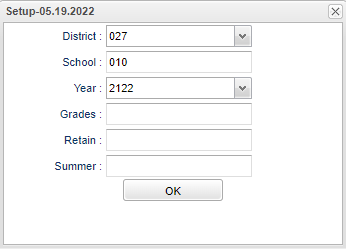Difference between revisions of "Auto Retain"
(Created page with "__NOTOC__ '''This program will automatically retain students based on failing grades.''' ==Menu== On the right navigation panel select, '''Grades > Loaders > Auto Retain'''. ...") |
|||
| (12 intermediate revisions by the same user not shown) | |||
| Line 1: | Line 1: | ||
__NOTOC__ | __NOTOC__ | ||
| + | '''This program will automatically retain students based on failing grades. (Only if applicable to your district)''' | ||
| − | + | ==Menu Location== | |
| − | + | '''Grades > Loaders > Auto Retain''' | |
| − | |||
| − | |||
==Setup Options== | ==Setup Options== | ||
[[File:autoretainsetup.png]] | [[File:autoretainsetup.png]] | ||
| + | |||
| + | '''District''' - Default value is based on the user's security settings. It will be limited to the user's district only. | ||
| + | |||
| + | '''School''' - Default value is based on the user’s security settings. If the user is assigned to a school, the school default value will be their school site code. | ||
| + | |||
| + | '''Year''' - Defaults to the current year. A prior year may be accessed by clicking in the field and making the appropriate selection from the drop down list. | ||
| + | |||
| + | '''Grade''' - Leave blank or select all to include all grades. Otherwise, choose the desired grade. | ||
| + | |||
| + | '''Retain''' - Click inside the box for a list of Retained/Promoted Codes to choose from. | ||
| + | |||
| + | '''Summer''' - Click inside the box for a list of Retained/Promoted Codes to choose from. | ||
| + | |||
| + | '''Ok''' - Click to continue. | ||
| + | |||
| + | To find definitions for standard setup values, follow this link: [[Standard Setup Options]]. | ||
| + | |||
| + | ==Main== | ||
| + | |||
| + | [[File:autoretainmain.png]] | ||
| + | |||
| + | ===Column Headers=== | ||
| + | |||
| + | '''Sch''' - School site number. | ||
| + | |||
| + | '''Student Name''' - Student's name. | ||
| + | |||
| + | '''SIDNO''' - Student's school identification number. | ||
| + | |||
| + | '''SASID''' - Student's state assigned identification number. | ||
| + | |||
| + | '''Grd''' - Student's grade of enrollment. | ||
| + | |||
| + | '''ELA''' - English Language Arts | ||
| + | |||
| + | '''Math''' - Mathematics | ||
| + | |||
| + | '''Sci''' - Science | ||
| + | |||
| + | '''Soc''' - Social Studies | ||
| + | |||
| + | '''SBLC''' - SBLC/RTI | ||
| + | |||
| + | To find definitions of commonly used column headers, follow this link: [[Common Column Headers]]. | ||
| + | |||
| + | ==Bottom== | ||
| + | |||
| + | [[File:autoretainbottom.png]] | ||
| + | |||
| + | '''Setup''' - Click to go back to the Setup box. | ||
| + | |||
| + | '''[[Standard Print Options | Print]]''' - This will allow the user to print the report. | ||
| + | |||
| + | '''Help''' - Click to view written instructions and/or videos. | ||
| + | |||
| + | |||
| + | ---- | ||
| + | [[Grades|'''Grades''' Main Page]] | ||
| + | |||
| + | ---- | ||
| + | [[WebPams|'''JCampus''' Main Page]] | ||
Latest revision as of 09:09, 29 May 2024
This program will automatically retain students based on failing grades. (Only if applicable to your district)
Menu Location
Grades > Loaders > Auto Retain
Setup Options
District - Default value is based on the user's security settings. It will be limited to the user's district only.
School - Default value is based on the user’s security settings. If the user is assigned to a school, the school default value will be their school site code.
Year - Defaults to the current year. A prior year may be accessed by clicking in the field and making the appropriate selection from the drop down list.
Grade - Leave blank or select all to include all grades. Otherwise, choose the desired grade.
Retain - Click inside the box for a list of Retained/Promoted Codes to choose from.
Summer - Click inside the box for a list of Retained/Promoted Codes to choose from.
Ok - Click to continue.
To find definitions for standard setup values, follow this link: Standard Setup Options.
Main
Column Headers
Sch - School site number.
Student Name - Student's name.
SIDNO - Student's school identification number.
SASID - Student's state assigned identification number.
Grd - Student's grade of enrollment.
ELA - English Language Arts
Math - Mathematics
Sci - Science
Soc - Social Studies
SBLC - SBLC/RTI
To find definitions of commonly used column headers, follow this link: Common Column Headers.
Bottom
Setup - Click to go back to the Setup box.
Print - This will allow the user to print the report.
Help - Click to view written instructions and/or videos.