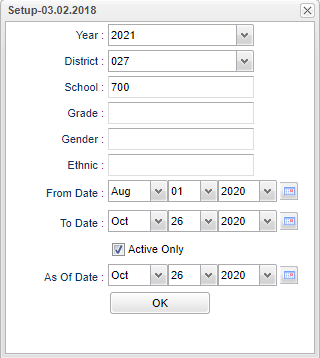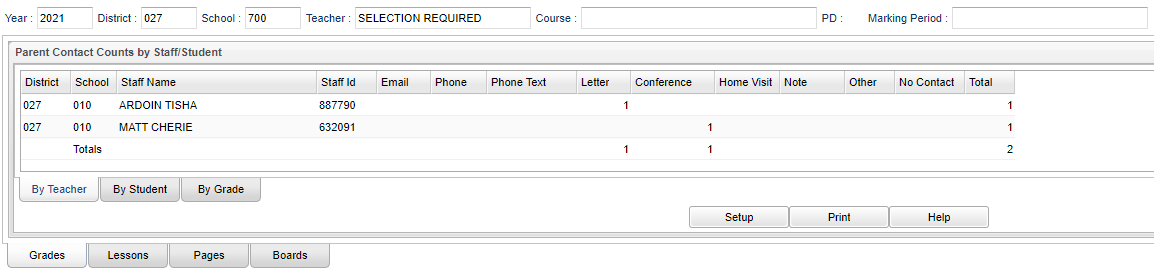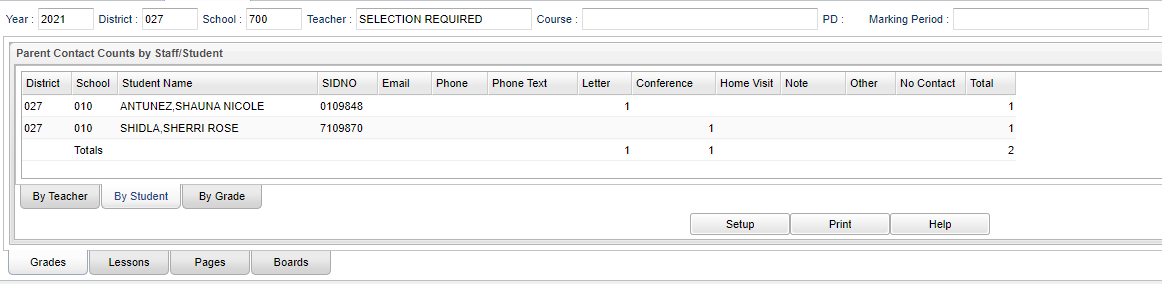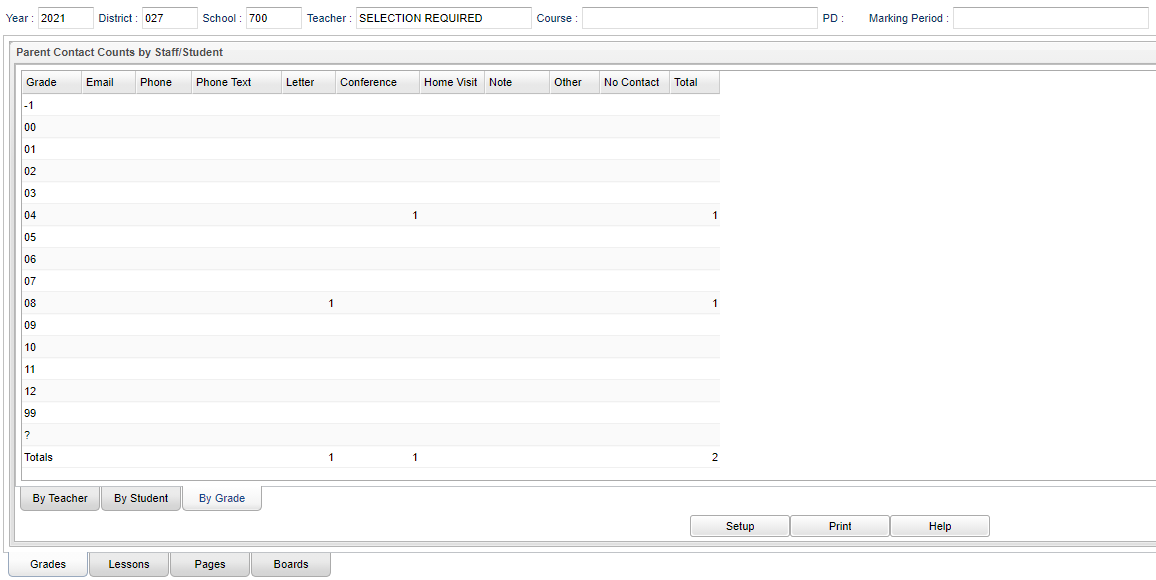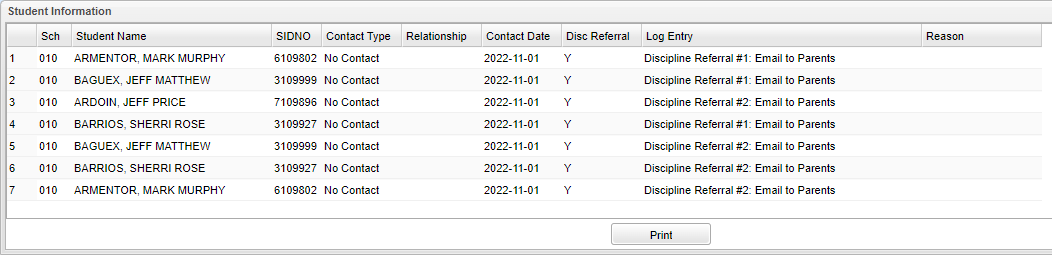Difference between revisions of "Parent Contact Count"
| (16 intermediate revisions by the same user not shown) | |||
| Line 1: | Line 1: | ||
__NOTOC__ | __NOTOC__ | ||
| − | '''This | + | '''This program will provide a way for the user to see contacts made in the [[Parent Contact Log]]. It can be viewed by using the By Teacher tab which is listed by the teacher/staff, the By Student tab which is listed by the student and By Grade tab which is listed by grade levels.''' |
| − | + | *Also, when a teacher sends an email using Classroom> Reports> Roster> [[Email Report]], they will see the results in iGear> [[Parent Contact Log]] AND Reports> Parent Contact Count. | |
==Menu Location== | ==Menu Location== | ||
| − | + | '''Student > Count > Parent Contact Count''' | |
| − | |||
| − | |||
==Setup Options== | ==Setup Options== | ||
| − | [[File: | + | [[File:parconctsetup.png]] |
| − | '''Year''' - Defaults to the current year. A prior year may be accessed by clicking in the field and making the appropriate selection from the drop down list. | + | '''Year''' - Defaults to the current year. A prior year may be accessed by clicking in the field and making the appropriate selection from the drop down list. |
| − | '''District''' - Default value is based on the | + | '''District''' - Default value is based on the user's security settings. It will be limited to the user's district only. |
| − | '''School''' - Default value is based on the | + | '''School''' - Default value is based on the user’s security settings. If the user is assigned to a school, the school default value will be their school site code. |
| − | '''Grade''' - Leave blank or select all to include all | + | '''Grade''' - Leave blank or select all to include all grades. Otherwise, choose the desired grade. |
'''Gender''' - Leave blank or select all to include all genders. Otherwise, choose the desired gender. | '''Gender''' - Leave blank or select all to include all genders. Otherwise, choose the desired gender. | ||
| Line 27: | Line 25: | ||
'''From Date and To Date''' - A set of dates that limits the selection of records for the report to a beginning date (from) and an ending date (to) range. | '''From Date and To Date''' - A set of dates that limits the selection of records for the report to a beginning date (from) and an ending date (to) range. | ||
| − | '''Active Only''' - This choice will list only those students who are | + | '''Active Only''' - This choice will list only those students who are actively enrolled as of the date selected in the date field. |
| − | '''As | + | '''As of Date''' - This choice will list only those students who are actively enrolled as of the date selected in the date field. |
| − | + | '''OK''' - Click OK to continue. | |
To find definitions for standard setup values, follow this link: [[Standard Setup Options]]. | To find definitions for standard setup values, follow this link: [[Standard Setup Options]]. | ||
| − | ==Main== | + | ==Main By Teacher== |
| + | |||
| + | [[File:parentcontacttext1.png]] | ||
| + | |||
| + | ===Column Headers=== | ||
| + | |||
| + | '''District''' - Staff member's district of employment. | ||
| + | |||
| + | '''School''' - Staff member's school of employment. | ||
| + | |||
| + | '''Staff Name''' - Staff contact's name. | ||
| + | |||
| + | '''Staff ID''' - Staff contact's identification number. | ||
| + | |||
| + | '''Email''' - Total number contact's made by email. | ||
| + | |||
| + | '''Phone''' - Total number contact's made by phone. | ||
| + | |||
| + | '''Phone Text''' - Total number of text messages sent. | ||
| + | |||
| + | '''Letters''' - Total number contact's made by letters. | ||
| + | |||
| + | '''Conferences''' - Total number contact's made by conferences. | ||
| + | |||
| + | '''Home Visits''' - Total number contact's made by home visits. | ||
| + | |||
| + | '''Notes''' - Total number contact's made by school notes or teacher notes. | ||
| − | [[File: | + | '''Other''' - Total number contact's made by other. |
| + | |||
| + | '''No Contact''' - Total number where no contact was made. | ||
| + | |||
| + | '''Total''' - Total number of contacts made. | ||
| + | |||
| + | To find definitions of commonly used column headers, follow this link: [[Common Column Headers]]. | ||
| + | |||
| + | ==Main By Student== | ||
| + | |||
| + | [[File:studentcontacttext1.png]] | ||
===Column Headers=== | ===Column Headers=== | ||
| − | '''District''' - | + | '''District''' - Student's district of enrollment. |
| + | |||
| + | '''School''' - Student's school of enrollment. | ||
| − | ''' | + | '''Student Name''' - Student's name. |
| − | ''' | + | '''Sidno''' - Student's identification number. |
| − | ''' | + | '''Email''' - Total number contact's made by email. |
| − | ''' | + | '''Phone''' - Total number contact's made by phone. |
| − | '''Phone''' - Total number | + | '''Phone Text''' - Total number of text messages sent. |
| − | ''' | + | '''Letters''' - Total number contact's made by letters. |
| − | ''' | + | '''Conferences''' - Total number contact's made by conferences. |
| − | '''Home | + | '''Home Visits''' - Total number contact's made by home visits. |
| − | ''' | + | '''Notes''' - Total number contact's made by school notes or teacher notes. |
| − | '''Other''' - Total | + | '''Other''' - Total number contact's made by other. |
| − | '''No Contact''' - Total number where no contact was made | + | '''No Contact''' - Total number where no contact was made. |
| − | '''Total''' - Total number of contacts made | + | '''Total''' - Total number of contacts made. |
To find definitions of commonly used column headers, follow this link: [[Common Column Headers]]. | To find definitions of commonly used column headers, follow this link: [[Common Column Headers]]. | ||
| + | ==Main By Grade== | ||
| + | |||
| + | [[File:gradecontacttext1.png]] | ||
| − | ''' | + | '''Grade''' - Student's grade of enrollment. |
| − | + | '''Email''' - Total number contact's made by email. | |
| − | + | '''Phone''' - Total number contact's made by phone. | |
| − | To | + | '''Phone Text''' - Total number of text messages sent. |
| + | |||
| + | '''Letters''' - Total number contact's made by letters. | ||
| + | |||
| + | '''Conferences''' - Total number contact's made by conferences. | ||
| + | |||
| + | '''Home Visits''' - Total number contact's made by home visits. | ||
| + | |||
| + | '''Notes''' - Total number contact's made by school notes or teacher notes. | ||
| + | |||
| + | '''Other''' - Total number contact's made by other. | ||
| + | |||
| + | '''No Contact''' - Total number where no contact was made. | ||
| + | |||
| + | '''Total''' - Total number of contacts made. | ||
| + | |||
| + | To find definitions of commonly used column headers, follow this link: [[Common Column Headers]]. | ||
| + | |||
| + | *'''To see student information click on a number in the grade main box. | ||
| + | |||
| + | ==Student Information== | ||
| + | |||
| + | [[File:studentinformation.png]] | ||
| + | |||
| + | ===Column Headers=== | ||
| + | |||
| + | '''Sch''' - School site number. | ||
| + | |||
| + | '''Student Name''' - Student's name. | ||
| + | |||
| + | '''SIDNO''' - Student's school identification number. | ||
| + | |||
| + | '''Contact Type''' - Type of contact made. | ||
| + | |||
| + | '''Relationship''' - Relationship of contactee to student. Blank if Discipline/SBLC Referral. | ||
| + | |||
| + | '''Contact Date''' - Date contact was made. | ||
| + | |||
| + | '''Disc Referral''' - Is this a Discipline Referral contact. | ||
| + | |||
| + | '''Log Entry''' - Log of comments by staff contact to contactee. If a Discipline Referral or SBLC Referral, then type of parent contact made. | ||
| + | |||
| + | '''Reason''' - Reason | ||
| + | |||
| + | To find definitions of commonly used column headers, follow this link: [[Common Column Headers]]. | ||
==Bottom== | ==Bottom== | ||
| − | [[File: | + | [[File:parconctbottom.png]] |
'''Setup''' - Click to go back to the Setup box. | '''Setup''' - Click to go back to the Setup box. | ||
| Line 90: | Line 173: | ||
---- | ---- | ||
| − | [[ | + | [[Grades|'''Classroom''' Main Page]] |
| − | + | ---- | |
| + | [[Grades|'''Grades''' Main Page]] | ||
---- | ---- | ||
[[WebPams|'''JCampus''' Main Page]] | [[WebPams|'''JCampus''' Main Page]] | ||
Latest revision as of 14:21, 5 June 2024
This program will provide a way for the user to see contacts made in the Parent Contact Log. It can be viewed by using the By Teacher tab which is listed by the teacher/staff, the By Student tab which is listed by the student and By Grade tab which is listed by grade levels.
- Also, when a teacher sends an email using Classroom> Reports> Roster> Email Report, they will see the results in iGear> Parent Contact Log AND Reports> Parent Contact Count.
Menu Location
Student > Count > Parent Contact Count
Setup Options
Year - Defaults to the current year. A prior year may be accessed by clicking in the field and making the appropriate selection from the drop down list.
District - Default value is based on the user's security settings. It will be limited to the user's district only.
School - Default value is based on the user’s security settings. If the user is assigned to a school, the school default value will be their school site code.
Grade - Leave blank or select all to include all grades. Otherwise, choose the desired grade.
Gender - Leave blank or select all to include all genders. Otherwise, choose the desired gender.
Ethnic - Leave blank or select all to include all ethnicities. Otherwise, choose the desired ethnicity.
From Date and To Date - A set of dates that limits the selection of records for the report to a beginning date (from) and an ending date (to) range.
Active Only - This choice will list only those students who are actively enrolled as of the date selected in the date field.
As of Date - This choice will list only those students who are actively enrolled as of the date selected in the date field.
OK - Click OK to continue.
To find definitions for standard setup values, follow this link: Standard Setup Options.
Main By Teacher
Column Headers
District - Staff member's district of employment.
School - Staff member's school of employment.
Staff Name - Staff contact's name.
Staff ID - Staff contact's identification number.
Email - Total number contact's made by email.
Phone - Total number contact's made by phone.
Phone Text - Total number of text messages sent.
Letters - Total number contact's made by letters.
Conferences - Total number contact's made by conferences.
Home Visits - Total number contact's made by home visits.
Notes - Total number contact's made by school notes or teacher notes.
Other - Total number contact's made by other.
No Contact - Total number where no contact was made.
Total - Total number of contacts made.
To find definitions of commonly used column headers, follow this link: Common Column Headers.
Main By Student
Column Headers
District - Student's district of enrollment.
School - Student's school of enrollment.
Student Name - Student's name.
Sidno - Student's identification number.
Email - Total number contact's made by email.
Phone - Total number contact's made by phone.
Phone Text - Total number of text messages sent.
Letters - Total number contact's made by letters.
Conferences - Total number contact's made by conferences.
Home Visits - Total number contact's made by home visits.
Notes - Total number contact's made by school notes or teacher notes.
Other - Total number contact's made by other.
No Contact - Total number where no contact was made.
Total - Total number of contacts made.
To find definitions of commonly used column headers, follow this link: Common Column Headers.
Main By Grade
Grade - Student's grade of enrollment.
Email - Total number contact's made by email.
Phone - Total number contact's made by phone.
Phone Text - Total number of text messages sent.
Letters - Total number contact's made by letters.
Conferences - Total number contact's made by conferences.
Home Visits - Total number contact's made by home visits.
Notes - Total number contact's made by school notes or teacher notes.
Other - Total number contact's made by other.
No Contact - Total number where no contact was made.
Total - Total number of contacts made.
To find definitions of commonly used column headers, follow this link: Common Column Headers.
- To see student information click on a number in the grade main box.
Student Information
Column Headers
Sch - School site number.
Student Name - Student's name.
SIDNO - Student's school identification number.
Contact Type - Type of contact made.
Relationship - Relationship of contactee to student. Blank if Discipline/SBLC Referral.
Contact Date - Date contact was made.
Disc Referral - Is this a Discipline Referral contact.
Log Entry - Log of comments by staff contact to contactee. If a Discipline Referral or SBLC Referral, then type of parent contact made.
Reason - Reason
To find definitions of commonly used column headers, follow this link: Common Column Headers.
Bottom
Setup - Click to go back to the Setup box.
Print - This will allow the user to print the report.
Help - Click to view written instructions and/or videos.