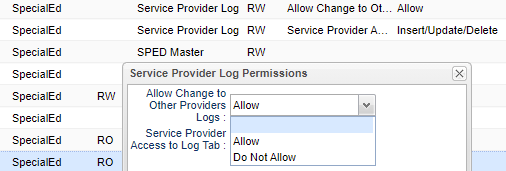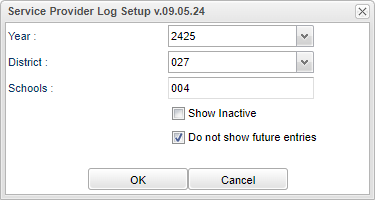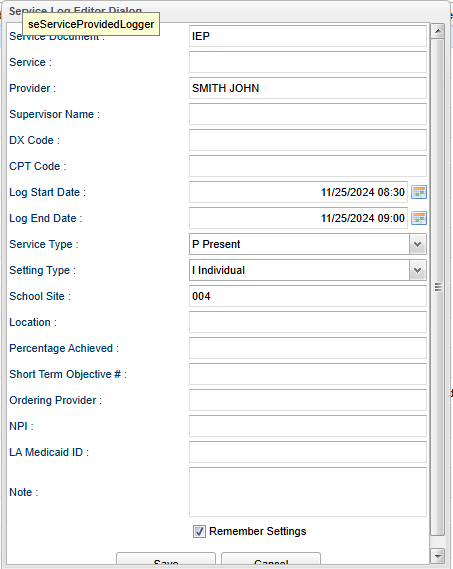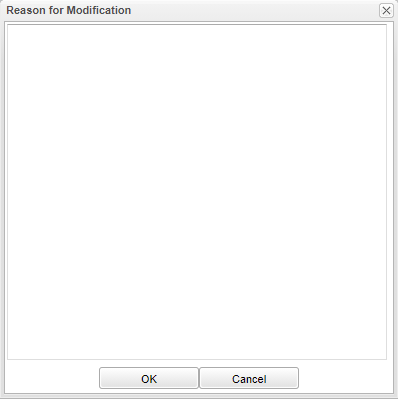Difference between revisions of "Service Provider Log"
| (21 intermediate revisions by the same user not shown) | |||
| Line 1: | Line 1: | ||
__NOTOC__ | __NOTOC__ | ||
| − | ''' | + | '''This program will provide a way for the user to view, edit and create Service Log records for the selected students.''' |
| Line 10: | Line 10: | ||
==Menu Location== | ==Menu Location== | ||
| − | + | '''Special Education > Entry > Service Provider Log''' | |
| − | |||
| − | |||
==Setup Option== | ==Setup Option== | ||
| − | [[File: | + | [[File:servprovlogsetup3.png]] |
'''Year''' - Defaults to the current year. A prior year may be accessed by clicking in the field and making the appropriate selection from the drop down list. | '''Year''' - Defaults to the current year. A prior year may be accessed by clicking in the field and making the appropriate selection from the drop down list. | ||
| Line 25: | Line 23: | ||
'''Show Inactive''' - Select to view inactive students. | '''Show Inactive''' - Select to view inactive students. | ||
| + | |||
| + | '''Do Not Show Future Entries''' - This option hides the future log entries added via the Service Provider Calendar. This will be the deafult in setup. | ||
'''OK''' - Click to continue. | '''OK''' - Click to continue. | ||
| Line 40: | Line 40: | ||
===Top Headings=== | ===Top Headings=== | ||
| − | '''Student Name''' - Student's full name | + | '''Student Name''' - Student's full name. |
| − | '''Grade''' - Student's grade level | + | '''Grade''' - Student's grade level. |
| − | '''SPED Grade''' - Student's Special Education grade level | + | '''SPED Grade''' - Student's Special Education grade level. |
| − | '''IEP Teacher''' - IEP teacher | + | '''IEP Teacher''' - IEP teacher. |
| − | '''IEP Date''' - IEP date | + | '''IEP Date''' - IEP date. |
| − | '''Eval Date''' - Student's evaluation date | + | '''Eval Date''' - Student's evaluation date. |
| − | '''Service''' - Special Education service provided | + | '''Service''' - Special Education service provided. |
| − | '''Sidno''' - Student's sidno | + | '''Sidno''' - Student's sidno. |
| − | '''Birth Date''' - Student's date of birth from the Student Master record | + | '''Birth Date''' - Student's date of birth from the Student Master record. |
| − | '''SSN''' - Students social security number | + | '''SSN''' - Students social security number. |
| − | '''Service Provider''' - Service provider | + | '''Service Provider''' - Service provider. |
| − | '''Service Supervisor''' - Service supervisor | + | '''Service Supervisor''' - Service supervisor. |
| − | '''Exceptionality''' - Student's exceptionality code | + | '''Exceptionality''' - Student's exceptionality code. |
| − | '''Transmission''' - Select Off, Testing or Production | + | '''Transmission''' - Select Off, Testing or Production. |
'''IEP Goals''' - IEP goals set for the specific student. This will only be visible for districts that have SPED Connect. | '''IEP Goals''' - IEP goals set for the specific student. This will only be visible for districts that have SPED Connect. | ||
| Line 72: | Line 72: | ||
==Service Log Main== | ==Service Log Main== | ||
| − | [[File: | + | [[File:servprovlog4.png]] |
===Column Headers=== | ===Column Headers=== | ||
| Line 78: | Line 78: | ||
'''Service''' - Service code and description. When you click in the blank space below '''Service''', the box, '''Service Log Editor Dialog''' will appear. The user can check the box at the bottom '''Remember Settings''', this option will default most of the data for the new Service Provider Logs except for the Log Start Date and Log End Date, and note for the most recent (top most) log record in the table. | '''Service''' - Service code and description. When you click in the blank space below '''Service''', the box, '''Service Log Editor Dialog''' will appear. The user can check the box at the bottom '''Remember Settings''', this option will default most of the data for the new Service Provider Logs except for the Log Start Date and Log End Date, and note for the most recent (top most) log record in the table. | ||
| − | '''Log Start Date''' - Date and time that the log started | + | '''Log Start Date''' - Date and time that the log started. |
'''Start DOW''' - Day of the week the log started. | '''Start DOW''' - Day of the week the log started. | ||
| Line 88: | Line 88: | ||
'''Service Status''' - Status of the provided service. | '''Service Status''' - Status of the provided service. | ||
| − | '''Location''' - | + | '''Location''' - The location where the Service was provided to the student (64 characters). |
| − | ''' | + | '''% Achieved''' - % of scheduled activities/objectives achieved. |
| − | ''' | + | '''Short Term Obj#''' - Which of the Short Term Obj # were being worked on during this meeting with the student (most likely part of the IEP, IHP, 504 Plan, other plan of care, or possibly a short description such as articulation). |
| − | + | '''Provider Name''' - Service provider's name. | |
| − | |||
| − | '''Provider Name''' - Service provider's name | ||
'''Supervisor Name''' - Service supervisor's name. When you log in your name will already be displayed. | '''Supervisor Name''' - Service supervisor's name. When you log in your name will already be displayed. | ||
| − | '''Progress Category''' - Progress category | + | '''Progress Category''' - Progress category. |
| − | '''Progress Detail''' - Progress detail | + | '''Progress Detail''' - Progress detail. |
'''Proficiency''' - Proficiency | '''Proficiency''' - Proficiency | ||
| Line 120: | Line 118: | ||
===Service Log Editor Dialog=== | ===Service Log Editor Dialog=== | ||
| − | [[File: | + | [[File:servprovlogeditordialog.png]] |
'''Service Document''' - Click inside the box for a list to choose from including IEP, Service Plan, Health Plan, 504, or Other. The field always defaults to IEP. | '''Service Document''' - Click inside the box for a list to choose from including IEP, Service Plan, Health Plan, 504, or Other. The field always defaults to IEP. | ||
| Line 135: | Line 133: | ||
'''CPT Code''' - Medicaid CPT Code. | '''CPT Code''' - Medicaid CPT Code. | ||
| − | '''Log Start Date''' - Date and time that the log started | + | '''Log Start Date''' - Date and time that the log started - Click here to select log start date. The Log Start Date cannot be in the future but can be current date or anytime in the past. It will also display the time. |
| − | '''Log End Date''' - Date and time that the log ended | + | '''Log End Date''' - Date and time that the log ended - Click here to select log end date. The Log End Date cannot be before the start date but can be the same date as the start date or anytime in the future. It will also display the time. |
'''Service Type''' - Status of the provided service | '''Service Type''' - Status of the provided service | ||
| Line 150: | Line 148: | ||
'''Short Term Objective #''' - Short term objective #. | '''Short Term Objective #''' - Short term objective #. | ||
| + | |||
| + | '''NPI''' - The NPI number of the ordering/prescribing provider. | ||
| + | |||
| + | '''LA Medical ID''' - The medical ID number of the ordering/prescribing provider. | ||
'''Note''' - Log notes. | '''Note''' - Log notes. | ||
| − | '''Remember Settings''' - | + | '''Remember Settings''' - When starting a new Service Provider Log and the user changes the Service to match the service being given, some settings will be defaulted from the most recent (top most) log record in the table. |
| + | Some exceptions are Log Start Date/End Date and the Note field. | ||
| + | |||
'''Save''' - Click after all areas have been entered or updated. | '''Save''' - Click after all areas have been entered or updated. | ||
| + | |||
| + | *'''Reason For Modification''' - This box will appear after the user clicks save. (See below) The user must give a reason for the modification. | ||
| + | |||
| + | [[File:reasonformodspl.png]] | ||
==Student Services Main== | ==Student Services Main== | ||
| Line 162: | Line 170: | ||
===Column Headers=== | ===Column Headers=== | ||
| − | '''D''' - Delete this record only | + | '''D''' - Delete this record only. |
| − | '''Service''' - Service provided | + | '''Service''' - Service provided. |
| − | '''Service Supervisor''' - Supervisor of the staff member providing the service | + | '''Service Supervisor''' - Supervisor of the staff member providing the service. |
| − | '''Service Provider''' - Staff member providing the service | + | '''Service Provider''' - Staff member providing the service. |
| − | '''Provider Category''' - Provider category code | + | '''Provider Category''' - Provider category code. |
| − | '''Start Date''' - Service start date | + | '''Start Date''' - Service start date. |
| − | '''End Date''' - Service end date | + | '''End Date''' - Service end date. |
| − | '''Reason for Ending''' - Reason for ending | + | '''Reason for Ending''' - Reason for ending the service. |
| − | '''Service Category''' - Service category code | + | '''Service Category''' - Service category code. |
| − | '''Delivery Option''' - Delivery option | + | '''Delivery Option''' - Delivery option. |
| − | '''Agency Code''' - Agency code | + | '''Agency Code''' - Agency code. |
| − | '''Service Detail''' - | + | '''Service Detail''' - Detail of service provided. |
| − | '''Service Location''' - | + | '''Service Location''' - Location where service was provided.. |
| − | '''Frequency Min/Day''' - Frequency-Minutes per day | + | '''Frequency Min/Day''' - Frequency-Minutes per day. |
| − | '''Frequency Days/Wk''' - Frequency-Days per week | + | '''Frequency Days/Wk''' - Frequency-Days per week. |
| − | '''Date Created''' - Date created | + | '''Date Created''' - Date service log was created. |
| − | '''Last Modified''' - | + | '''Last Modified''' - When the service log was last modified. |
| − | '''User Login''' - User login | + | '''User Login''' - User login. |
| − | '''Recnum''' - | + | '''Recnum''' - Service log record number. |
To find definitions of commonly used column headers, follow this link: [[Common Column Headers]]. | To find definitions of commonly used column headers, follow this link: [[Common Column Headers]]. | ||
| Line 226: | Line 234: | ||
'''Find''' - Select to access a list of students in alphabetical order. When the user clicks on the find button, there is now an option to select just '''Sped''' students, which works as the current operations do. When the user selects '''All''' students, this will list all students based on the setup box options. (District, School, etc.) | '''Find''' - Select to access a list of students in alphabetical order. When the user clicks on the find button, there is now an option to select just '''Sped''' students, which works as the current operations do. When the user selects '''All''' students, this will list all students based on the setup box options. (District, School, etc.) | ||
| − | '''Mass''' - Select to post multiple log records based on the | + | '''Mass''' - Select students to post multiple service log records to based on the Services that were also selected. |
==Resources== | ==Resources== | ||
Latest revision as of 08:36, 25 November 2024
This program will provide a way for the user to view, edit and create Service Log records for the selected students.
Security - The user will need permission in User Management, as shown below to allow or not allow change to other providers logs.
Menu Location
Special Education > Entry > Service Provider Log
Setup Option
Year - Defaults to the current year. A prior year may be accessed by clicking in the field and making the appropriate selection from the drop down list.
District - Default value is based on the user's security settings. It will be limited to the user's district only.
School - Default value is based on the user's security settings. If the user is assigned to a school, the school default value will be the user's school site code.
Show Inactive - Select to view inactive students.
Do Not Show Future Entries - This option hides the future log entries added via the Service Provider Calendar. This will be the deafult in setup.
OK - Click to continue.
Cancel - Click to cancel.
To find definitions for standard setup values, follow this link: Standard Setup Options.
Top
There are multiple parts to the Service Provider Log. This is the top portion of the window.
Top Headings
Student Name - Student's full name.
Grade - Student's grade level.
SPED Grade - Student's Special Education grade level.
IEP Teacher - IEP teacher.
IEP Date - IEP date.
Eval Date - Student's evaluation date.
Service - Special Education service provided.
Sidno - Student's sidno.
Birth Date - Student's date of birth from the Student Master record.
SSN - Students social security number.
Service Provider - Service provider.
Service Supervisor - Service supervisor.
Exceptionality - Student's exceptionality code.
Transmission - Select Off, Testing or Production.
IEP Goals - IEP goals set for the specific student. This will only be visible for districts that have SPED Connect.
Service Log Main
Column Headers
Service - Service code and description. When you click in the blank space below Service, the box, Service Log Editor Dialog will appear. The user can check the box at the bottom Remember Settings, this option will default most of the data for the new Service Provider Logs except for the Log Start Date and Log End Date, and note for the most recent (top most) log record in the table.
Log Start Date - Date and time that the log started.
Start DOW - Day of the week the log started.
Log End Date - Date and time that the log ended.
End DOW - Day of the week the log ended.
Service Status - Status of the provided service.
Location - The location where the Service was provided to the student (64 characters).
% Achieved - % of scheduled activities/objectives achieved.
Short Term Obj# - Which of the Short Term Obj # were being worked on during this meeting with the student (most likely part of the IEP, IHP, 504 Plan, other plan of care, or possibly a short description such as articulation).
Provider Name - Service provider's name.
Supervisor Name - Service supervisor's name. When you log in your name will already be displayed.
Progress Category - Progress category.
Progress Detail - Progress detail.
Proficiency - Proficiency
Create Who - The staff member that created the record
Create Date - The date the staff member created the record
Change Who - The staff member hat changed the record
Change Date - The date the staff member changed the record
D - Delete this record only.
To find definitions of commonly used column headers, follow this link: Common Column Headers.
Service Log Editor Dialog
Service Document - Click inside the box for a list to choose from including IEP, Service Plan, Health Plan, 504, or Other. The field always defaults to IEP.
- Then if IEP or Service Plan is chosen the Services field should display all of the services available and also indicates the existing services the student is already taking.
Service - Service codes and descriptions according to which Service Document was chosen.
Provider Name - Service provider's name. Note that when logging in, this field is always the name of the user logging in, regardless of the service provider.
Supervisor Name - Service supervisor's name. When you log in your name will already be displayed.
DX Code - Diagnosis Code.
CPT Code - Medicaid CPT Code.
Log Start Date - Date and time that the log started - Click here to select log start date. The Log Start Date cannot be in the future but can be current date or anytime in the past. It will also display the time.
Log End Date - Date and time that the log ended - Click here to select log end date. The Log End Date cannot be before the start date but can be the same date as the start date or anytime in the future. It will also display the time.
Service Type - Status of the provided service
Setting Type - Setting type of the provided service.
School Site - This is the school site where the service was provided to the student. (9 characters)
Location - Location (64 characters)
Percentage Achieved - Service percentage achieved.
Short Term Objective # - Short term objective #.
NPI - The NPI number of the ordering/prescribing provider.
LA Medical ID - The medical ID number of the ordering/prescribing provider.
Note - Log notes.
Remember Settings - When starting a new Service Provider Log and the user changes the Service to match the service being given, some settings will be defaulted from the most recent (top most) log record in the table. Some exceptions are Log Start Date/End Date and the Note field.
Save - Click after all areas have been entered or updated.
- Reason For Modification - This box will appear after the user clicks save. (See below) The user must give a reason for the modification.
Student Services Main
Column Headers
D - Delete this record only.
Service - Service provided.
Service Supervisor - Supervisor of the staff member providing the service.
Service Provider - Staff member providing the service.
Provider Category - Provider category code.
Start Date - Service start date.
End Date - Service end date.
Reason for Ending - Reason for ending the service.
Service Category - Service category code.
Delivery Option - Delivery option.
Agency Code - Agency code.
Service Detail - Detail of service provided.
Service Location - Location where service was provided..
Frequency Min/Day - Frequency-Minutes per day.
Frequency Days/Wk - Frequency-Days per week.
Date Created - Date service log was created.
Last Modified - When the service log was last modified.
User Login - User login.
Recnum - Service log record number.
To find definitions of commonly used column headers, follow this link: Common Column Headers.
Log Main
This tab gives the user the ability to enter notes about a student service session that can only be seen by users who have access to the student and security to the Log tab through User Management.
Bottom
HELP - Click to view written instructions and/or videos.
Print - This will allow the user to print the report.
Print Logs - Select to print Service Log notes only.
Prev - Select to go to the the previous student in the list.
Next - Select to go to the next student in the list.
Setup - Click to go back to the Setup box.
Find - Select to access a list of students in alphabetical order. When the user clicks on the find button, there is now an option to select just Sped students, which works as the current operations do. When the user selects All students, this will list all students based on the setup box options. (District, School, etc.)
Mass - Select students to post multiple service log records to based on the Services that were also selected.
Resources