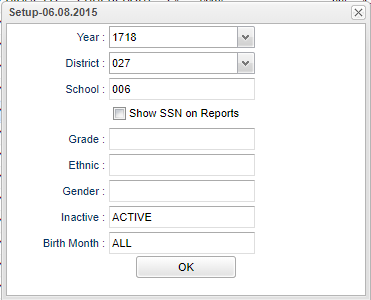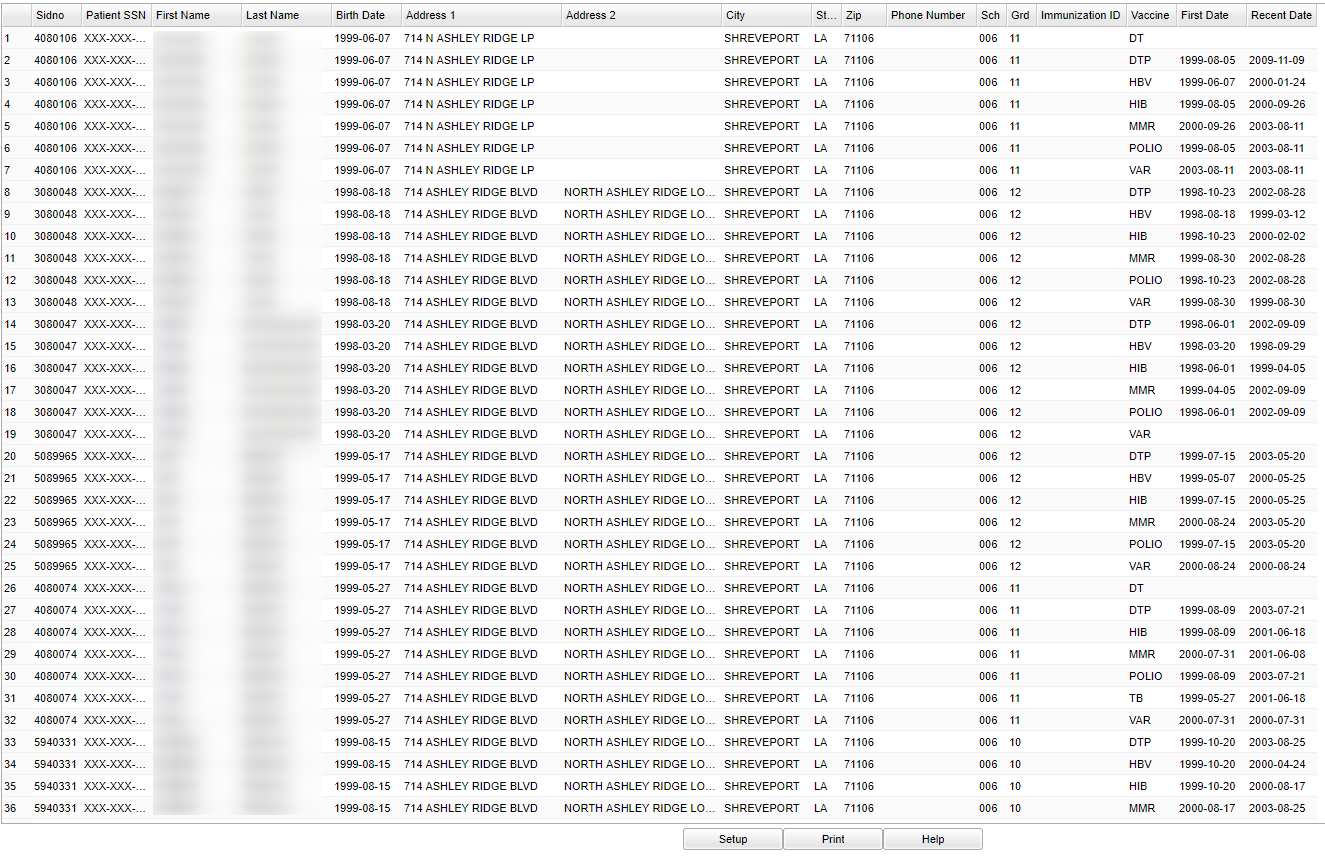Difference between revisions of "LINKS Export"
(Created page with "__NOTOC__ This report will allow a nurse to run a report for students that have '''LINKS''' listed in the '''Health System'''. ==='''Getting Started'''=== #In the left navigatio...") |
|||
| (34 intermediate revisions by 2 users not shown) | |||
| Line 1: | Line 1: | ||
__NOTOC__ | __NOTOC__ | ||
| − | This report will | + | '''This report will provide a nurse a way to run a report for "LINKS" listed in the [[Health System]].''' |
| − | === | + | ==Menu Location== |
| − | |||
| − | + | '''Health > Reports > LINKS Report''' | |
| − | + | ||
| − | + | ==Setup Options== | |
| − | + | ||
| − | + | [[File:linkssetup.png]] | |
| − | + | ||
| − | + | '''Year''' - Defaults to current year. | |
| − | + | ||
| − | + | '''District''' - Default value is based on the user's security settings. It will be limited to their district only. | |
| + | |||
| + | '''School''' - Default value is based on the user's security settings. If the user is assigned to a school, the school default value will be their school site code. | ||
| + | |||
| + | '''Show SSN on Reports''' - Leave the check box blank is the SSN is desired for the report. Place a check in the check box, if the SSN is desired for the report. | ||
| + | |||
| + | '''Grade''' - Leave blank or select all to include all grade levels. Otherwise, choose the desired grade. | ||
| + | |||
| + | '''Ethnic''' - Leave blank or select all to include all ethnicities. Otherwise, choose the desired enthnicity. | ||
| + | |||
| + | '''Gender''' - Leave blank or select all to include both genders. Otherwise, choose the desired gender. | ||
| + | |||
| + | '''Inactive''' - Active is the default. If this selection needs to be changed to Inactive or All, click in the cell and make the desired choice. | ||
| + | |||
| + | '''OK''' - Click to continue | ||
| + | |||
| + | To find definitions for standard setup values, follow this link: [[Standard Setup Options]]. | ||
| + | |||
| + | ==Main== | ||
| + | |||
| + | [[File:linksmenu.png]] | ||
| + | |||
| + | ===Column Headers=== | ||
| + | |||
| + | '''Sidno''' - Student number | ||
| + | |||
| + | '''Patient SSN''' - Social Security number of the patient. | ||
| + | |||
| + | '''First Name''' - First name of student | ||
| + | |||
| + | '''Last Name''' - Last name of student | ||
| + | |||
| + | '''Patient DOB''' - Birth date | ||
| + | |||
| + | '''Patient Address Zip Code''' - Zip code of patient`s address | ||
| + | |||
| + | '''Patient Phone Number''' - Phone number of patient | ||
| + | |||
| + | '''School ID''' - School ID number | ||
| + | |||
| + | '''Patient Grade''' - Patient`s grade | ||
| + | |||
| + | '''CDC Vaccine Code or CPT Code''' - Code for Vaccine or CPT | ||
| + | |||
| + | '''Immunization Date''' - Date of immunzation | ||
| + | |||
| + | To find definitions of commonly used column headers, follow this link: [[Common Column Headers]]. | ||
| + | |||
| + | ==Bottom== | ||
| + | |||
| + | [[File:linksbottom.png]] | ||
| + | |||
| + | '''Setup''' - Click to go back to the Setup box. | ||
| + | |||
| + | '''[[Standard Print Options | Print]]''' - This will allow the user to print the report. | ||
| + | |||
| + | '''Help''' - Click to get instructions. | ||
| + | |||
| + | |||
| + | |||
| + | ---- | ||
| + | [[Health|'''Health''' Main Page]] | ||
| + | ---- | ||
| + | [[WebPams|'''JCampus''' Main Page]] | ||
Latest revision as of 10:47, 31 July 2023
This report will provide a nurse a way to run a report for "LINKS" listed in the Health System.
Menu Location
Health > Reports > LINKS Report
Setup Options
Year - Defaults to current year.
District - Default value is based on the user's security settings. It will be limited to their district only.
School - Default value is based on the user's security settings. If the user is assigned to a school, the school default value will be their school site code.
Show SSN on Reports - Leave the check box blank is the SSN is desired for the report. Place a check in the check box, if the SSN is desired for the report.
Grade - Leave blank or select all to include all grade levels. Otherwise, choose the desired grade.
Ethnic - Leave blank or select all to include all ethnicities. Otherwise, choose the desired enthnicity.
Gender - Leave blank or select all to include both genders. Otherwise, choose the desired gender.
Inactive - Active is the default. If this selection needs to be changed to Inactive or All, click in the cell and make the desired choice.
OK - Click to continue
To find definitions for standard setup values, follow this link: Standard Setup Options.
Main
Column Headers
Sidno - Student number
Patient SSN - Social Security number of the patient.
First Name - First name of student
Last Name - Last name of student
Patient DOB - Birth date
Patient Address Zip Code - Zip code of patient`s address
Patient Phone Number - Phone number of patient
School ID - School ID number
Patient Grade - Patient`s grade
CDC Vaccine Code or CPT Code - Code for Vaccine or CPT
Immunization Date - Date of immunzation
To find definitions of commonly used column headers, follow this link: Common Column Headers.
Bottom
Setup - Click to go back to the Setup box.
Print - This will allow the user to print the report.
Help - Click to get instructions.