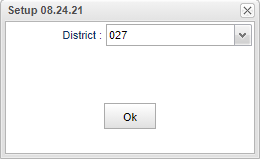Difference between revisions of "LA EDLink Reporting"
| (54 intermediate revisions by the same user not shown) | |||
| Line 1: | Line 1: | ||
__NOTOC__ | __NOTOC__ | ||
| − | '''This program will build the records for submitting student and teacher information to the state.''' | + | '''This program will provide the user a way to build and send the records for submitting student and teacher information records to the state through EDLink.''' |
==Menu== | ==Menu== | ||
| Line 8: | Line 8: | ||
'''Things to check beforehand:''' | '''Things to check beforehand:''' | ||
*Make sure your firewall allows TCP port 22 from the JCampus DB server to 13.65.236.122 (not needed for Hosted users). | *Make sure your firewall allows TCP port 22 from the JCampus DB server to 13.65.236.122 (not needed for Hosted users). | ||
| − | *Make sure your JCampus external IP address is whitelisted with the state (not needed for Hosted users). | + | *Make sure your JCampus external IP address is [[whitelisted]] with the state (not needed for Hosted users). |
| − | *Make sure you have your EDLink SFTP password to enter and not the Dashboard password as they are different. | + | *Make sure you have your [[EDLink SFTP password]] to enter and not the EDLink [[Dashboard password]] as they are different. Make sure to use the proper upper and lowercase characters. |
==Setup Options== | ==Setup Options== | ||
| − | [[File: | + | [[File:edlinkreportsetup3.png]] |
| − | |||
| − | |||
'''District''' - Default value is based on the user's security settings. It will be limited to the user's district only. | '''District''' - Default value is based on the user's security settings. It will be limited to the user's district only. | ||
| − | ==Schedule | + | ==[[Schedule tab]]== |
| − | |||
| − | + | ==[[Student tab]]== | |
| − | |||
| − | |||
| − | |||
| − | |||
| − | |||
| − | |||
| − | + | ==[[Staff tab]]== | |
| − | |||
| − | |||
| − | |||
| − | |||
| − | + | ==[[Files]]== | |
| − | |||
| − | |||
| − | |||
| − | + | ==Bottom Buttons== | |
| − | |||
| − | |||
| − | |||
| − | |||
| − | + | [[File:edlinkbottom.png]] | |
| − | |||
| − | |||
| − | |||
| − | |||
| − | ''' | + | '''Save''' - On the Schedule tab, click to Save for for the '''File Options''' settings. |
| − | |||
| − | + | '''Build''' - On the Schedule tab, choose the option to Build. The buttons '''Build''' and then '''Go!''' is what will build the files to send to EDLink. | |
| − | + | '''Status''' - On the Schedule tab, view the status of the build with tabs of '''Current''' and/or '''Completed'''. | |
| − | + | '''Send''' - On Schedule tab, click Send once files are built to send the file set to EDLink. | |
==Bottom Tabs== | ==Bottom Tabs== | ||
| − | [[File: | + | [[File:edlinkbottomtabs3.png]] |
| − | '''Schedule''' - Create | + | '''Schedule''' - Create Option Groups and Schedule Builds and save SFTP, etc. settings. |
'''Student''' - Create options for student files. | '''Student''' - Create options for student files. | ||
| − | |||
| − | |||
'''Transcript''' - Create options for transcript files. | '''Transcript''' - Create options for transcript files. | ||
| − | |||
| − | |||
'''Staff''' - Create options for staff files. | '''Staff''' - Create options for staff files. | ||
| − | + | '''File''' - Create options for files. | |
| + | |||
| − | |||
| − | ''' | + | '''Q & A''' |
| − | ''' | + | :'''Q''' - Does the user have to select something from all 3 tabs (Student, Staff, & Transcript) to run an extract or can they select from only 1 tab? |
| − | ''' | + | :'''A''' - If the user is from an elementary school only, they could just use the Student tab information only. But if they have high school students, they would need to use both the Student and Transcript tab information. If their staff payroll information is provided by another payroll vendor, they would not need the Staff tab settings, but if not, the user would want to use the Staff tab information, as well. |
| − | |||
| + | ---- | ||
| + | '''[[Basic Solutions to Edlink Errors]]''' | ||
| + | |||
| + | [[Required Reporting|'''Required Reporting''']] | ||
| − | |||
| − | |||
| − | |||
[[WebPams|'''JCampus''' Main Page]] | [[WebPams|'''JCampus''' Main Page]] | ||
Latest revision as of 13:59, 10 April 2024
This program will provide the user a way to build and send the records for submitting student and teacher information records to the state through EDLink.
Menu
On the left navigation panel, select Required Reporting > Export > LA EDLink Reporting.
Things to check beforehand:
- Make sure your firewall allows TCP port 22 from the JCampus DB server to 13.65.236.122 (not needed for Hosted users).
- Make sure your JCampus external IP address is whitelisted with the state (not needed for Hosted users).
- Make sure you have your EDLink SFTP password to enter and not the EDLink Dashboard password as they are different. Make sure to use the proper upper and lowercase characters.
Setup Options
District - Default value is based on the user's security settings. It will be limited to the user's district only.
Schedule tab
Student tab
Staff tab
Files
Bottom Buttons
Save - On the Schedule tab, click to Save for for the File Options settings.
Build - On the Schedule tab, choose the option to Build. The buttons Build and then Go! is what will build the files to send to EDLink.
Status - On the Schedule tab, view the status of the build with tabs of Current and/or Completed.
Send - On Schedule tab, click Send once files are built to send the file set to EDLink.
Bottom Tabs
Schedule - Create Option Groups and Schedule Builds and save SFTP, etc. settings.
Student - Create options for student files.
Transcript - Create options for transcript files.
Staff - Create options for staff files.
File - Create options for files.
Q & A
- Q - Does the user have to select something from all 3 tabs (Student, Staff, & Transcript) to run an extract or can they select from only 1 tab?
- A - If the user is from an elementary school only, they could just use the Student tab information only. But if they have high school students, they would need to use both the Student and Transcript tab information. If their staff payroll information is provided by another payroll vendor, they would not need the Staff tab settings, but if not, the user would want to use the Staff tab information, as well.