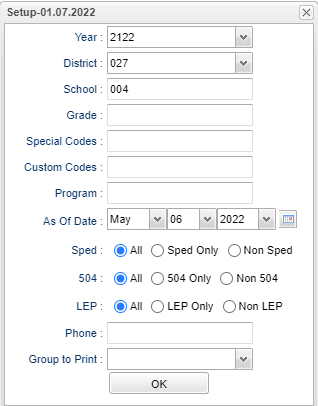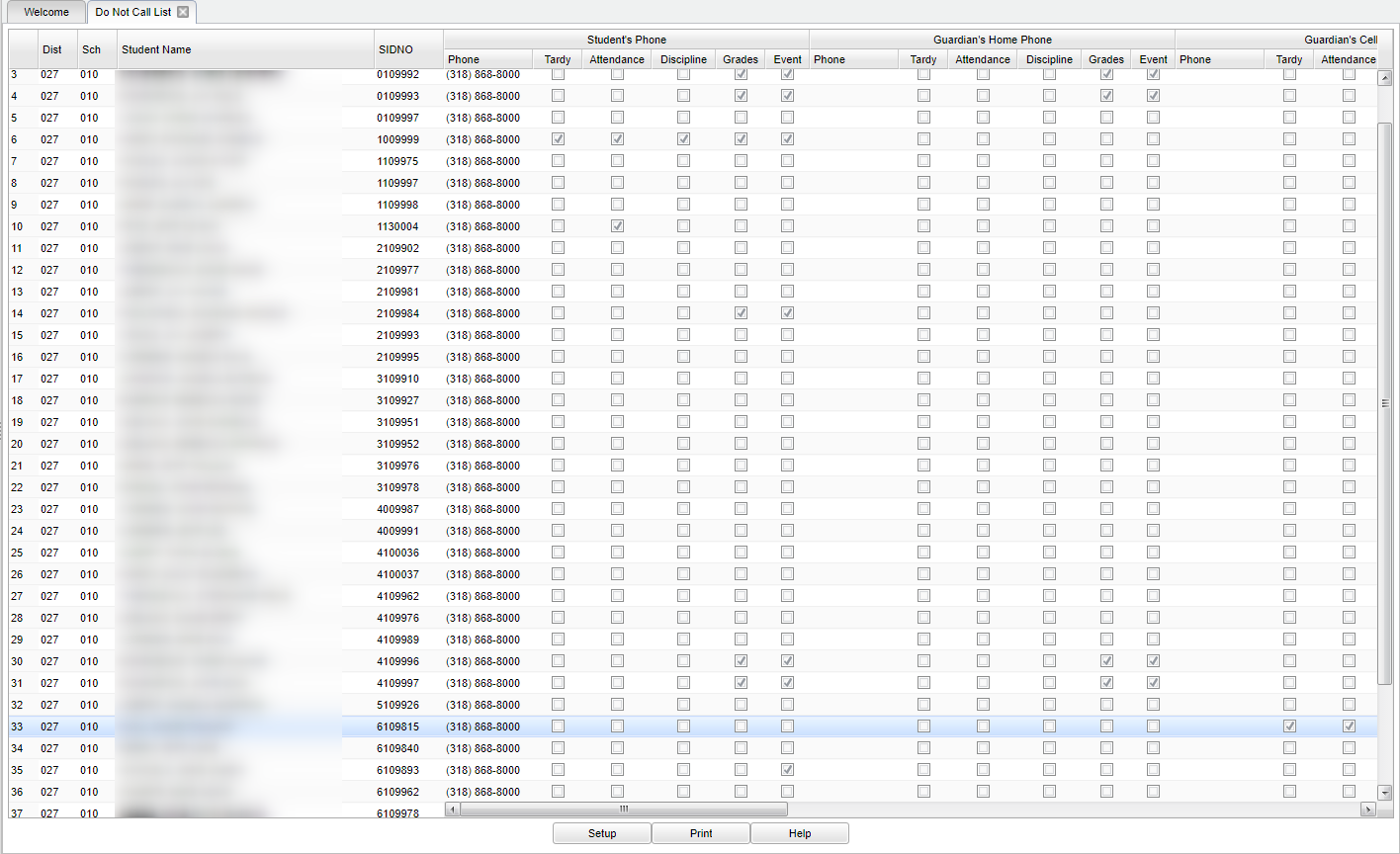Difference between revisions of "Do Not Call List"
| (6 intermediate revisions by the same user not shown) | |||
| Line 4: | Line 4: | ||
==Menu Location== | ==Menu Location== | ||
| − | + | '''Student > Reports > Do Not Call List''' | |
| − | |||
| − | |||
==Setup Options== | ==Setup Options== | ||
| − | [[File: | + | [[File:donotcalllistsetup.png]] |
'''Year''' - Defaults to the current year. A prior year may be accessed by clicking in the field and making the appropriate selection from the drop down list. | '''Year''' - Defaults to the current year. A prior year may be accessed by clicking in the field and making the appropriate selection from the drop down list. | ||
| Line 22: | Line 20: | ||
'''Special Codes''' - Leave blank if all special codes are to be included in the report. Otherwise, choose the desired special code. | '''Special Codes''' - Leave blank if all special codes are to be included in the report. Otherwise, choose the desired special code. | ||
| − | '''Custom Codes''' - Select Custom Codes created in the Custom | + | '''Custom Codes''' - Select Custom Codes created in the [[Custom Code Management]] to filter the student list. |
'''Program''' - Leave blank if all program codes are to be included in the report. Otherwise, choose the desired program code. | '''Program''' - Leave blank if all program codes are to be included in the report. Otherwise, choose the desired program code. | ||
| − | '''As of Date''' - This choice will list only those students who are actively enrolled as of the date selected in the date field. | + | '''As of Date''' - This choice will list only those students who are actively enrolled as of the date selected in the date field |
| + | |||
| + | '''Sped:''' | ||
| + | *'''All''' - Select this to show all students. | ||
| + | *'''Sped Only''' - Select this to show Sped only students. | ||
| + | *'''Non Sped''' - Select this to show Non Sped students. | ||
| + | |||
| + | '''504:''' | ||
| + | *'''All''' - Select this to show all students. | ||
| + | *'''504 Only''' - Select this to show 504 only students. | ||
| + | *'''Non 504''' - Select this to show Non 504 students. | ||
| + | |||
| + | '''LEP:''' | ||
| + | *'''All''' - Select this to show all students. | ||
| + | *'''LEP Only''' - Select this to show LEP only students. | ||
| + | *'''Non LEP''' - Select this to show Non LEP students. | ||
| + | |||
'''Phone''' - Student's home phone number. | '''Phone''' - Student's home phone number. | ||
| Line 58: | Line 72: | ||
'''SIDNO''' - Student's identification number | '''SIDNO''' - Student's identification number | ||
| − | '''Student`s Phone, Guardian's Home Phone, Guardian's Cell Phone, Father's Home Phone, Father's Cell Phone, Mother's Home Phone, Mother's Cell Phone | + | '''Student`s Phone, Guardian's Home Phone, Guardian's Cell Phone, Father's Home Phone, Father's Cell Phone, Mother's Home Phone, Mother's Cell Phone''' - Check category to prevent email or phone message delivery. |
*'''Sub-headers''' - Phone, Tardy, Attendance, Discipline, Grades, and Event. | *'''Sub-headers''' - Phone, Tardy, Attendance, Discipline, Grades, and Event. | ||
Latest revision as of 13:34, 16 July 2024
This program will provide a list of students that have a phone number marked for Do Not Call in the Student Master for various categories.
Menu Location
Student > Reports > Do Not Call List
Setup Options
Year - Defaults to the current year. A prior year may be accessed by clicking in the field and making the appropriate selection from the drop down list.
District - Default value is based on the user's security settings. It will be limited to their district only.
School - Default value is based on the user's security settings. If the user is assigned to a school, the school default value will be their school site code.
Grade - Leave blank or select all to include all grade levels. Otherwise, choose the desired grade level.
Special Codes - Leave blank if all special codes are to be included in the report. Otherwise, choose the desired special code.
Custom Codes - Select Custom Codes created in the Custom Code Management to filter the student list.
Program - Leave blank if all program codes are to be included in the report. Otherwise, choose the desired program code.
As of Date - This choice will list only those students who are actively enrolled as of the date selected in the date field
Sped:
- All - Select this to show all students.
- Sped Only - Select this to show Sped only students.
- Non Sped - Select this to show Non Sped students.
504:
- All - Select this to show all students.
- 504 Only - Select this to show 504 only students.
- Non 504 - Select this to show Non 504 students.
LEP:
- All - Select this to show all students.
- LEP Only - Select this to show LEP only students.
- Non LEP - Select this to show Non LEP students.
Phone - Student's home phone number.
Select Group to Print
- Student
- Guardian
- Father
- Mother
OK - Click to continue.
To find definitions for standard setup values, follow this link: Standard Setup Options.
Main
Column Headers
District - District in which the student is enrolled
School - Site code of the school in which the student
Student Name - Student's full name
SIDNO - Student's identification number
Student`s Phone, Guardian's Home Phone, Guardian's Cell Phone, Father's Home Phone, Father's Cell Phone, Mother's Home Phone, Mother's Cell Phone - Check category to prevent email or phone message delivery.
- Sub-headers - Phone, Tardy, Attendance, Discipline, Grades, and Event.
To find definitions of commonly used column headers, follow this link: Common Column Headers.
Bottom
Setup - Click to go back to the Setup box.
Print - This will allow the user to print the report.
Help - Click to view written instructions and/or videos.