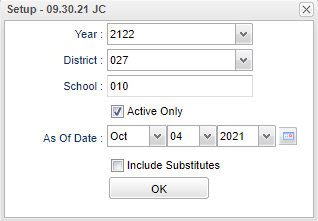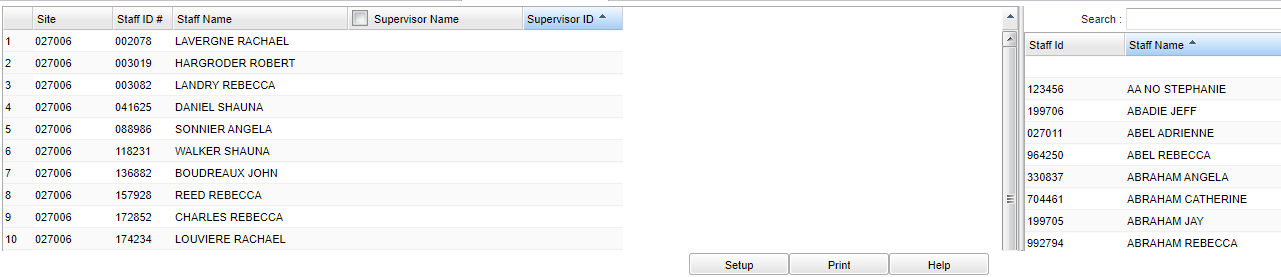Difference between revisions of "Supervisor Fast Loader"
(→Bottom) |
|||
| (12 intermediate revisions by the same user not shown) | |||
| Line 1: | Line 1: | ||
__NOTOC__ | __NOTOC__ | ||
| − | + | '''This program provides a way for the user to assign supervisors to staff members.''' | |
| − | ''' | ||
==Menu Location== | ==Menu Location== | ||
| − | + | '''Human Resources > Loaders > Supervisor Fast Loader''' | |
==Setup== | ==Setup== | ||
| − | [[File: | + | [[File:superfastloadsetup2.png]] |
'''Year''' - Defaults to the current year. A prior year may be accessed by clicking in the field and making the appropriate selection from the drop down list. | '''Year''' - Defaults to the current year. A prior year may be accessed by clicking in the field and making the appropriate selection from the drop down list. | ||
| Line 16: | Line 15: | ||
'''School''' - Default value is based on the user’s security settings. If the user is assigned to a school, the school default value will be their school site code. | '''School''' - Default value is based on the user’s security settings. If the user is assigned to a school, the school default value will be their school site code. | ||
| + | |||
| + | '''Active Only''' - This choice will show only users who have contracts that are active on the as of date. | ||
| + | |||
| + | '''As of Date''' - This choice will list only users who have contracts as of the date selected. | ||
| + | |||
| + | '''Include Substitutes''' - Select this to show the substitutes. | ||
'''OK''' - Click to continue. | '''OK''' - Click to continue. | ||
| Line 23: | Line 28: | ||
==Main== | ==Main== | ||
| − | [[File: | + | [[File:superfastloadmain2.png]] |
===Column Headers Left Side=== | ===Column Headers Left Side=== | ||
'''Site''' - Site code (district and school). | '''Site''' - Site code (district and school). | ||
| + | |||
| + | '''Staff Name''' - Staff member's name. | ||
'''Staff ID #''' - Staff identification number. | '''Staff ID #''' - Staff identification number. | ||
| − | ''' | + | '''Supervisor Name''' - Supervisor's name. |
| − | |||
| − | |||
| − | '''Supervisor | + | '''Supervisor ID''' - Supervisor's identification number. |
===Column Headers Right Side=== | ===Column Headers Right Side=== | ||
Latest revision as of 13:40, 31 July 2023
This program provides a way for the user to assign supervisors to staff members.
Menu Location
Human Resources > Loaders > Supervisor Fast Loader
Setup
Year - Defaults to the current year. A prior year may be accessed by clicking in the field and making the appropriate selection from the drop down list.
District - Default value is based on the user's security settings. It will be limited to the user's district only.
School - Default value is based on the user’s security settings. If the user is assigned to a school, the school default value will be their school site code.
Active Only - This choice will show only users who have contracts that are active on the as of date.
As of Date - This choice will list only users who have contracts as of the date selected.
Include Substitutes - Select this to show the substitutes.
OK - Click to continue.
To find definitions for standard setup values, follow this link: Standard Setup Options.
Main
Column Headers Left Side
Site - Site code (district and school).
Staff Name - Staff member's name.
Staff ID # - Staff identification number.
Supervisor Name - Supervisor's name.
Supervisor ID - Supervisor's identification number.
Column Headers Right Side
Search - Enter name or ID of staff and click search.
Staff ID - Staff identification number.
Staff Name - Staff name.
To find definitions of commonly used column headers, follow this link: Common Column Headers.
Bottom
Setup - Click to go back to the Setup box.
Print - This will allow the user to print the report.
Help - Click to view written instructions and/or videos.