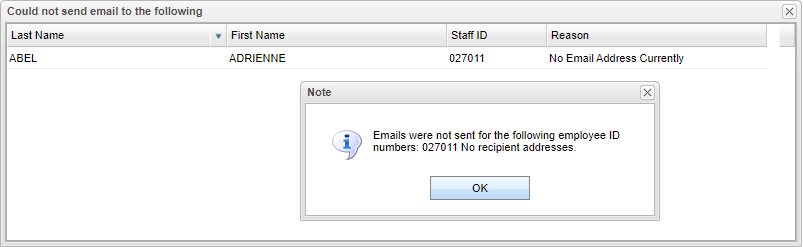Difference between revisions of "Employee Attendance Letters"
(→Menu) |
|||
| (10 intermediate revisions by the same user not shown) | |||
| Line 2: | Line 2: | ||
'''Allows user to print "Employee Attendance Letters.''' | '''Allows user to print "Employee Attendance Letters.''' | ||
| − | ==Menu== | + | ==Menu Location== |
| − | + | '''Human Resources > Reports > Employee Attendance Letters''' | |
==Setup Options== | ==Setup Options== | ||
| Line 15: | Line 15: | ||
'''School''' - Default value is based on the user’s security settings. If the user is assigned to a school, the school default value will be their school site code. | '''School''' - Default value is based on the user’s security settings. If the user is assigned to a school, the school default value will be their school site code. | ||
| + | |||
| + | '''From Date and To Date''' - A set of dates that limits the selection of records for the report to a beginning date (from) and an ending date (to) range. | ||
| + | |||
| + | '''# of Days''' - Number of days absent. | ||
| + | |||
| + | '''Include Codes''' - Include employee codes. | ||
| + | |||
| + | '''Letter''' - Name of letter. | ||
| + | |||
| + | '''Today's Absences Only''' - Check this box for today's absences only. | ||
| + | |||
| + | '''Ok''' - Click to continue. | ||
| + | |||
| + | To find definitions for standard setup values, follow this link: [[Standard Setup Options]]. | ||
| + | |||
| + | ==Main== | ||
| + | |||
| + | [[File:empattendlettersmain3.png]] | ||
| + | |||
| + | ===Column Headers=== | ||
| + | |||
| + | '''School''' - Teacher's school of employment. | ||
| + | |||
| + | '''Staff Name''' - Staff name. | ||
| + | |||
| + | '''Staff ID''' - Staff ID number. | ||
| + | |||
| + | '''Days Missed''' - Total number of days missed. | ||
| + | |||
| + | To find definitions of commonly used column headers, follow this link: [[Common Column Headers]]. | ||
| + | |||
| + | ==Bottom== | ||
| + | |||
| + | [[File:empattendlettersbottom3.png]] | ||
| + | |||
| + | '''Setup''' - Click to go back to the Setup box. | ||
| + | |||
| + | '''[[Standard Print Options | Print]]''' - This will allow the user to print the report. | ||
| + | |||
| + | '''Print Letters''' - Print letters for the selected employees in the table. | ||
| + | |||
| + | '''Email Letters''' - Email the letters for the selected employees in the table. If the employee does not have a current email this box will pop up to let the user know it has failed to send the email. | ||
| + | |||
| + | [[File:hrmailfailures1.png]] | ||
| + | |||
| + | '''Help''' - Click to view written instructions and/or videos. | ||
| + | |||
| + | |||
| + | ---- | ||
| + | [[Human Resources|'''Human Resources''' Main Page]] | ||
| + | ---- | ||
| + | [[WebPams|'''JCampus''' Main Page]] | ||
Latest revision as of 13:06, 31 July 2023
Allows user to print "Employee Attendance Letters.
Menu Location
Human Resources > Reports > Employee Attendance Letters
Setup Options
Year - Defaults to the current year. A prior year may be accessed by clicking in the field and making the appropriate selection from the drop down list.
District - Default value is based on the user's security settings. It will be limited to the user's district only.
School - Default value is based on the user’s security settings. If the user is assigned to a school, the school default value will be their school site code.
From Date and To Date - A set of dates that limits the selection of records for the report to a beginning date (from) and an ending date (to) range.
# of Days - Number of days absent.
Include Codes - Include employee codes.
Letter - Name of letter.
Today's Absences Only - Check this box for today's absences only.
Ok - Click to continue.
To find definitions for standard setup values, follow this link: Standard Setup Options.
Main
Column Headers
School - Teacher's school of employment.
Staff Name - Staff name.
Staff ID - Staff ID number.
Days Missed - Total number of days missed.
To find definitions of commonly used column headers, follow this link: Common Column Headers.
Bottom
Setup - Click to go back to the Setup box.
Print - This will allow the user to print the report.
Print Letters - Print letters for the selected employees in the table.
Email Letters - Email the letters for the selected employees in the table. If the employee does not have a current email this box will pop up to let the user know it has failed to send the email.
Help - Click to view written instructions and/or videos.