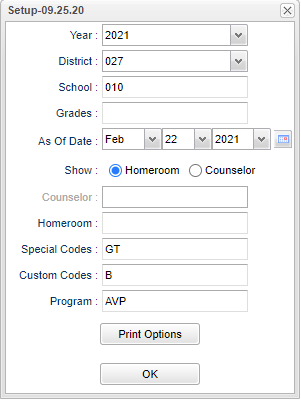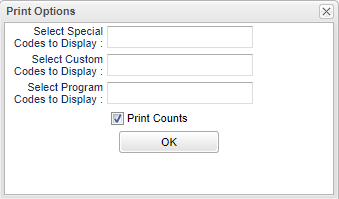Difference between revisions of "Homeroom Teacher Affidavit"
| (One intermediate revision by the same user not shown) | |||
| Line 4: | Line 4: | ||
==Menu Location== | ==Menu Location== | ||
| − | + | '''Student > Reports > Homeroom Teacher Affidavit''' | |
| − | |||
| − | |||
==Setup Options== | ==Setup Options== | ||
| Line 30: | Line 28: | ||
'''Special Codes''' - Leave blank if all special codes are to be included in the report. Otherwise, choose the desired special code. | '''Special Codes''' - Leave blank if all special codes are to be included in the report. Otherwise, choose the desired special code. | ||
| − | '''Custom Codes''' - Select the custom codes created in the Custom | + | '''Custom Codes''' - Select the custom codes created in the [[Custom Code Management]] to filter the student list. |
'''Program''' - Leave blank if all program codes are to be included in the report. Otherwise, choose the desired program code. | '''Program''' - Leave blank if all program codes are to be included in the report. Otherwise, choose the desired program code. | ||
Latest revision as of 13:46, 14 July 2023
This program will provide the user with affidavits per homeroom.
Menu Location
Student > Reports > Homeroom Teacher Affidavit
Setup Options
Year - Defaults to the current year. A prior year may be accessed by clicking in the field and making the appropriate selection from the drop down list.
District - Default value is based on the user’s security settings. The user will be limited to their district only.
School - Default value is based on the user's security settings. If the user is assigned to a school, the school default value will be their school site code.
Grades - Leave blank or select all to include all grade levels. Otherwise, choose the desired grade level.
As of Date - This choice will list only those students who are actively enrolled as of the date selected in the date field.
Show:
Counselor - Responsible for scheduling, testing, student grades and transcripts. Leave blank if all counselors are to be included in the report. Otherwise click in the field to the right of Counselor to select the desired counselor(s) to view.
Homeroom - Leave blank if all homerooms are to be included in the report. Otherwise, choose the desired homeroom.
Special Codes - Leave blank if all special codes are to be included in the report. Otherwise, choose the desired special code.
Custom Codes - Select the custom codes created in the Custom Code Management to filter the student list.
Program - Leave blank if all program codes are to be included in the report. Otherwise, choose the desired program code.
Print Options - Click to show additional filters.
Select Special Codes to Display - Click inside the box for a list to choose from.
Select Custom Codes to Display - Click inside the box for a list to choose from.
Select Program Codes to Display - Click inside the box for a list to choose from.
Print Counts - This will provide a summary of counts by ethnicity and gender on each homeroom roster. Each page will also show the summary for the school or the group of homeroom rosters printed.
OK - Click to continue.
If you need instructions for setup values to be used, follow the link for: Standard Setup Options.
Main
Column Headers
SIDNO - Local ID of the student.
Last Name - Student's last name.
Suffix - The generation indicator for males such as Jr., II, III.
First Name - Student's first name.
Middle Name - Student's middle name.
Birthday - Student's birth date.
Grade - Student's grade of enrollment.
Special Codes - Student's special codes.
Custom Codes - Student's custom codes.
Program Codes - Student's program codes.
Teacher/Counselor - Name of Teacher or Counselor.
Sch - Name of the school in which the student is enrolled.
Gen - Student's gender.
Ethnic - Student's ethnicity.
Sped - Special Education Students.
To find definitions of commonly used column headers, follow this link: Common Column Headers.
Bottom
Setup - Click to go back to the Setup box.
Print - This will allow the user to print the report.
Help - Click to view written instructions and/or videos.