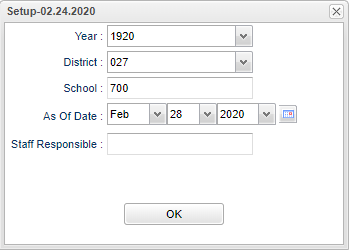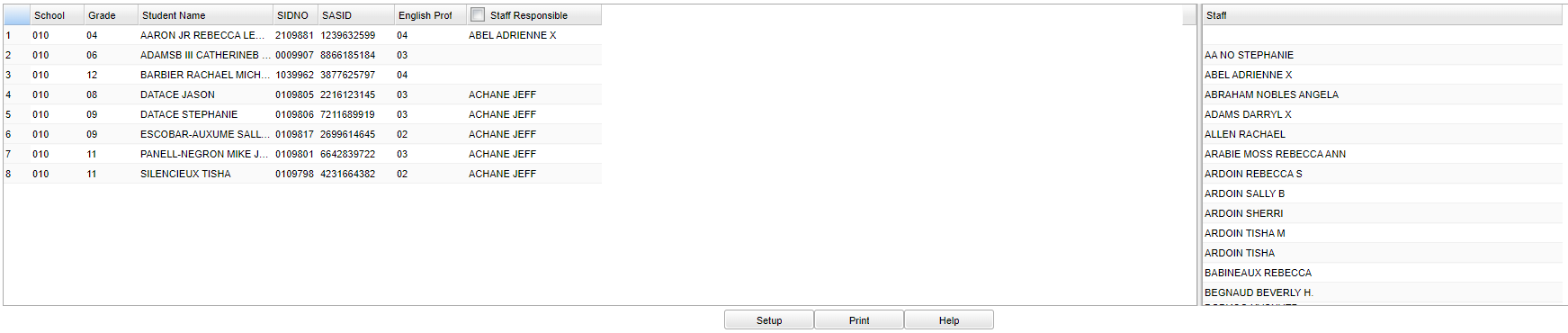Difference between revisions of "LEP Staff Responsible Loader"
| (5 intermediate revisions by the same user not shown) | |||
| Line 3: | Line 3: | ||
| − | '''Security''' - To allow the LEP staff members to see their students, they will have to be given the permission in [[User Management]] as | + | '''Security''' - To allow the LEP staff members to see their students, they will have to be given the permission in [[User Management]] as shown below (can be read-only or read-write). |
[[File:aperm.png]] | [[File:aperm.png]] | ||
| − | Then, in | + | Then, in [[Communication Configuration]], make sure their staff profile is enabled to log into the Student Progress Center. Once those two things are done, the LEP staff should be able to log-in and just see their assigned kids. |
| − | ==Menu== | + | ==Menu Location== |
| − | + | '''Student > Loaders > LEP Staff Responsible Loader''' | |
| − | |||
| − | |||
==Setup Options== | ==Setup Options== | ||
| Line 36: | Line 34: | ||
==Main== | ==Main== | ||
| − | [[File: | + | [[File:lepstaffresploadermain2.png]] |
===Column Headers=== | ===Column Headers=== | ||
| + | |||
| + | '''School''' - School site of enrollment. | ||
| + | |||
| + | '''Grade''' - Student grade level. | ||
'''Student Name''' - Student's full name. | '''Student Name''' - Student's full name. | ||
Latest revision as of 07:17, 11 September 2024
This program will provide a fast loader for LEP Staff Responsible to be connected to the LEP students.
Security - To allow the LEP staff members to see their students, they will have to be given the permission in User Management as shown below (can be read-only or read-write).
Then, in Communication Configuration, make sure their staff profile is enabled to log into the Student Progress Center. Once those two things are done, the LEP staff should be able to log-in and just see their assigned kids.
Menu Location
Student > Loaders > LEP Staff Responsible Loader
Setup Options
Year - Defaults to the current year. A prior year may be accessed by clicking in the field and making the appropriate selection from the drop down list.
District - Default value is based on the user's security settings. It will be limited to the user's district only.
School - Default value is based on the user's security settings. It will be limited to the user's school only.
As of Date - This choice will list only those students who are actively enrolled as of the date selected in the date field.
Staff Responsible - Click in the box and select from the list of staff responsible.
OK - Click to continue.
To find definitions for standard setup values, follow this link: Standard Setup Options.
Main
Column Headers
School - School site of enrollment.
Grade - Student grade level.
Student Name - Student's full name.
SIDNO - Student's school identification number.
SASID - Student's state assigned identification number.
English Proficiency - Student's english proficiency code.
Staff Responsible - Staff assigned to ESL student.
To find definitions of commonly used column headers, follow this link: Common Column Headers.
Bottom
Setup - Click to go back to the Setup box.
Print - This will allow the user to print the report.
Help - Click to view written instructions and/or videos.