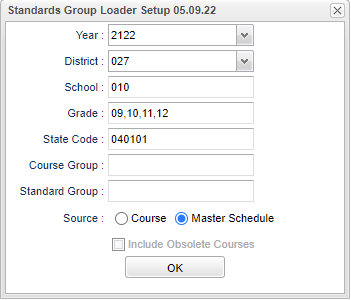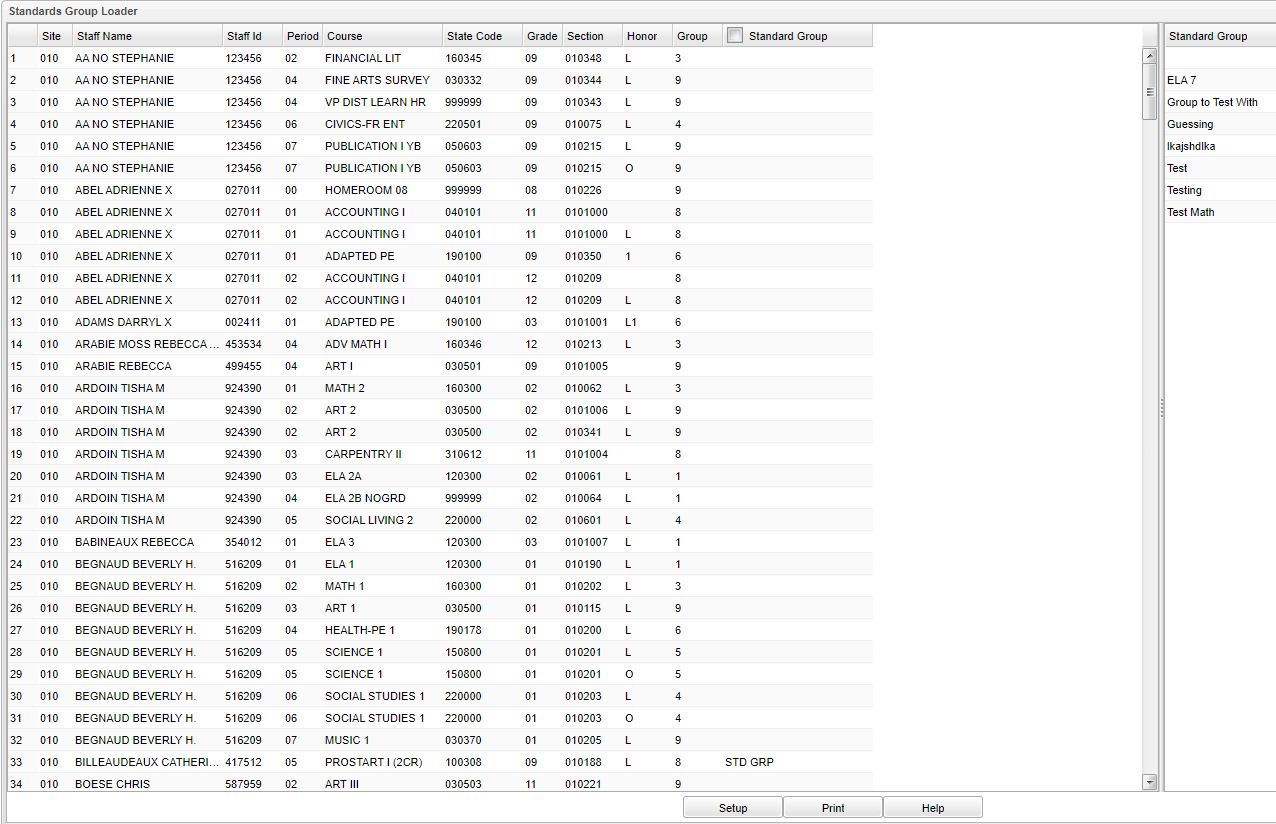Difference between revisions of "Assign Group"
(→Main) |
|||
| (15 intermediate revisions by the same user not shown) | |||
| Line 1: | Line 1: | ||
==Setup Options== | ==Setup Options== | ||
| − | [[File: | + | [[File:standgrmngsetup.png]] |
'''Year''' - Defaults to the current year. A prior year may be accessed by clicking in the field and making the appropriate selection from the drop down list. | '''Year''' - Defaults to the current year. A prior year may be accessed by clicking in the field and making the appropriate selection from the drop down list. | ||
| Line 10: | Line 10: | ||
'''Grade''' - Leave blank or select all to include all grades. Otherwise, choose the desired grade. | '''Grade''' - Leave blank or select all to include all grades. Otherwise, choose the desired grade. | ||
| + | |||
| + | '''State Code''' - Click inside the box and choose a state code. | ||
'''Course Group''' - Click inside the box and choose a course group. | '''Course Group''' - Click inside the box and choose a course group. | ||
| Line 18: | Line 20: | ||
'''Include Obsolete Courses''' - Check this box to include obsolete courses. | '''Include Obsolete Courses''' - Check this box to include obsolete courses. | ||
| + | |||
| + | To find definitions for standard setup values, follow this link: [[Standard Setup Options]]. | ||
==Main== | ==Main== | ||
| − | [[File: | + | [[File:standardgrouploadermain.png]] |
| + | |||
| + | '''Site''' - School site number. | ||
| + | |||
| + | '''Staff Name''' - Staff members name. | ||
| + | |||
| + | '''Staff ID''' - Staff members identification number. | ||
| + | |||
| + | '''Period''' - Class period. | ||
| + | |||
| + | '''Course''' - Course name. | ||
| + | |||
| + | '''State Code''' - State code. | ||
| + | |||
| + | '''Grade''' - Grade level of section. | ||
| + | |||
| + | '''Section''' - Course section ID. | ||
| + | |||
| + | '''Honor''' - Course honor. | ||
| + | |||
| + | '''Group''' - Course transcript group. | ||
| + | |||
| + | '''Standard Group''' - Click to change standard group. Make selection from list on the right. | ||
| + | |||
| + | To find definitions of commonly used column headers, follow this link: [[Common Column Headers]]. | ||
| + | |||
| + | ==Bottom== | ||
| + | |||
| + | [[File:assigngroupbottom.png]] | ||
| + | |||
| + | '''Setup''' - Click to go back to the Setup box. | ||
| + | |||
| + | '''[[Standard Print Options | Print]]''' - This will allow the user to print the report. | ||
| + | |||
| + | '''Help''' - Click to view written instructions and/or videos. | ||
| + | |||
| + | |||
| + | |||
| + | ---- | ||
| + | [[Classroom|'''Classroom''' Main Page]] | ||
| + | ---- | ||
| + | [[Grades|'''Grades''' Main Page]] | ||
| + | ---- | ||
| + | [[WebPams|'''JCampus''' Main Page]] | ||
Latest revision as of 07:29, 13 June 2023
Setup Options
Year - Defaults to the current year. A prior year may be accessed by clicking in the field and making the appropriate selection from the drop down list.
District - Default value is based on the user's security settings. It will be limited to the user's district only.
School - School site number.
Grade - Leave blank or select all to include all grades. Otherwise, choose the desired grade.
State Code - Click inside the box and choose a state code.
Course Group - Click inside the box and choose a course group.
Standard Group - Click inside the box and choose a standard group.
Source - This option is for selecting the source to sue to link with groups i.e. Use Course or Master Schedule records.
Include Obsolete Courses - Check this box to include obsolete courses.
To find definitions for standard setup values, follow this link: Standard Setup Options.
Main
Site - School site number.
Staff Name - Staff members name.
Staff ID - Staff members identification number.
Period - Class period.
Course - Course name.
State Code - State code.
Grade - Grade level of section.
Section - Course section ID.
Honor - Course honor.
Group - Course transcript group.
Standard Group - Click to change standard group. Make selection from list on the right.
To find definitions of commonly used column headers, follow this link: Common Column Headers.
Bottom
Setup - Click to go back to the Setup box.
Print - This will allow the user to print the report.
Help - Click to view written instructions and/or videos.