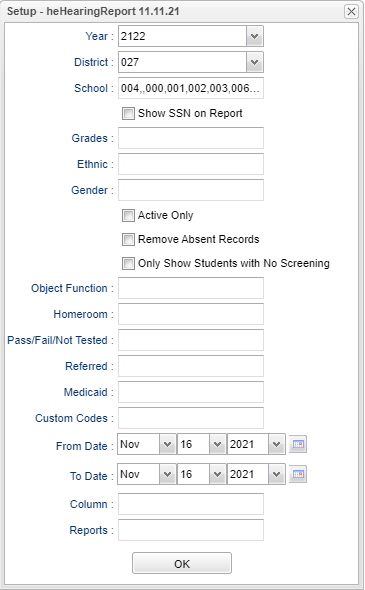Difference between revisions of "Hearing Report"
| (22 intermediate revisions by the same user not shown) | |||
| Line 1: | Line 1: | ||
__NOTOC__ | __NOTOC__ | ||
| − | '''This report will provide a nurse | + | '''This report will provide a nurse a way to run a report of students that have Hearing screening records on the [[History_-_Hearing| History - Hearing]] tab in the [[Health_System|Health System]].''' |
==Menu Location== | ==Menu Location== | ||
| − | + | '''Health > Reports > Hearing Report''' | |
| − | |||
| − | |||
==Setup Options== | ==Setup Options== | ||
| − | [[File: | + | [[File:hearingreportsetup2.png]] |
'''Year''' - Defaults to current year. | '''Year''' - Defaults to current year. | ||
| Line 16: | Line 14: | ||
'''District''' - Default value is based on the user’s security settings. The user will be limited to their district only. | '''District''' - Default value is based on the user’s security settings. The user will be limited to their district only. | ||
| − | '''School''' - Default value is based on the user's security settings. If the user is assigned to a school, the school default value will be their school site code. | + | '''School''' - Default value is based on the user's security settings. If the user is assigned to a school, the school default value will be their school site code. |
| + | |||
| + | '''Show SSN on Report''' - Click this box to show SSN on report. | ||
'''Grade''' - Leave blank or select all to include all grade levels. Otherwise, choose the desired grade level. | '''Grade''' - Leave blank or select all to include all grade levels. Otherwise, choose the desired grade level. | ||
| + | |||
| + | '''Ethnic''' - Leave blank or select all to include all ethnicities. Otherwise, choose the desired ethnicity. | ||
'''Gender''' - Leave blank or select all to include all genders. Otherwise, choose the desired gender. | '''Gender''' - Leave blank or select all to include all genders. Otherwise, choose the desired gender. | ||
| − | ''' | + | '''Active Only''' - Active is the default. If this selection needs to be changed to Inactive, click in the cell and make the desired choice. |
| + | |||
| + | '''Remove Absent Records''' - This option excludes the screening records that contain "ABSENT" in the comments from the report. | ||
| − | ''' | + | '''Only Show Students with no Screening''' - This option will force the program to only display students that do not have screenings. |
| − | '''Function''' - Click in the cell to bring up a list of Object Function Codes and their descriptions. Select the one needed for the hearing report for Medicaid payment. | + | '''Object Function''' - Click in the cell to bring up a list of Object Function Codes and their descriptions. Select the one needed for the hearing report for Medicaid payment. |
'''Homeroom''' - - Leave blank or select all to include all homerooms. Otherwise, choose the desired homeroom. | '''Homeroom''' - - Leave blank or select all to include all homerooms. Otherwise, choose the desired homeroom. | ||
| Line 35: | Line 39: | ||
'''Medicaid''' - Defaults to '''All'''. This may be changed by clicking in the cell and select your choice from the pick box that populated. There may be more than one choice selected from this box. Click '''OK''' at the bottom of the selection box to return to the main setup box. | '''Medicaid''' - Defaults to '''All'''. This may be changed by clicking in the cell and select your choice from the pick box that populated. There may be more than one choice selected from this box. Click '''OK''' at the bottom of the selection box to return to the main setup box. | ||
| + | |||
| + | '''Custom Codes''' - Select Custom Codes created in the [[Custom Code Management]] to filter the student list. | ||
'''From Date and To Date''' - The date defaults to today`s date. This date may be changed by clicking on the drop down arrow(s) or by clicking on the calendar to the far right of the line. | '''From Date and To Date''' - The date defaults to today`s date. This date may be changed by clicking on the drop down arrow(s) or by clicking on the calendar to the far right of the line. | ||
'''Order''' - Defaults to '''NAME'''. This may be changed to '''Homeroom''' by clicking in the cell and selecting Homeroom. Click '''OK''' at the bottom of the selection box to return to the main setup box. | '''Order''' - Defaults to '''NAME'''. This may be changed to '''Homeroom''' by clicking in the cell and selecting Homeroom. Click '''OK''' at the bottom of the selection box to return to the main setup box. | ||
| + | |||
| + | '''Column''' - Leave blank to include all columns. Click to obtain a pick list of columns that can be selected to view on the report. | ||
| + | |||
| + | '''[[Report]]''' - The user can click in this box to select a report that was previously created. | ||
'''OK''' - Click to continue | '''OK''' - Click to continue | ||
| Line 46: | Line 56: | ||
==Main== | ==Main== | ||
| − | [[File: | + | [[File:hearingreportmain4.png]] |
===Column Headers=== | ===Column Headers=== | ||
'''Student Name''' - Name of student. | '''Student Name''' - Name of student. | ||
| + | |||
| + | '''District''' - Student's enrolled district. | ||
'''Sidno''' - Student ID number. | '''Sidno''' - Student ID number. | ||
| Line 56: | Line 68: | ||
'''School''' - School number. | '''School''' - School number. | ||
| − | '''Grade''' - Grade of the student. | + | '''Grade''' - Grade of the student. |
| + | |||
| + | '''Ethnic''': Ethnicity of student. | ||
'''Gender''' - Gender of student. | '''Gender''' - Gender of student. | ||
| Line 62: | Line 76: | ||
'''DOB''' - Date of birth. | '''DOB''' - Date of birth. | ||
| − | '''SSN''' - Social Security Number of student | + | '''SSN''' - Social Security Number of student. |
| − | '''Homeroom''' - Homeroom teacher of student | + | '''Homeroom''' - Homeroom teacher of student. |
| − | ''' | + | '''Screening Date''' - Date of screening. |
| + | |||
| + | '''Start Time''' - Start time of hearing test. | ||
| + | |||
| + | '''Duration''' - Duration of the hearing screening in minutes. | ||
| + | |||
| + | '''SC H''' - Hearing suspected condition. | ||
'''HR-0.5''' - 0.5khz right | '''HR-0.5''' - 0.5khz right | ||
| Line 92: | Line 112: | ||
'''LIM''' - Impedance left | '''LIM''' - Impedance left | ||
| − | '''Comments''' - Comments about the student exam | + | '''Comments''' - Comments about the student exam. |
| + | |||
| + | '''Follow Up 1''' - First follow up date. | ||
| + | |||
| + | '''Follow Up 2''' - Second follow up date. | ||
| + | |||
| + | '''Staff''' - Name of the examiner or the nurse that entered the record into the system. | ||
| + | |||
| + | '''Staff ID''' - Staff member's state identification number. | ||
| + | |||
| + | '''Recnum''' - Hearing record number. | ||
| + | |||
| + | '''Last Name''' - Student's last name. | ||
| + | |||
| + | '''First Name''' - Student's first name. | ||
| + | |||
| + | '''Middle Name''' - Student's middle name. | ||
| + | |||
| + | '''SASID''' - Student's state assigned identification number. | ||
To find definitions of commonly used column headers, follow this link: [[Common Column Headers]]. | To find definitions of commonly used column headers, follow this link: [[Common Column Headers]]. | ||
| Line 98: | Line 136: | ||
==Bottom== | ==Bottom== | ||
| − | [[File: | + | [[File:hearingscreenbottom.png]] |
'''Setup''' - Click to go back to the Setup box. | '''Setup''' - Click to go back to the Setup box. | ||
| Line 105: | Line 143: | ||
'''Help''' - This takes you to written instructions. | '''Help''' - This takes you to written instructions. | ||
| + | |||
| + | '''Save''' - Click after all areas have been entered or updated. | ||
| + | |||
| + | '''[[Report]]''' - The user can click in this box to select a report that was previously created. | ||
Latest revision as of 12:21, 6 March 2024
This report will provide a nurse a way to run a report of students that have Hearing screening records on the History - Hearing tab in the Health System.
Menu Location
Health > Reports > Hearing Report
Setup Options
Year - Defaults to current year.
District - Default value is based on the user’s security settings. The user will be limited to their district only.
School - Default value is based on the user's security settings. If the user is assigned to a school, the school default value will be their school site code.
Show SSN on Report - Click this box to show SSN on report.
Grade - Leave blank or select all to include all grade levels. Otherwise, choose the desired grade level.
Ethnic - Leave blank or select all to include all ethnicities. Otherwise, choose the desired ethnicity.
Gender - Leave blank or select all to include all genders. Otherwise, choose the desired gender.
Active Only - Active is the default. If this selection needs to be changed to Inactive, click in the cell and make the desired choice.
Remove Absent Records - This option excludes the screening records that contain "ABSENT" in the comments from the report.
Only Show Students with no Screening - This option will force the program to only display students that do not have screenings.
Object Function - Click in the cell to bring up a list of Object Function Codes and their descriptions. Select the one needed for the hearing report for Medicaid payment.
Homeroom - - Leave blank or select all to include all homerooms. Otherwise, choose the desired homeroom.
Pass/Fail/Not Tested - Defaults to All. This may be changed by clicking in the cell and select your choice from the pick box that populated. There may be more than one choice selected from this box. Click OK at the bottom of the selection box to return to the main setup box.
Referred - Defaults to All. This may be changed by clicking in the cell and select your choice from the pick box that populated. There may be more than one choice selected from this box. Click OK at the bottom of the selection box to return to the main setup box.
Medicaid - Defaults to All. This may be changed by clicking in the cell and select your choice from the pick box that populated. There may be more than one choice selected from this box. Click OK at the bottom of the selection box to return to the main setup box.
Custom Codes - Select Custom Codes created in the Custom Code Management to filter the student list.
From Date and To Date - The date defaults to today`s date. This date may be changed by clicking on the drop down arrow(s) or by clicking on the calendar to the far right of the line.
Order - Defaults to NAME. This may be changed to Homeroom by clicking in the cell and selecting Homeroom. Click OK at the bottom of the selection box to return to the main setup box.
Column - Leave blank to include all columns. Click to obtain a pick list of columns that can be selected to view on the report.
Report - The user can click in this box to select a report that was previously created.
OK - Click to continue
To find definitions for standard setup values, follow this link: Standard Setup Options.
Main
Column Headers
Student Name - Name of student.
District - Student's enrolled district.
Sidno - Student ID number.
School - School number.
Grade - Grade of the student.
Ethnic: Ethnicity of student.
Gender - Gender of student.
DOB - Date of birth.
SSN - Social Security Number of student.
Homeroom - Homeroom teacher of student.
Screening Date - Date of screening.
Start Time - Start time of hearing test.
Duration - Duration of the hearing screening in minutes.
SC H - Hearing suspected condition.
HR-0.5 - 0.5khz right
HR-1 - 1khz right
HR-2 - 2khz right
HR-4 - 4khz right
HR-0.5 - 0.5khz left
HL-1 - 1khz right
HL-2 - 2khz right
HL-4 - 4khz right
Right - Right test
Left - Left test
RIM - Impedance right
LIM - Impedance left
Comments - Comments about the student exam.
Follow Up 1 - First follow up date.
Follow Up 2 - Second follow up date.
Staff - Name of the examiner or the nurse that entered the record into the system.
Staff ID - Staff member's state identification number.
Recnum - Hearing record number.
Last Name - Student's last name.
First Name - Student's first name.
Middle Name - Student's middle name.
SASID - Student's state assigned identification number.
To find definitions of commonly used column headers, follow this link: Common Column Headers.
Bottom
Setup - Click to go back to the Setup box.
Print - This will allow the user to print the report.
Help - This takes you to written instructions.
Save - Click after all areas have been entered or updated.
Report - The user can click in this box to select a report that was previously created.