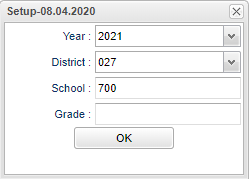Difference between revisions of "Grading Period Lock"
| (19 intermediate revisions by the same user not shown) | |||
| Line 1: | Line 1: | ||
__NOTOC__ | __NOTOC__ | ||
| − | '''This program is a fast loader for | + | '''This program is a fast loader for "Locking/Unlocking" grading periods in [[Classroom]] (Gradebook and Lesson Book) and [[Flex Card Template Editor]]. It will also "Deny" Gradebook as well as [[Flex Card Grade Entry]]. |
| − | |||
| − | |||
| − | |||
==Menu Location== | ==Menu Location== | ||
| − | + | '''Grades > Loaders > Grading Period Lock''' | |
| − | |||
| − | |||
==Setup Options== | ==Setup Options== | ||
| − | [[File: | + | [[File:gradingperiodlocksetup2.png]] |
'''Year''' - Defaults to the current year. A prior year may be accessed by clicking in the field and making the appropriate selection from the drop down list. | '''Year''' - Defaults to the current year. A prior year may be accessed by clicking in the field and making the appropriate selection from the drop down list. | ||
| Line 20: | Line 15: | ||
'''School''' - Default value is based on the user’s security settings. If the user is assigned to a school, the school default value will be their school site code. | '''School''' - Default value is based on the user’s security settings. If the user is assigned to a school, the school default value will be their school site code. | ||
| + | |||
| + | '''Grade''' - Click inside the box to choose grade level of the courses (NOT the grade level of the students). | ||
'''OK''' - Click to continue | '''OK''' - Click to continue | ||
| Line 27: | Line 24: | ||
==Main== | ==Main== | ||
| − | [[File: | + | [[File:grperiodlockmain3.png]] |
===Column Headers=== | ===Column Headers=== | ||
| Line 43: | Line 40: | ||
*A security can be added under Grades to give permissions to unlock the grading periods but not the Deny. A 700 user is the only one that can control this column. | *A security can be added under Grades to give permissions to unlock the grading periods but not the Deny. A 700 user is the only one that can control this column. | ||
| − | '''Deny''' - If this box is checked, all users are denied access to view the classes that teachers are scheduled to teach in '''Gradebook''' and [[Flex Card Grade Entry]]. | + | '''Senior''' - Lock Senior (12th grade students) grades. |
| + | |||
| + | '''Deny''' - If this box is checked, all users are denied access to view the classes that teachers are scheduled to teach in [[Classroom]] '''Gradebook''' and [[Flex Card Grade Entry]]. | ||
| + | *This can also be applied to sections that are newly created in the [[Master Schedule Editor]]. See the [[Master Schedule Editor]] "Grading Period Lock Option" in the initial set up box. | ||
| + | *If a staff has security assigned to them in more than one school in [[User Management]], Sites column, then locking one school would deny the staff from the other school(s) as well. | ||
'''Lesson Book''' - Grading period lock/unlock. | '''Lesson Book''' - Grading period lock/unlock. | ||
| Line 50: | Line 51: | ||
*Clicking on the number of sections will list each teacher with their classes in the master schedule. To the right are the check boxes for each grading period and '''Deny'''. If a teacher needs to make changes to grades after the grading period has been locked, then one or more sections for the teacher may be unchecked. Unchecking the section for the one teacher will unlock that section for only that teacher. The rest of the school will remain locked for the selected grading period. | *Clicking on the number of sections will list each teacher with their classes in the master schedule. To the right are the check boxes for each grading period and '''Deny'''. If a teacher needs to make changes to grades after the grading period has been locked, then one or more sections for the teacher may be unchecked. Unchecking the section for the one teacher will unlock that section for only that teacher. The rest of the school will remain locked for the selected grading period. | ||
* When the teacher's section has been unchecked, the check on the main page will also uncheck signifying that one teacher is unlocked and the school is not completely locked. But this does not mean that all the teachers are unlocked, only that one teacher. | * When the teacher's section has been unchecked, the check on the main page will also uncheck signifying that one teacher is unlocked and the school is not completely locked. But this does not mean that all the teachers are unlocked, only that one teacher. | ||
| − | * Also, if a teacher is in the Gradebook, creating an assignment and adding grades, but an administrator locks the Gradebook during that time, the teacher will NOT be able to complete that assignment. Upon clicking "Save", a window will appear notifying you that your grades were not saved. | + | * Also, if a teacher is in the [[Classroom]] Gradebook, creating an assignment and adding grades, but an administrator locks the Gradebook during that time, the teacher will NOT be able to complete that assignment. Upon clicking "Save", a window will appear notifying you that your grades were not saved. |
To find definitions of commonly used column headers, follow this link: [[Common Column Headers]]. | To find definitions of commonly used column headers, follow this link: [[Common Column Headers]]. | ||
| Line 61: | Line 62: | ||
'''HELP''' - Click to view written instructions and/or videos. | '''HELP''' - Click to view written instructions and/or videos. | ||
| + | |||
| + | |||
| + | '''Q & A''' | ||
| + | |||
| + | |||
| + | '''Q''' - Is there a way to restrict teacher access to JCampus during our scheduling window? We don’t want teachers to be able to login and see their schedules until scheduling is complete. | ||
| + | |||
| + | '''A''' - In System > Entry > User Management, the Inactive column would deny the staff from logging into JCampus as a whole. In Grades > Loaders > Grading Period Lock you can deny them from Classroom gradebook with the Deny column. | ||
| + | |||
| + | |||
Latest revision as of 13:18, 31 July 2024
This program is a fast loader for "Locking/Unlocking" grading periods in Classroom (Gradebook and Lesson Book) and Flex Card Template Editor. It will also "Deny" Gradebook as well as Flex Card Grade Entry.
Menu Location
Grades > Loaders > Grading Period Lock
Setup Options
Year - Defaults to the current year. A prior year may be accessed by clicking in the field and making the appropriate selection from the drop down list.
District - Default value is based on the user’s security settings. The user will be limited to their district only.
School - Default value is based on the user’s security settings. If the user is assigned to a school, the school default value will be their school site code.
Grade - Click inside the box to choose grade level of the courses (NOT the grade level of the students).
OK - Click to continue
To find definitions for standard setup values, follow this link: Standard Setup Options.
Main
Column Headers
Site - School site number
School - Name of school
Grading Periods - A check box for each grading period will be to the right of the school name. Several grading periods will be displayed on the top headers but only use the ones that apply to your school's grading periods.
- Placing a check in the box for a grading period will lock that grading period so that the editing of grades and assignments is not possible.
- Remember: Check to Lock, Uncheck to Unlock!
- For 700 (District level) users, placing a check in the check box to the left of the column header, P1, P2, etc., will lock all schools at one time.
- A security can be added under Grades to give permissions to unlock the grading periods but not the Deny. A 700 user is the only one that can control this column.
Senior - Lock Senior (12th grade students) grades.
Deny - If this box is checked, all users are denied access to view the classes that teachers are scheduled to teach in Classroom Gradebook and Flex Card Grade Entry.
- This can also be applied to sections that are newly created in the Master Schedule Editor. See the Master Schedule Editor "Grading Period Lock Option" in the initial set up box.
- If a staff has security assigned to them in more than one school in User Management, Sites column, then locking one school would deny the staff from the other school(s) as well.
Lesson Book - Grading period lock/unlock.
Section - This column shows the number of sections in the Master Schedule for the school.
- Clicking on the number of sections will list each teacher with their classes in the master schedule. To the right are the check boxes for each grading period and Deny. If a teacher needs to make changes to grades after the grading period has been locked, then one or more sections for the teacher may be unchecked. Unchecking the section for the one teacher will unlock that section for only that teacher. The rest of the school will remain locked for the selected grading period.
- When the teacher's section has been unchecked, the check on the main page will also uncheck signifying that one teacher is unlocked and the school is not completely locked. But this does not mean that all the teachers are unlocked, only that one teacher.
- Also, if a teacher is in the Classroom Gradebook, creating an assignment and adding grades, but an administrator locks the Gradebook during that time, the teacher will NOT be able to complete that assignment. Upon clicking "Save", a window will appear notifying you that your grades were not saved.
To find definitions of commonly used column headers, follow this link: Common Column Headers.
Bottom
Setup - Click to go back to the Setup box.
HELP - Click to view written instructions and/or videos.
Q & A
Q - Is there a way to restrict teacher access to JCampus during our scheduling window? We don’t want teachers to be able to login and see their schedules until scheduling is complete.
A - In System > Entry > User Management, the Inactive column would deny the staff from logging into JCampus as a whole. In Grades > Loaders > Grading Period Lock you can deny them from Classroom gradebook with the Deny column.