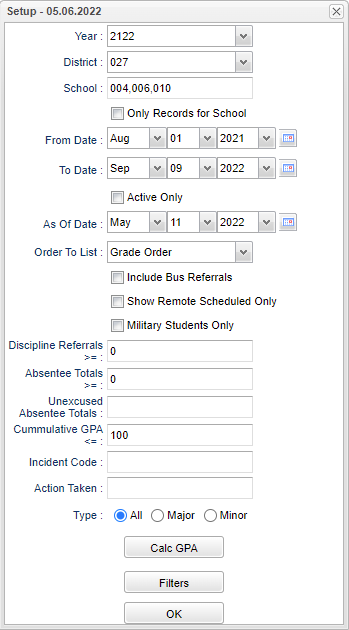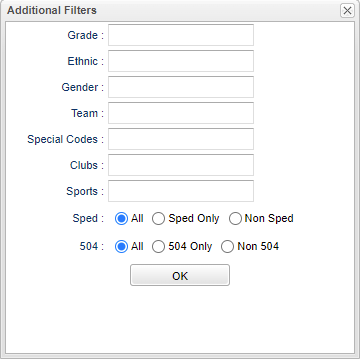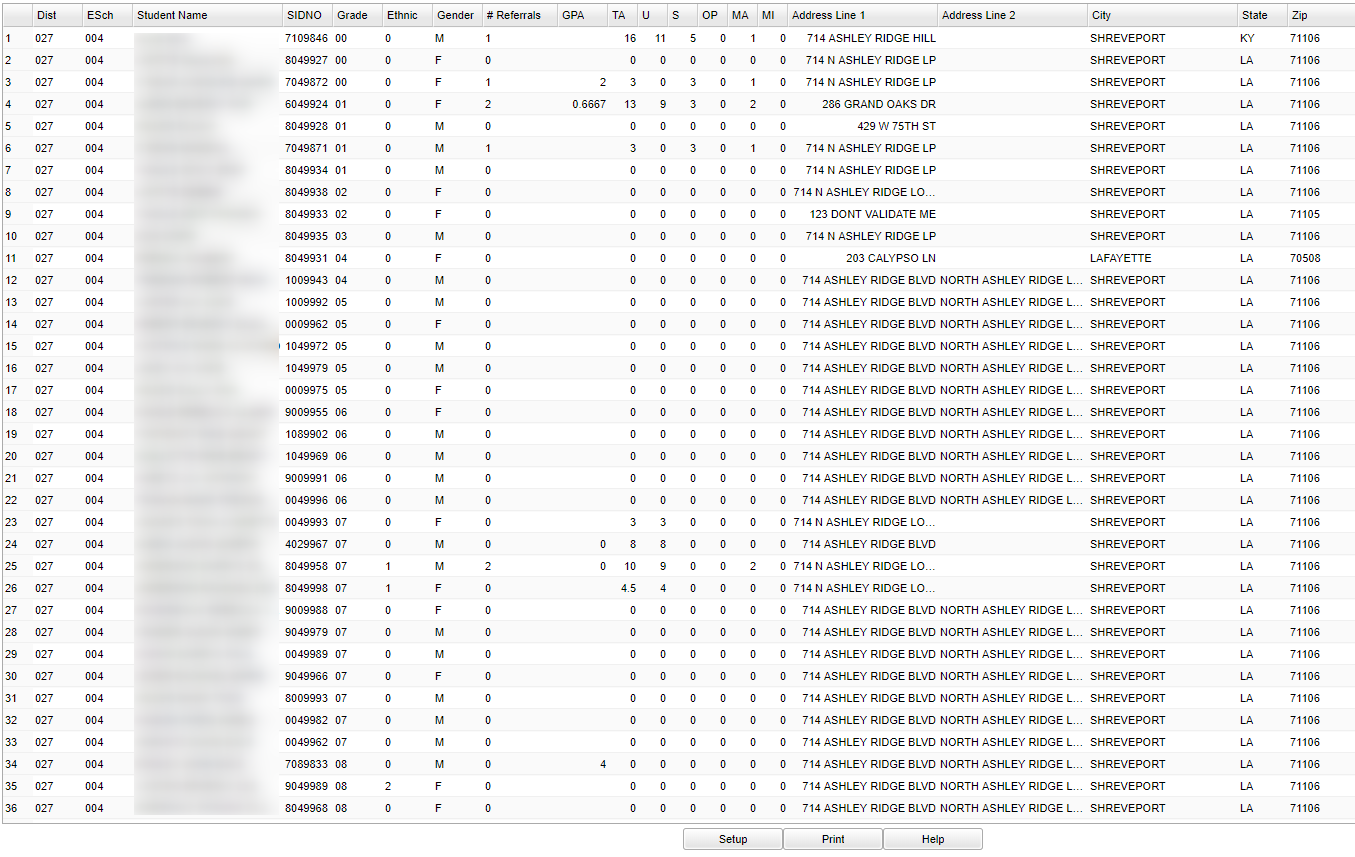Difference between revisions of "Student Statistic Review"
| (23 intermediate revisions by the same user not shown) | |||
| Line 1: | Line 1: | ||
__NOTOC__ | __NOTOC__ | ||
| − | '''This program reviews statistics about discipline incidents and actions taken by | + | '''This program reviews statistics about discipline incidents and actions taken by administrators.''' |
==Menu Location== | ==Menu Location== | ||
| − | + | '''Discipline > Lists > Student Statistics Review''' | |
| − | |||
| − | |||
==Setup Options== | ==Setup Options== | ||
| − | [[File: | + | [[File:studstatrevsetup.png]] |
'''Year''' - Defaults to the current year. A prior year may be accessed by clicking in the field and making the appropriate selection from the drop down list. | '''Year''' - Defaults to the current year. A prior year may be accessed by clicking in the field and making the appropriate selection from the drop down list. | ||
| Line 17: | Line 15: | ||
'''School''' - Default value is based on the user's security settings. If the user is assigned to a school, the school default value will be their school site code. | '''School''' - Default value is based on the user's security settings. If the user is assigned to a school, the school default value will be their school site code. | ||
| + | |||
| + | '''Only Records for School''' - This option will only count attendance and discipline records that are recorded at the school in the setup box. | ||
'''From Date and To Date''' - A set of dates that limits the selection of records for the report to a beginning date (from) and an ending date (to) range. | '''From Date and To Date''' - A set of dates that limits the selection of records for the report to a beginning date (from) and an ending date (to) range. | ||
| + | |||
| + | '''Active Only''' - This choice will list only those students who are actively enrolled as of the date selected in the date field. | ||
| + | |||
| + | '''As of Date''' - This choice will list only those students who are actively enrolled as of the date selected in the date field. | ||
| + | |||
| + | '''Order To List''' - Allows for the list to be sorted in the desired way upon clicking OK. | ||
'''Include Bus Referrals''' - Show infractions that occurred while on the bus. | '''Include Bus Referrals''' - Show infractions that occurred while on the bus. | ||
| Line 25: | Line 31: | ||
'''Military Students Only''' - If this box is checked, then only military students will be listed. | '''Military Students Only''' - If this box is checked, then only military students will be listed. | ||
| + | |||
| + | '''Discipline Referrals''' - Number of referrals a student has accumulated. | ||
| + | |||
| + | '''Absentee Totals''' - Number of days a student has been absent from school. | ||
| + | |||
| + | '''Unexcused Absence Totals''' - Number of days a student has been absent from school that are unexcused (unaccounted for). | ||
| + | |||
| + | '''Cumulative GPA''' - Student's cumulative grade point average for the current school year. | ||
| + | |||
| + | '''Incident Code''' - The infraction(s) that occurred with the student. | ||
| + | |||
| + | '''Action Taken''' - Disciplinary action taken by the Administrator. | ||
| + | |||
| + | '''Type''' - Click All, Major, or Minor incident. | ||
| + | |||
| + | '''[[Calc GPA]]''' - Click to re-calculate cumulative GPA. | ||
| + | |||
| + | '''OK''' - Click to continue. | ||
| + | |||
| + | To find definitions for standard setup values, follow this link: [[Standard Setup Options]]. | ||
| + | |||
| + | ===Filters=== | ||
| + | |||
| + | [[File:studstatrevfilters.png]] | ||
'''Grade''' - Leave blank or select all to include all grade levels. Otherwise, choose the desired grade level. | '''Grade''' - Leave blank or select all to include all grade levels. Otherwise, choose the desired grade level. | ||
| − | |||
| − | |||
'''Ethnic''' - Leave blank or select all to include all ethnicities. Otherwise, choose the desired ethnic. | '''Ethnic''' - Leave blank or select all to include all ethnicities. Otherwise, choose the desired ethnic. | ||
| − | ''' | + | '''Gender''' - Leave blank or select all to include both genders. Otherwise, choose the desired gender. |
| − | |||
| − | |||
| − | ''' | + | '''Team''' - This selection should only be used if your school is using Team Scheduling. Leave blank if all team names are to be included into the report. Otherwise click in the field to the right of Teams to select the desired Teams(s) to view. |
| − | ''' | + | '''Special Codes''' - Leave blank if all special codes are to be included into the report. Otherwise, choose the desired special code. |
| − | ''' | + | '''Clubs''' - Leave blank if all clubs are to be included into the report. Otherwise, choose the desired club code. |
| − | |||
| − | ''' | + | '''Sports''' - Leave blank if all sports are to be included into the report. Otherwise, choose the desired sport code. |
| − | |||
| − | ''' | + | '''Sped:''' |
| − | ''' | + | '''All''' - Select this to show all students. |
| − | ''' | + | '''Sped Only''' - Select this to show Sped only students. |
| − | ''' | + | '''Non Sped''' - Select this to show Non Sped students |
| − | ''' | + | '''504:''' |
| − | ''' | + | '''All''' - Select this to show all students. |
| − | ''' | + | '''504 Only''' - Select this to show 504 only students. |
| − | ''' | + | '''Non 504''' - Select this to show Non 504 students. |
| − | + | '''OK''' - Click OK to continue. | |
==Main== | ==Main== | ||
Latest revision as of 15:11, 14 September 2023
This program reviews statistics about discipline incidents and actions taken by administrators.
Menu Location
Discipline > Lists > Student Statistics Review
Setup Options
Year - Defaults to the current year. A prior year may be accessed by clicking in the field and making the appropriate selection from the drop down list.
District - Default value is based on the user's security settings. It will be limited to their district only.
School - Default value is based on the user's security settings. If the user is assigned to a school, the school default value will be their school site code.
Only Records for School - This option will only count attendance and discipline records that are recorded at the school in the setup box.
From Date and To Date - A set of dates that limits the selection of records for the report to a beginning date (from) and an ending date (to) range.
Active Only - This choice will list only those students who are actively enrolled as of the date selected in the date field.
As of Date - This choice will list only those students who are actively enrolled as of the date selected in the date field.
Order To List - Allows for the list to be sorted in the desired way upon clicking OK.
Include Bus Referrals - Show infractions that occurred while on the bus.
Show Remote Scheduled Only - If this box is checked, then those students who come to your school from another school in the district will be listed in addition to regular students.
Military Students Only - If this box is checked, then only military students will be listed.
Discipline Referrals - Number of referrals a student has accumulated.
Absentee Totals - Number of days a student has been absent from school.
Unexcused Absence Totals - Number of days a student has been absent from school that are unexcused (unaccounted for).
Cumulative GPA - Student's cumulative grade point average for the current school year.
Incident Code - The infraction(s) that occurred with the student.
Action Taken - Disciplinary action taken by the Administrator.
Type - Click All, Major, or Minor incident.
Calc GPA - Click to re-calculate cumulative GPA.
OK - Click to continue.
To find definitions for standard setup values, follow this link: Standard Setup Options.
Filters
Grade - Leave blank or select all to include all grade levels. Otherwise, choose the desired grade level.
Ethnic - Leave blank or select all to include all ethnicities. Otherwise, choose the desired ethnic.
Gender - Leave blank or select all to include both genders. Otherwise, choose the desired gender.
Team - This selection should only be used if your school is using Team Scheduling. Leave blank if all team names are to be included into the report. Otherwise click in the field to the right of Teams to select the desired Teams(s) to view.
Special Codes - Leave blank if all special codes are to be included into the report. Otherwise, choose the desired special code.
Clubs - Leave blank if all clubs are to be included into the report. Otherwise, choose the desired club code.
Sports - Leave blank if all sports are to be included into the report. Otherwise, choose the desired sport code.
Sped:
All - Select this to show all students.
Sped Only - Select this to show Sped only students.
Non Sped - Select this to show Non Sped students
504:
All - Select this to show all students.
504 Only - Select this to show 504 only students.
Non 504 - Select this to show Non 504 students.
OK - Click OK to continue.
Main
Column Headers
All list programs are numbered along the left side so you can see a total.
Dist - Student's district of enrollment
ESch - Student's school of enrollment
Student Name - Student's full name
SIDNO - Student's identification number
Grade - Student's grade of enrollment
Ethnic - Student's race/ethnicity
Gender - Student's gender
#Referrals - Number of discipline referrals a student has.
GPA - Student's grade point average.
TA - Total number of absences.
U - Total number of unexcused absences.
S - Total number of Suspension days.
OP - Present under school supervision.
MA - Total number of major referrals.
MI - Total number of minor referrals.
Address Line 1 - Student's mailing address line 1
Address Line 2 - Student's mailing address line 2
City - Student's mailing address city
State - Student's mailing address state
Zip - Student's mailing address zip
To find definitions of commonly used column headers, follow this link: Common Column Headers.
Bottom
Setup - Click to go back to the Setup box.
Print - This will allow the user to print the report.
Help - Click to view written instructions and/or videos.